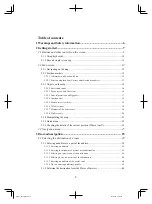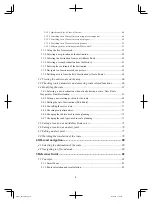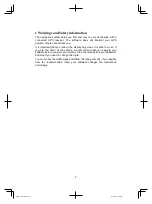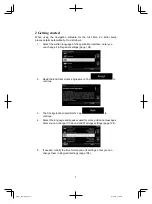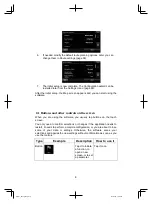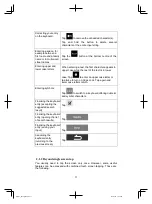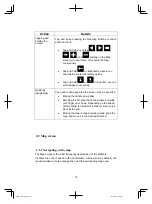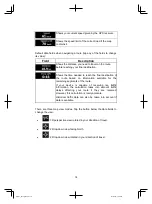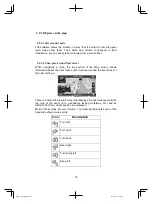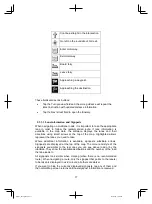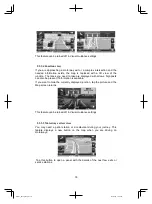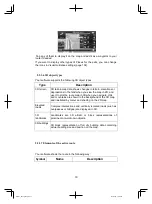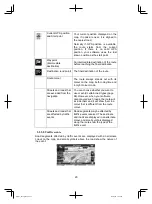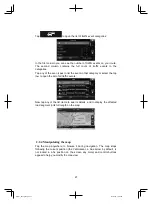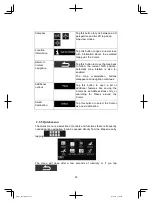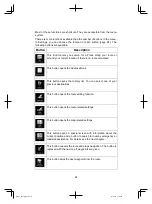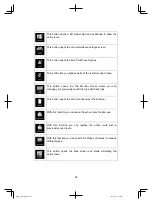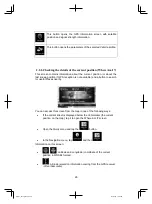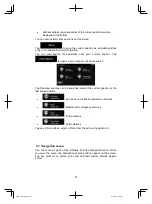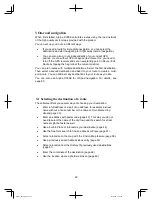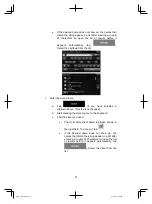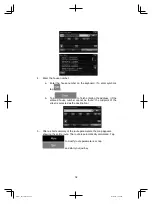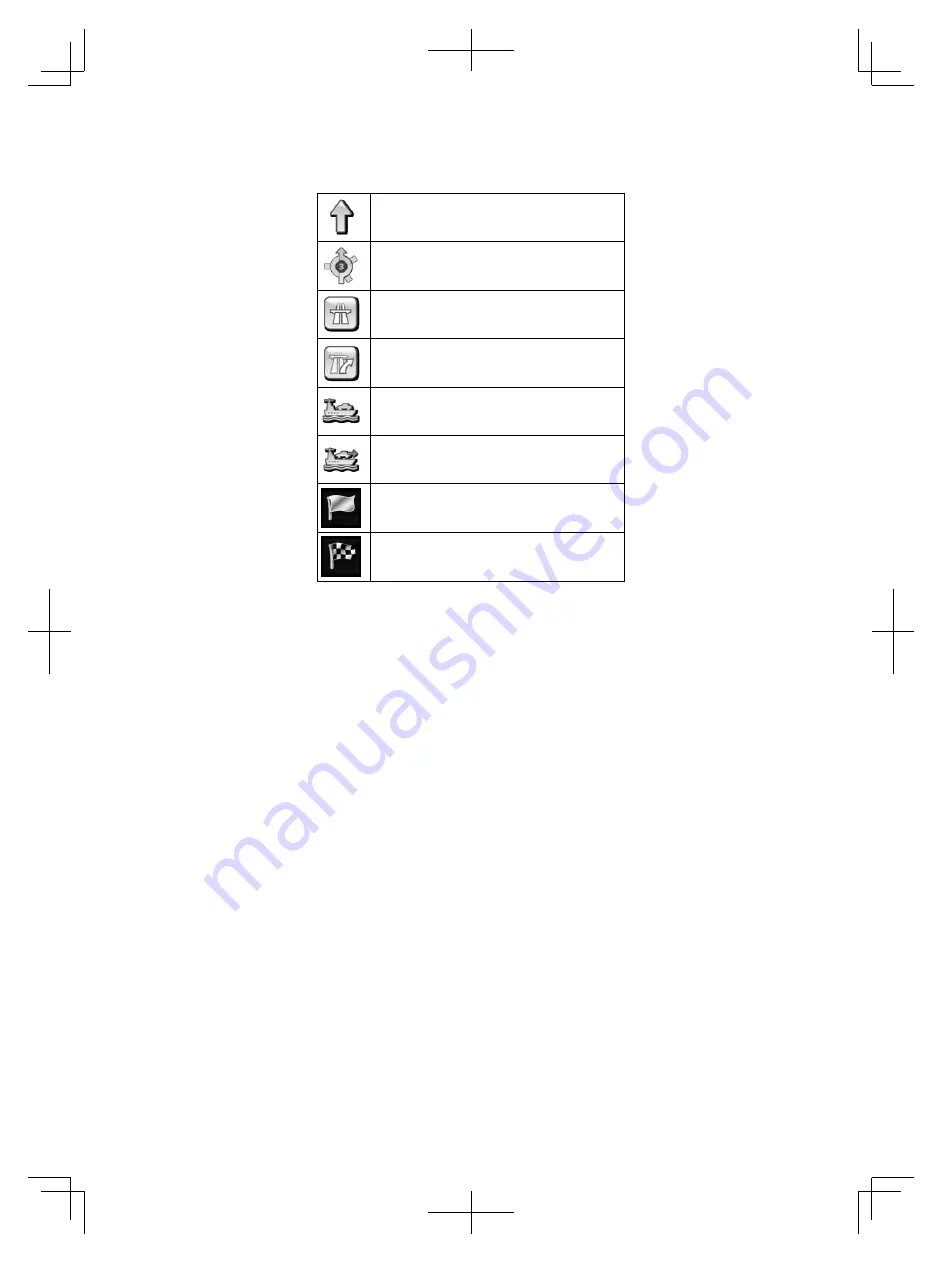
17
Continue straight in the intersection.
Go left on the roundabout, 3rd exit.
Enter motorway.
Exit motorway.
Board ferry.
Leave ferry.
Approaching a waypoint.
Approaching the destination.
These fields also act as buttons:
Tap the Turn preview field and the voice guidance will repeat the
latest instruction with updated distance information.
Tap the Next street field to open the Itinerary.
2.2.3.3 Lane information and Signposts
When navigating on multilane roads, it is important to take the appropriate
lane in order to follow the recommended route. If lane information is
available in the map data, the software displays the lanes and their
directions using small arrows at the top of the map. Highlighted arrows
represent the lanes you need to take.
Where additional information is available, signposts substitute arrows.
Signposts are displayed at the top of the map. The colour and style of the
signposts are similar to the real ones you can see above road or by the
roadside. They show the available destinations and the number of the road
the lane leads to.
All signposts look similar when cruising (when there is no recommended
route). When navigating a route, only the signpost that points to the lane(s)
to be taken is displayed in vivid colours; all others are darker.
If you want to hide the currently displayed signposts, tap any of them and
the normal Map screen returns until new signpost information is received.
Alpine_X009E_B5.pdf 17
5/9/2014 14:22:23