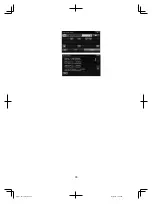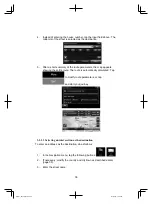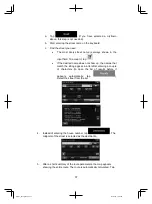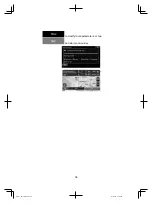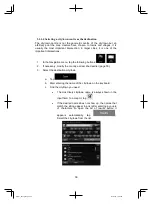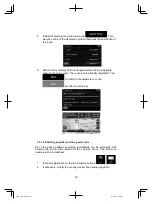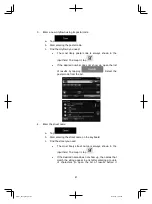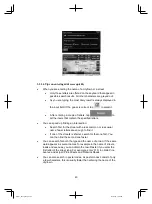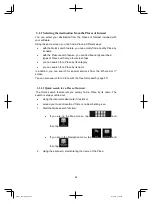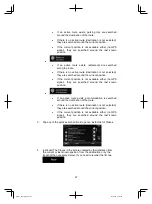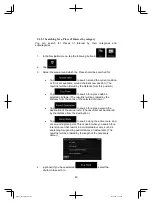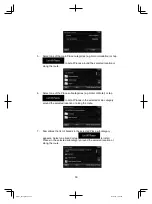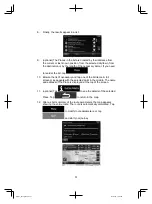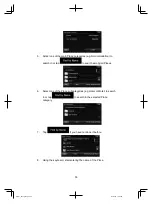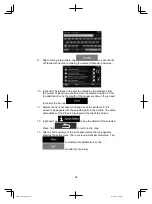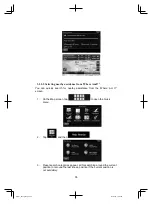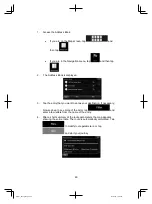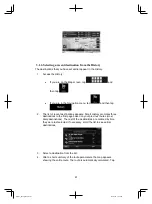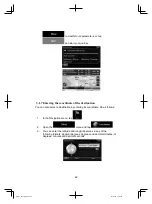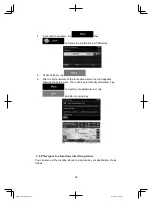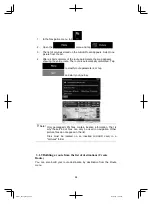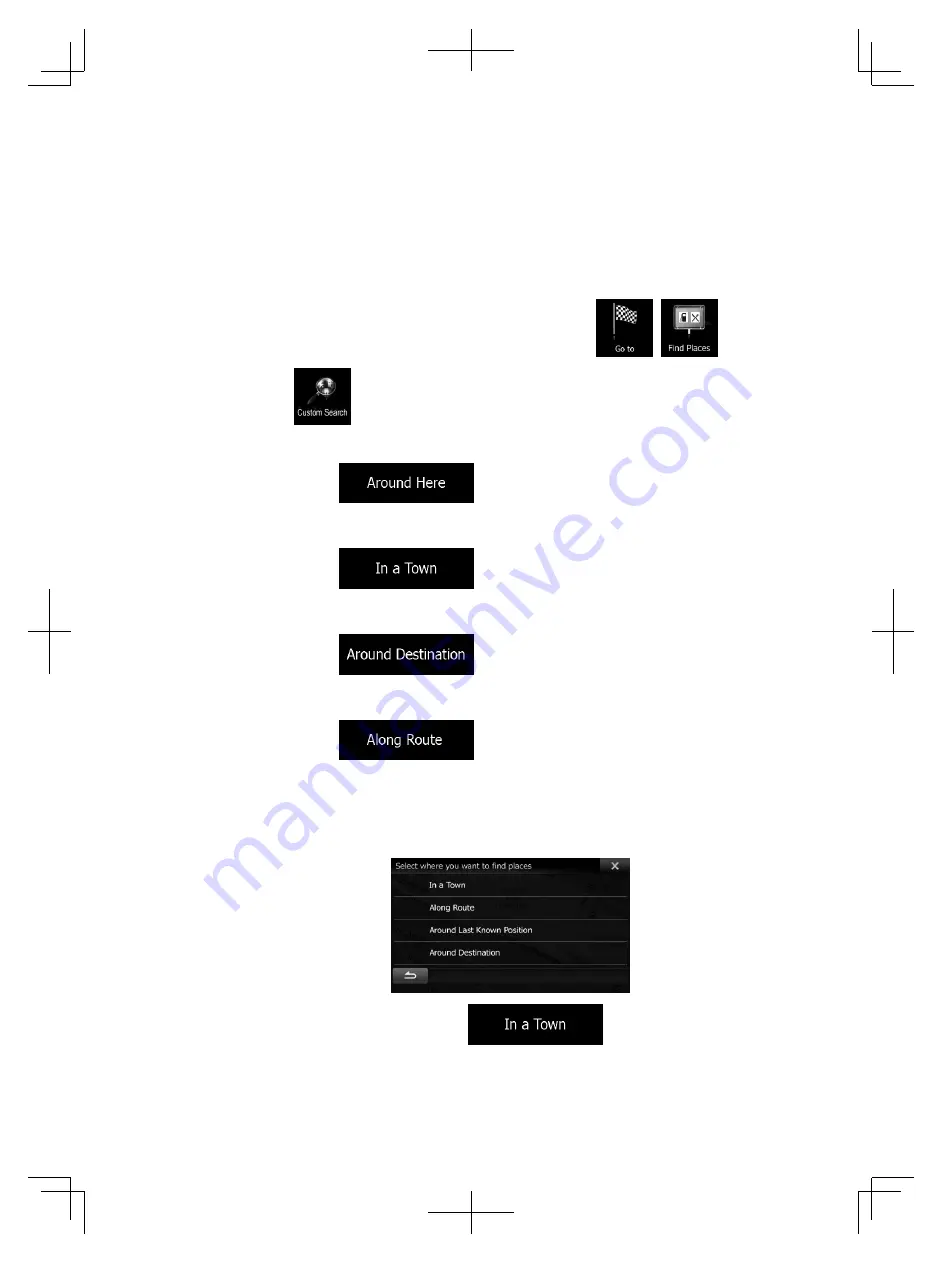
49
3.1.2.3 Searching for a Place of Interest by category
You can search for Places of Interest by their categories and
subcategories.
1. In the Navigation menu, tap the following buttons:
,
.
2. Tap
.
3. Select the area around which the Place should be searched for:
Tap
to search around the current position
or if it is not available, around the last know position. (The
result list will be ordered by the distance from this position.)
Tap
to search for a place within a
selected city/town. (The result list will be ordered by the
distance from the centre of the selected city/town.)
Tap
to search for a place around the
destination of the active route. (The result list will be ordered
by the distance from the destination.)
Tap
to search along the active route, and
not around a given point. This is useful when you search for a
later stopover that results in a minimal detour only, such as
searching for upcoming petrol stations or restaurants. (The
result list will be ordered by the length of the necessary
detour.)
4. (optional) If you have selected
, select the
city/town to search in.
Alpine_X009E_B5.pdf 49
5/9/2014 14:22:24