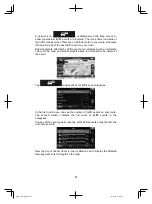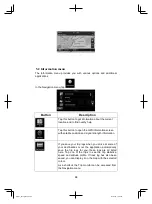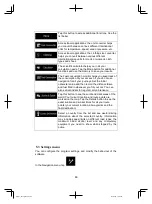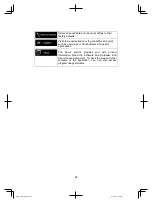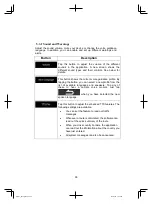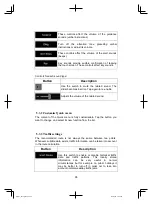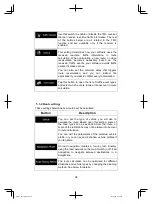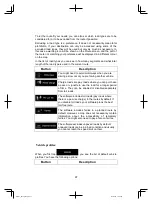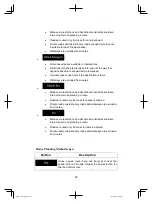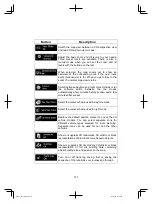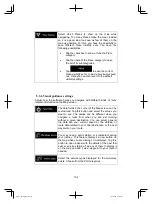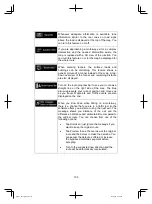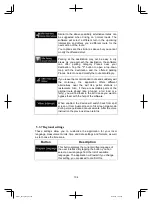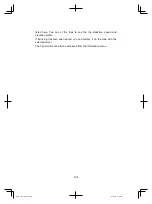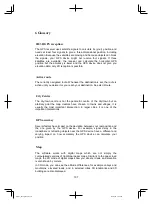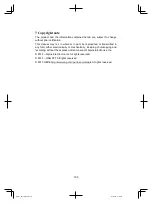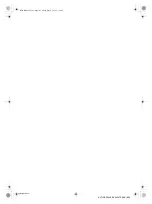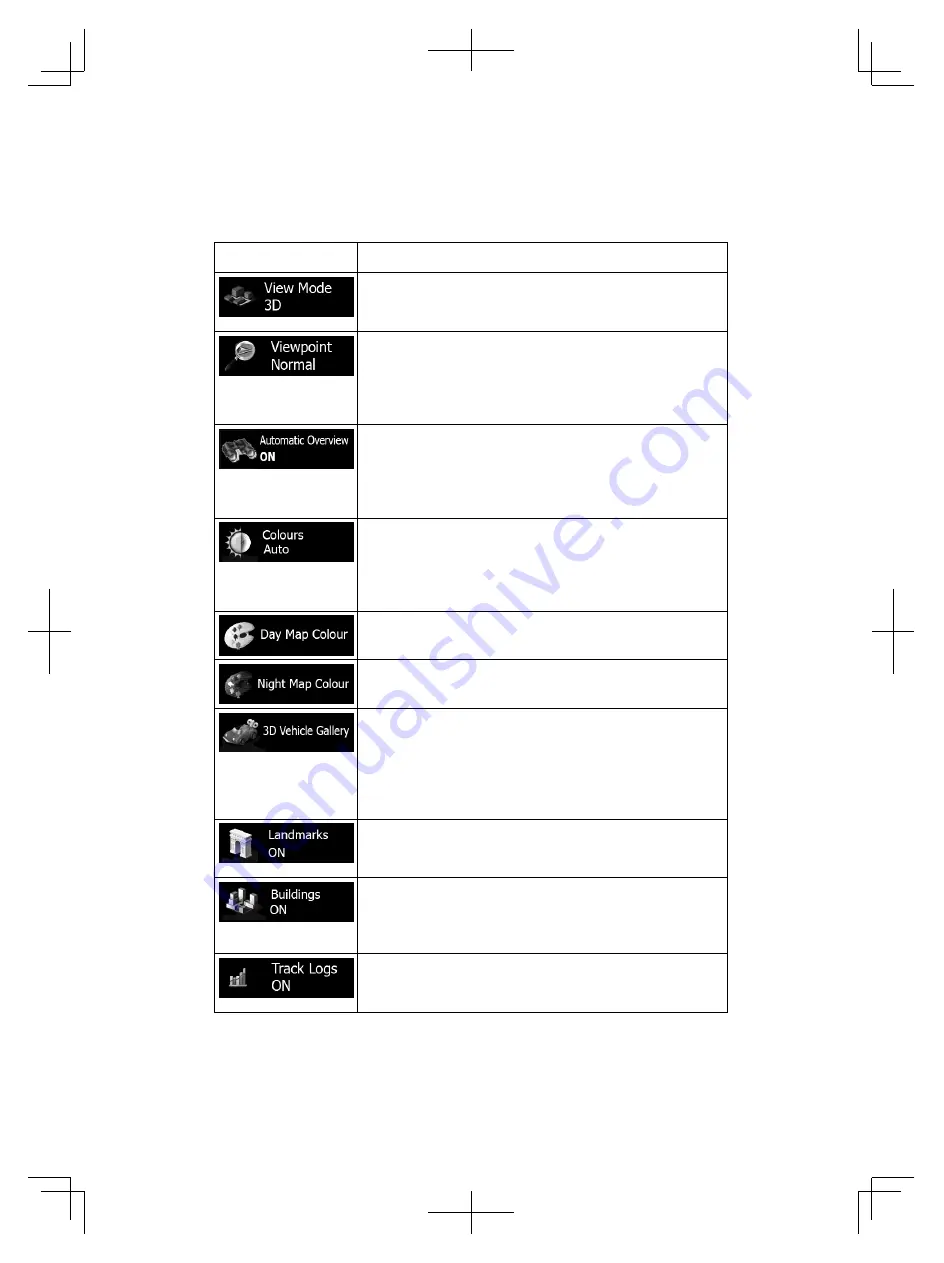
101
Button
Description
Switch the map view between a 3D perspective view
and two 2D top-down view modes.
Adjust the basic zoom and tilt levels to your needs.
Three preset levels are available. There is also a
manual mode when you can set the zoom and tilt
levels with the buttons on the left.
When selected, the map zooms out to show an
overview of the surrounding area if the next route
event (manoeuvre) is far. When you get close to the
event, the normal map view returns.
Switch between daytime and night colour modes or let
the software switch between the two modes
automatically a few minutes before sunrise and a few
minutes after sunset.
Select the colour scheme used in daytime mode.
Select the colour scheme used in night mode.
Replace the default position marker to one of the 3D
vehicle models. You can select separate icons for
different vehicle types selected for route planning.
Separate icons can be used for car and the other
vehicles.
Show or suppress 3D landmarks, 3D artistic or block
representations of prominent or well-known objects.
Show or suppress 3D city models, 3D artistic or block
representation of full city building data containing
actual building size and position on the map.
Turn on or off track log saving, that is, saving the
sequence of the locations your journeys go through.
Alpine_X009E_B5.pdf 101
5/9/2014 14:22:26