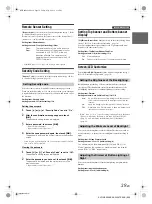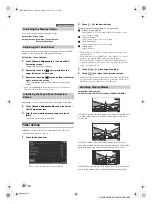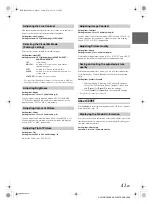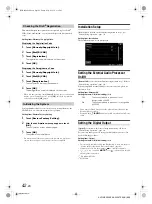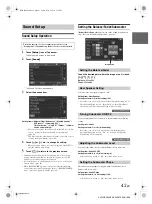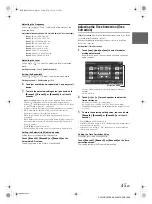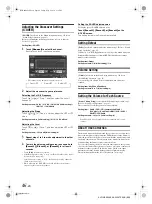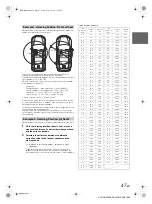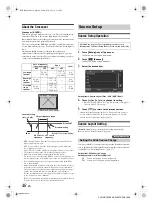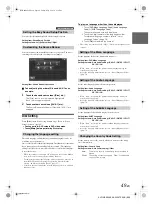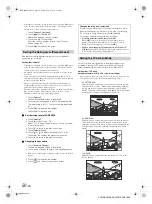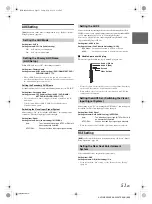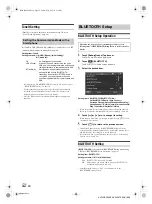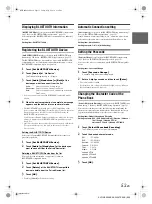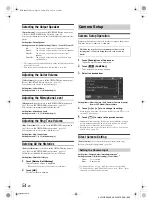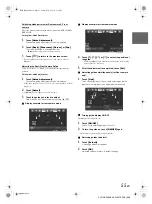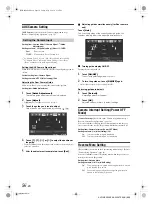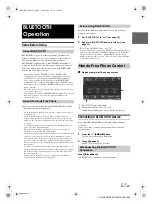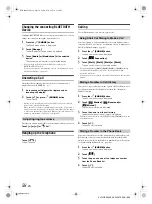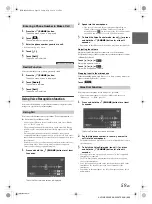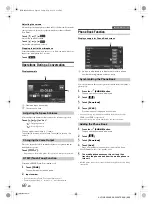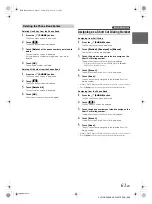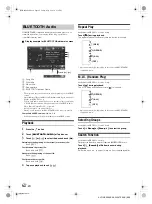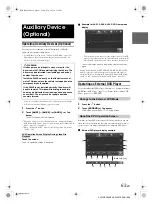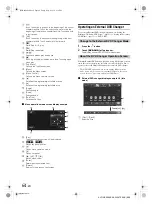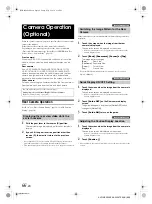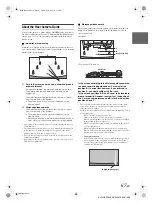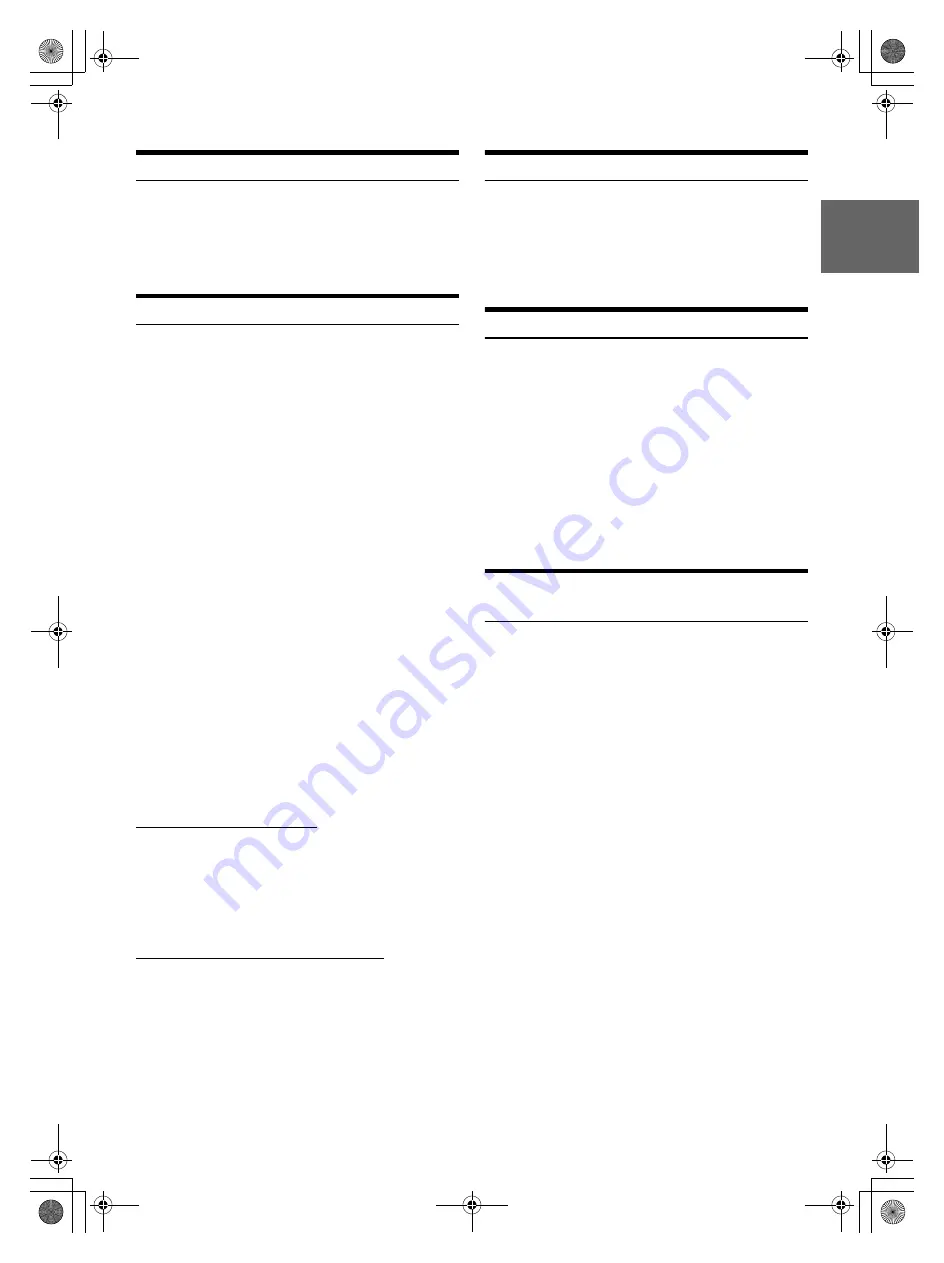
53
-EN
01GB05X009E.fm
ALPINE X009E 68-24567Z66-A (EN)
Displaying BLUETOOTH Information
[BLUETOOTH Info.] is selected on the BLUETOOTH setup menu in
step 3. Refer to “BLUETOOTH Setup Operation” (page 52).
You can display the BLUETOOTH device name and device address of
this unit.
Setting item: BLUETOOTH Info.
Registering the BLUETOOTH Device
[Set BLUETOOTH Device] is selected on the BLUETOOTH setup
menu in step 3. Refer to “BLUETOOTH Setup Operation” (page 52).
The BLUETOOTH device is used when a connectable BLUETOOTH
compatible device is searched and connected from this unit, or a new
BLUETOOTH compatible device is registered.
1
Touch
[Set BLUETOOTH Device]
.
2
Touch
[Search]
of “No Device”.
The Device list displays up to 10 items.
3
Touch
[Audio]
,
[Hands-free]
or
[Both]
of the
device you want to connect from the list.
• You can connect (pair) up to 5 BLUETOOTH compatible mobile
phones.
4
When the device registration is complete, a message
appears and the device returns to normal mode.
• The BLUETOOTH registration process differs depending on the
device version and SSP (Simple Secure Pairing). If a 4 or 6 character
Passcode appears on this device, enter the Passcode using the
BLUETOOTH compatible device.
If a 6 character Passkey appears on this device, make sure the same
passkey is displayed on the BLUETOOTH compatible device and
touch “Yes”.
• If all 5 devices have been registered, you cannot register a 6th device.
To register another device, you need to delete one of the other
5 devices first.
Setting the BLUETOOTH Device
Select one of 5 paired BLUETOOTH compatible devices that you
previously registered.
1
Touch
[Set BLUETOOTH Device]
.
2
Touch
[Audio]
or
[Hands-free]
of the device you
want to connect from the Paired Device list.
Deleting a BLUETOOTH Device from the list
You can delete the information of a previously connected
BLUETOOTH compatible device.
1
Touch
[Set BLUETOOTH Device]
.
2
Touch
[Delete]
of the BLUETOOTH compatible
device to delete from the Paired Device list.
3
Touch
[OK]
.
• Touching [Cancel] will cancel the setting.
Automatic Connection setting
[Auto Connect] is selected on the BLUETOOTH setup menu in step 3.
Refer to “BLUETOOTH Setup Operation” (page 52).
If the Automatic Connecting setting is “On”, automatic connection is
performed for the audio device registered in the Paired Device list.
Setting item: Auto Connect
Setting contents: Off / On (Initial setting)
Setting the Passcode
[Passcode Change] is selected on the BLUETOOTH setup menu in
step 3. Refer to “BLUETOOTH Setup Operation” (page 52).
You can set the code for connecting with a BLUETOOTH compatible
device.
Setting item: Passcode Change
1
Touch
[Passcode Change]
.
A numeric keypad screen is displayed.
2
Enter a 4-digit passcode, and then touch
[Enter]
.
• The initial number is 0000.
• For details on how to input the numeric keypad, refer to “Numeric
Keypad Input Operations” (page 34).
Changing the Character Code of the
Phone Book
[Default Phonebook Encoding] is selected on the BLUETOOTH setup
menu in step 3. Refer to “BLUETOOTH Setup Operation” (page 52).
You can select the character code that is used when transferring the
phone book or history from a mobile phone. If unreadable characters
appear in the transferred data, select the correct character code.
Setting item: Default Phonebook Encoding
Setting contents: EU1 / EU2 (Initial setting) / Russian / Chinese /
Thai / Arabic / Unicode UTF-8 /
Unicode UTF-16LE / Unicode UTF-16BE
1
Touch
[Default Phonebook Encoding]
.
The Character code list screen is displayed.
2
Touch the desired character code.
3
Touch
[OK]
.
Audio:
Sets for use as an Audio device.
Hands-free:
Sets for use as a Hands Free Device.
Both:
Sets for use as both an Audio device and Hands
Free Device.
EU1:
ISO 8859-1
EU2:
ISO 8859-15
Russian:
ISO 8859-5
Chinese:
GB18030
Thai:
CP874
Arabic:
CP1256
Unicode UTF-8
Unicode UTF-16LE
Unicode UTF-16BE
01GB00X009E.book Page 53 Friday, May 9, 2014 1:16 PM