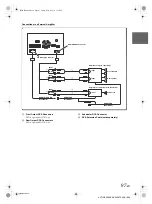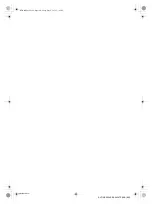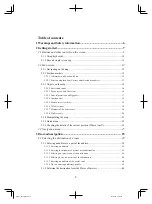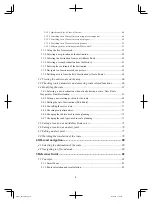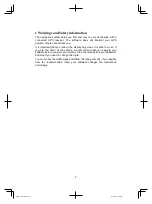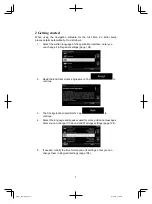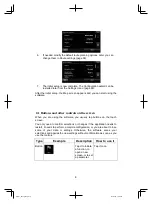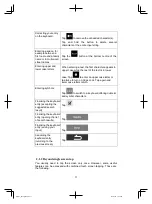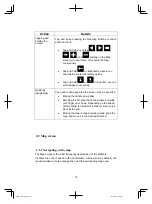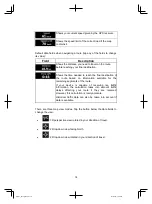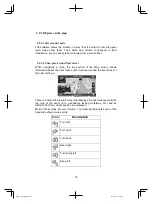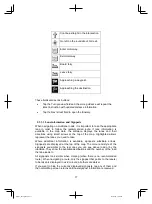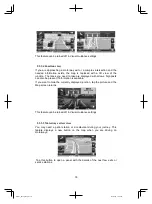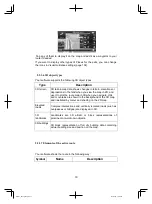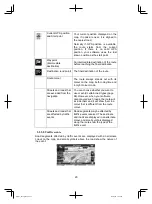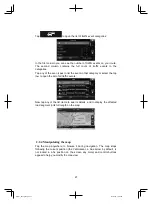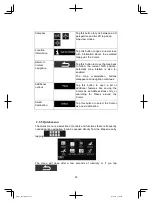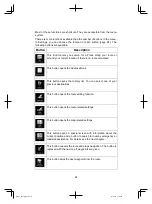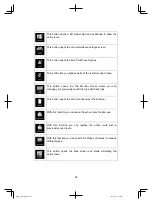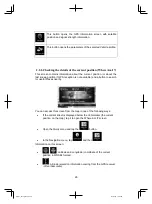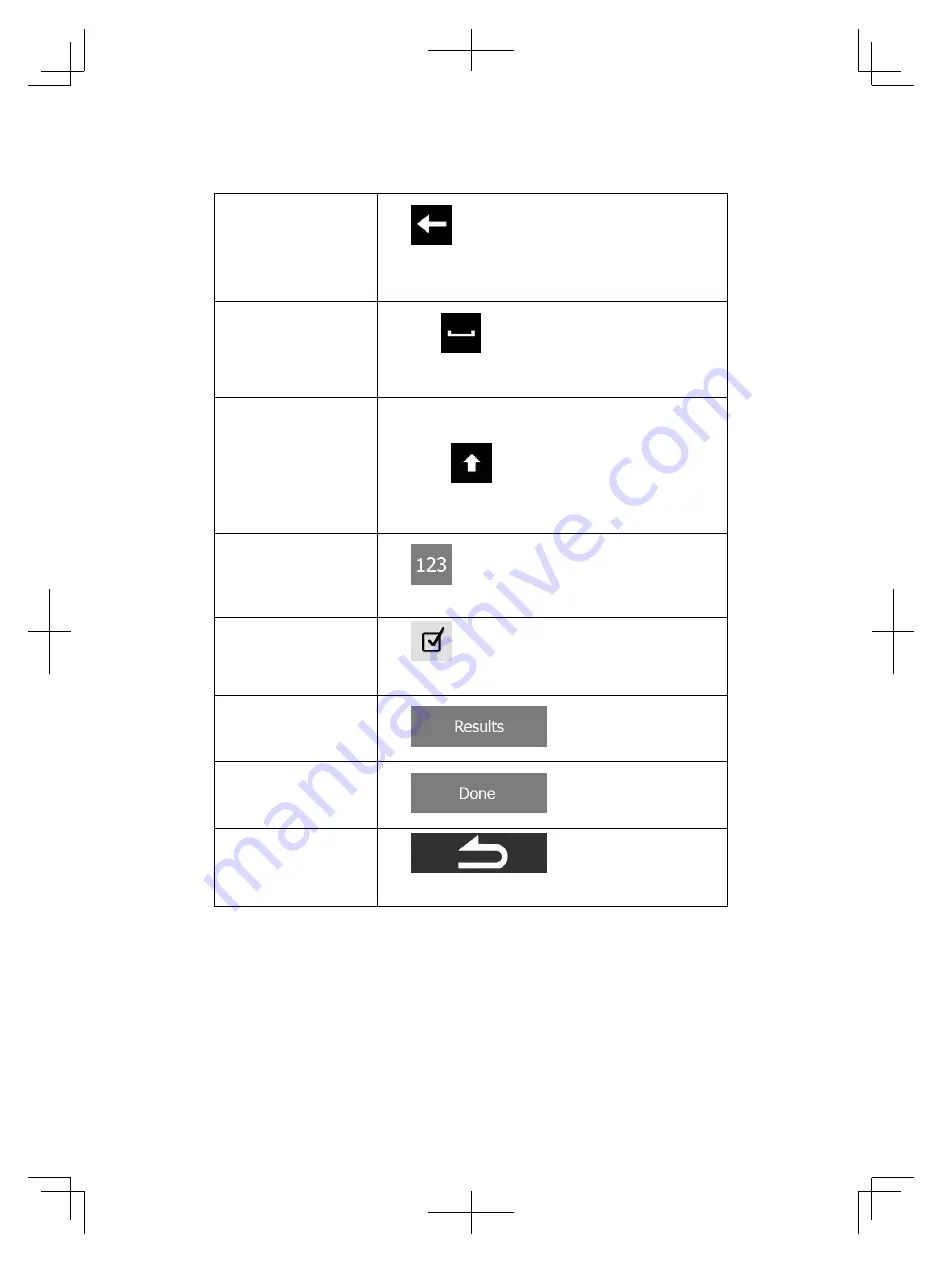
11
Correcting your entry
on the keyboard
Tap
to remove the unneeded character(s).
Tap and hold the button to delete several
characters or the entire input string.
Entering a space, for
example between a
first name and a family
name or in multi-word
street names
Tap the
button at the bottom centre of the
screen.
Entering upper and
lower case letters
When entering a text, the first character appears in
upper case while the rest of the text is in lower
case. Tap
to enter an upper case letter or
tap twice to turn on Caps Lock. Tap again and
lower case letters return.
Entering symbols
Tap
to switch to a keyboard offering numeric
and symbol characters.
Finalising the keyboard
entry (accepting the
suggested search
result)
Tap
.
Finalising the keyboard
entry (opening the list
of search results)
Tap
.
Finalising the keyboard
entry (saving your
input)
Tap
.
Cancelling the
keyboard entry
(returning to the
previous screen)
Tap
.
2.1.2 Beyond single screen tap
You usually need to tap the screen only once. However, some useful
features can be accessed with combined touch screen tapping. Those are
the following:
Alpine_X009E_B5.pdf 11
5/9/2014 14:22:23