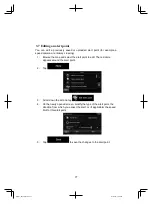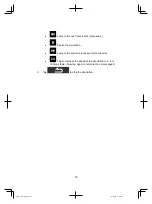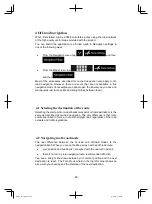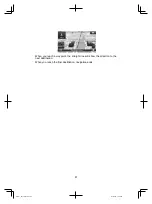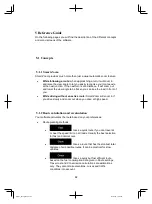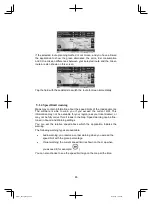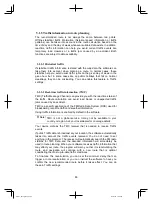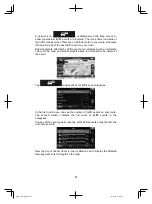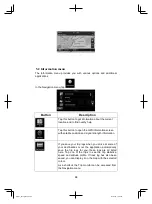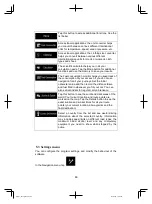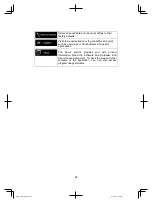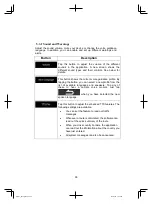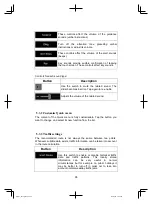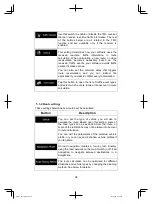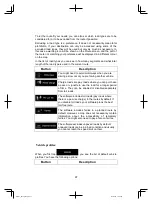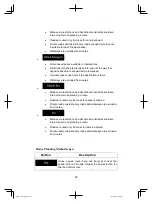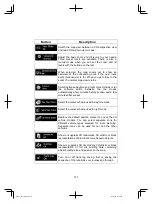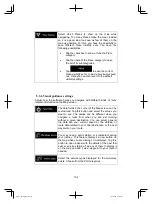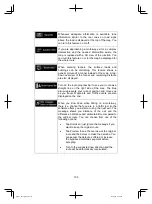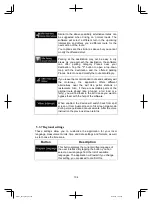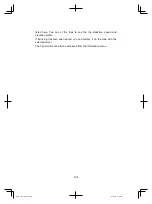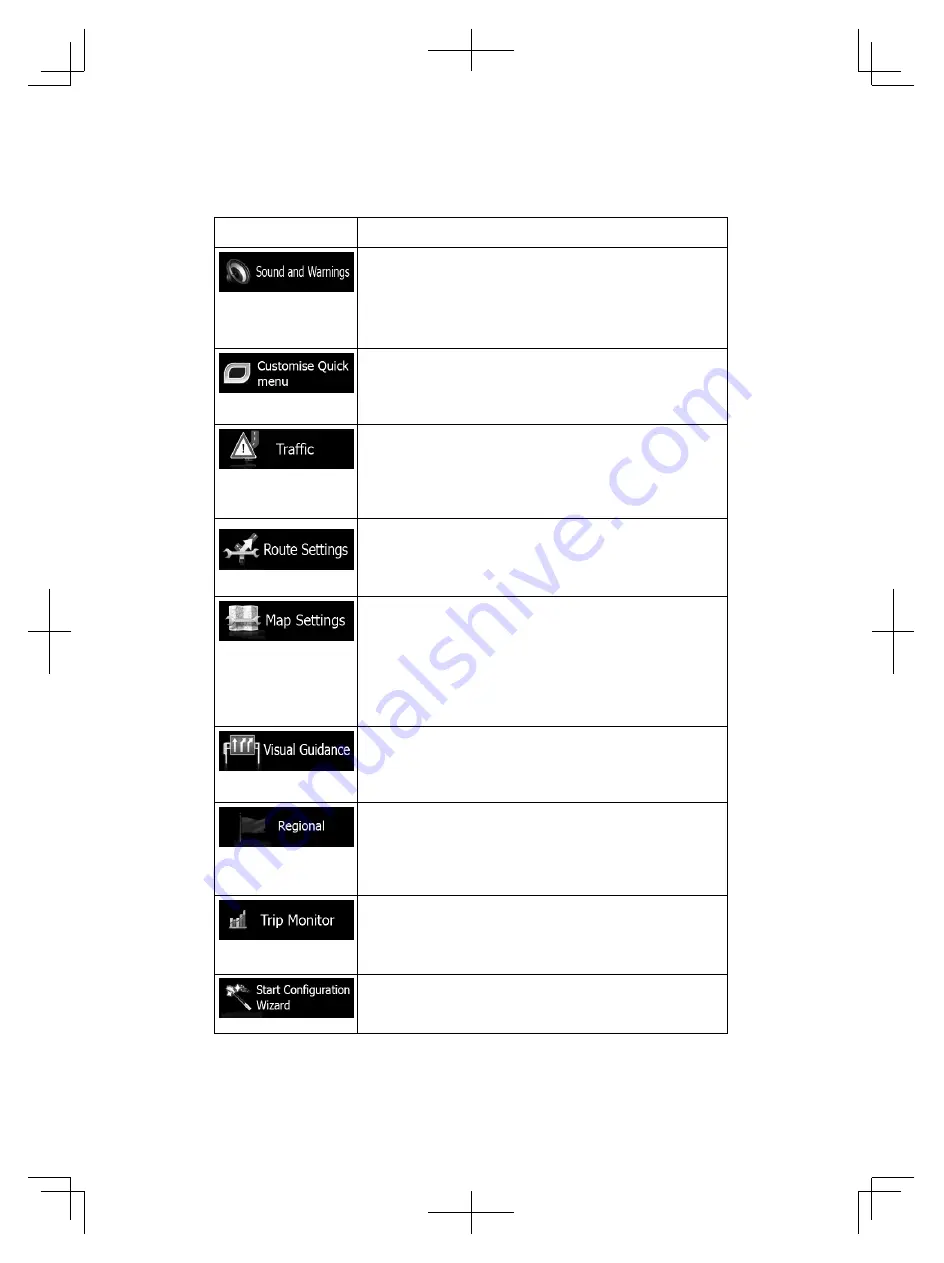
91
Button
Description
Adjust the sound volume, mute your device or change
the voice guidance language. In addition, you can
enable and set up different warnings and alerts.
Enable different sounds and alerts in the application.
The content of the Quick menu (page 23) is fully
customisable. Tap the button you want to change, and
select its new function from the list.
The recommended route is not always the same
between two points. Whenever suitable data exists,
traffic information can be taken into account in the
route calculation.
These settings determine how routes will be
calculated. Select the type of vehicle you are driving,
the road types used in route planning, and the route
planning method.
You can fine-tune the appearance of the Map screen.
Adjust the map view to your needs, choose suitable
colour themes from the list for both daytime and night
use, change the blue arrow to a 3D car model, show
or suppress 3D buildings, turn track logging on or off,
and manage you Place visibility sets (which Places to
show on the map).
Adjust how the software helps you navigate with
different kinds of route related information on the Map
screen.
These settings allow you to customise the application
for your local language, measurement units, time and
date settings and formats, as well as to choose the
time zone.
Trip logs and track logs contain useful information
about your trips. Trip logs can be saved manually
when you reach your destination or you can turn on
the automatic saving here.
Modify the basic software parameters set during the
initial setup process. For details, see page 7.
Alpine_X009E_B5.pdf 91
5/9/2014 14:22:26