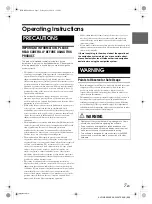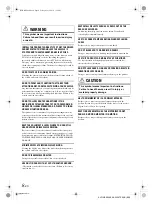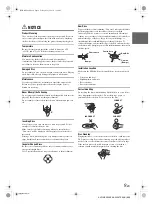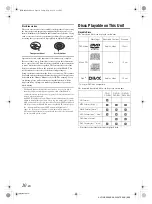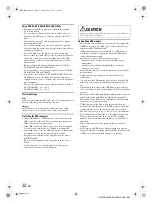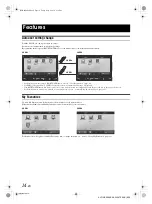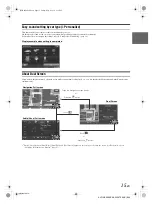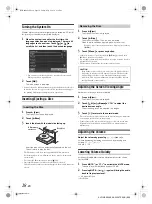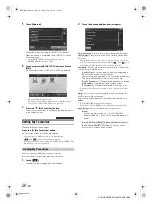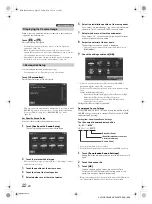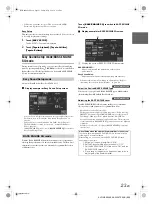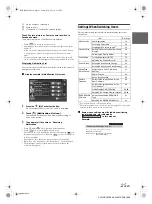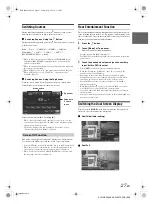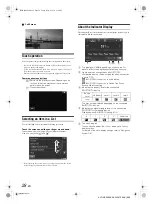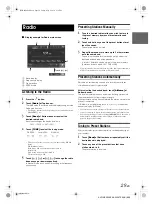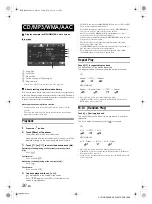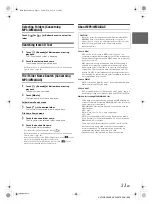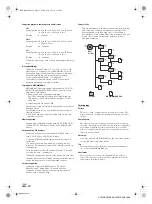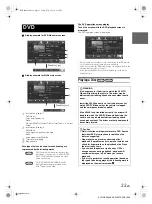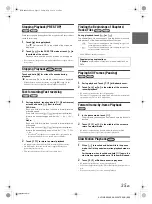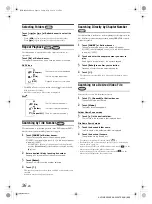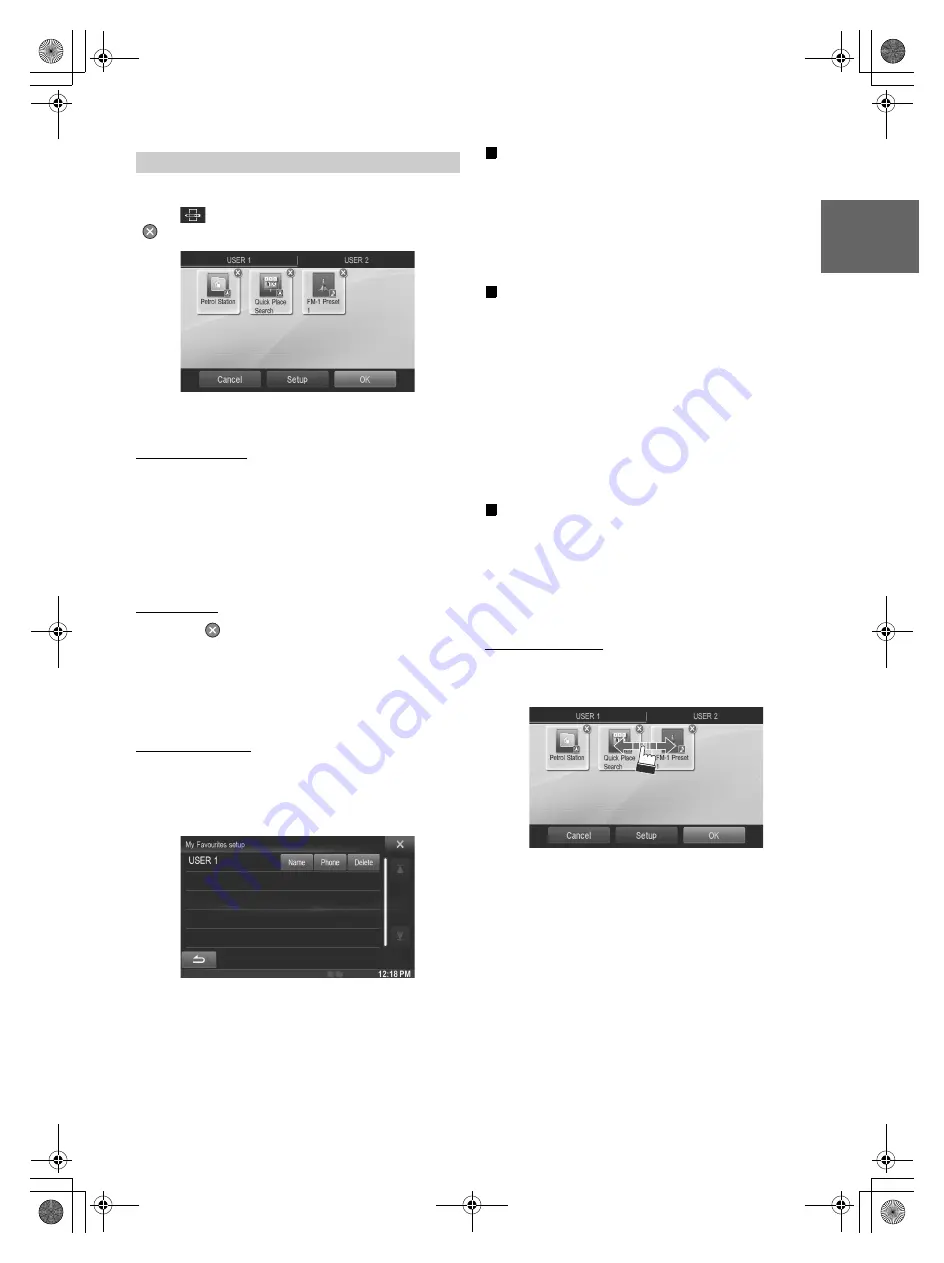
21
-EN
01GB05X009E.fm
ALPINE X009E 68-24567Z66-A (EN)
You can delete names in My Favourites or change the layout.
Touch
[
]
.
“
” appears and the mode switches to the Edit mode.
• Touching [Cancel] returns to the previous screen without executing
any changes.
Changing the name
1
Touch the icon you want to change
The Edit Text screen (Keypad) is displayed.
2
Enter the name and touch
[OK]
The mode returns to the Edit mode.
3
Touch
[OK]
.
The name is changed.
Deleting Icons
1
Touch “
” by the icon you want to delete
The confirmation message is displayed.
2
Touch
[OK]
.
The mode returns to the Edit mode.
3
Touch
[OK]
.
My Favourites setup
You can change or delete the current registered user name or change the
registered phone number.
Touch
[Setup]
.
The My Favourites Setup screen is displayed.
Changing the User Name
1
Touch the
[Name]
of the current user.
The Input User Name screen (Keypad) is displayed.
2
Input the name and touch
[OK]
.
The user name is changed.
• For details of how to input characters using the keypad, refer to
“How to Input Characters and Numbers (Keypad)” (page 26).
Changing a BLUETOOTH device
You can change the BLUETOOTH devices associated with the user.
1
Touch the
[Phone]
.
The BLUETOOTH Device Setup screen is displayed.
2
Touch
[Link]
, then touch
[OK]
.
The BLUETOOTH Device list is displayed.
• The BLUETOOTH device set by User Registration is highlighted.
For detailed settings, touch
[Search].
3
Select the device you want to change and touch
[OK]
.
The device is changed.
Deleting current Registered User
1
Touch
[Delete]
.
The confirmation message is displayed.
2
Touch
[OK]
.
• When the registered user is deleted, all the items affected by
switching users are returned to the default settings.
Changing the Layout
You can change the layout of the shortcut keys.
1
Drag and drop the icon to the desired location.
2
Touch
[OK]
.
Editing My Favourites
01GB00X009E.book Page 21 Friday, May 9, 2014 1:16 PM