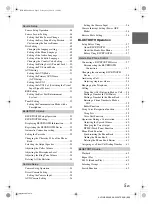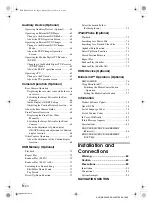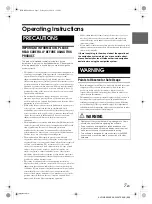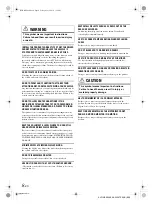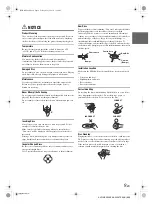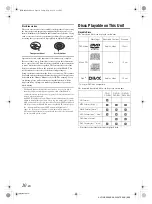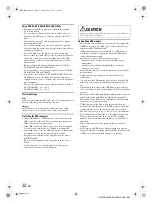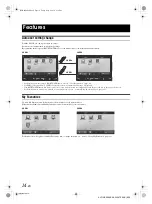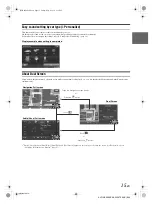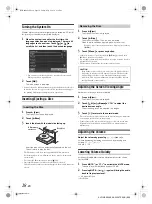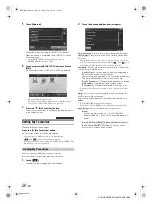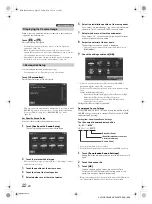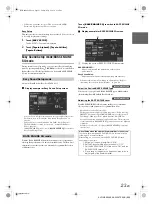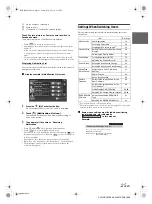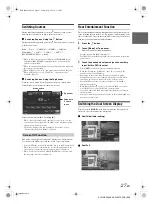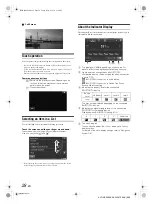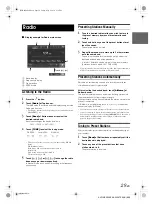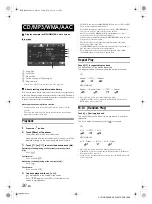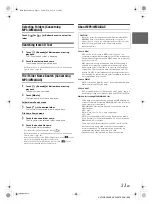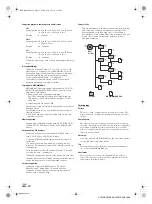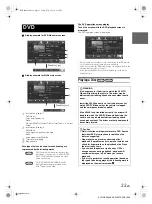19
-EN
01GB05X009E.fm
ALPINE X009E 68-24567Z66-A (EN)
Using My Favourites
Display example of My Favourites screen
User name: Displays the name of the user
My Favourites icon: Touching an icon on My Favourites
screen will switch to the screen for the selected
application
Add button: Use to add (register) My Favourites icons
(page 20)
Edit button: Use to edit My Favourites (page 21)
Camera button: Use to display the camera image
(page 22)
Notification List button: Use to display the Notification
List from Facebook in the connected Smartphone via
this unit (page 24)
i-Personalize button: Use to configure the i-Personalize
Setup (page 22)
User Registration
You can register up to two users. Configure the User1 and User2
settings for each user.
1
Press the
(My Favourites) button.
The My Favourites screen is displayed.
• You cannot access My Favourites screen while driving.
2
Touch
[Start]
.
The user name input screen for the first user is displayed.
• After registering the first user, touch [USER2] to access to
USER2’s registration screen.
• Touching [Skip] registers the user name as “USER1” or
“USER2” and no BLUETOOTH device is registered. In this
case, the users will not be switched automatically.
• Touching [Cancel] or pressing the
(My Favourites) button
returns to the original screen without registering a user.
3
Input the user name from the keypad and touch
[OK]
.
The BLUETOOTH Device Setup screen is displayed.
• Touch [
] to edit the name.
For details of how to input characters from the keypad, refer to
“How to Input Characters and Numbers (Keypad)” (page 26).
4
Touch
[Link]
, then touch
[OK]
.
The BLUETOOTH Device List is displayed.
• The BLUETOOTH devices registered here are used to
automatically identify the user.
Also, a cellular phone can be used as a hands-free phone.
For details, see “BLUETOOTH Setting” (page 52).
• Touching [Do not Link] exits user registration without
registering a BLUETOOTH device.
Common Operations
01GB00X009E.book Page 19 Friday, May 9, 2014 1:16 PM