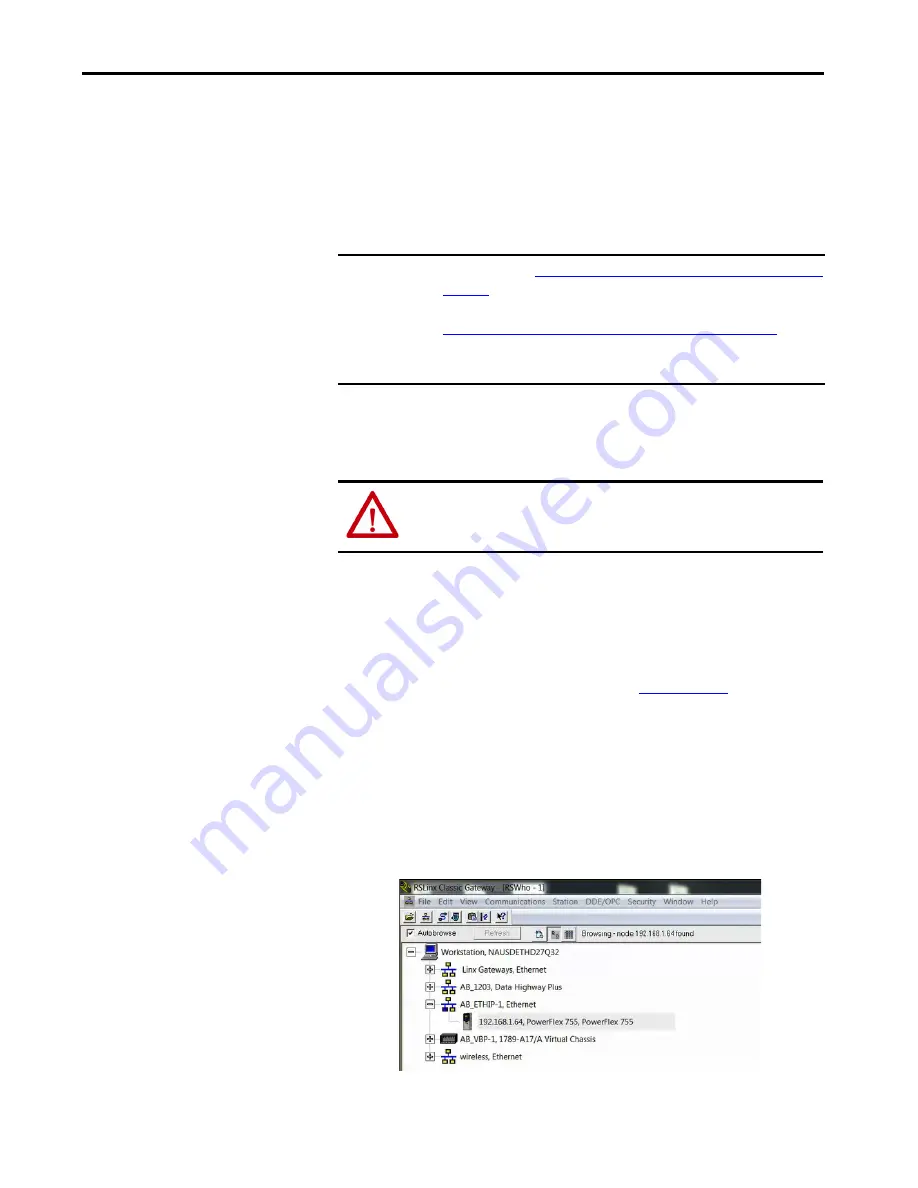
Rockwell Automation Publication 750-UM006C-EN-P - March 2022
191
Troubleshooting
Chapter 6
8. Reset parameters to their default configuration values by selecting the
appropriate option:
• To restore MOST
Device
and
Host
parameters to default
configurations, press the MOST
soft key
.
• To restore ALL parameters, press the ALL
soft key.
• To cancel, press the ESC
soft key
.
9. Reset the adapter by cycling power to the drive or by using the Reset
Device function of the HIM, in the DIAGNOSTIC folder for the
drive.
Updating the Drive Firmware
The drive firmware is contained within the PowerFlex 755 drive firmware. To
obtain a firmware update for the PowerFlex 755 drives, go to the Product
Compatibility and Downloads Center (PCDC)
. This website
contains all firmware update files and associated Release Notes that describe
the following items:
• Firmware update enhancements and anomalies
• How to determine the existing firmware revision
• How to update the firmware using ControlFLASH™, DriveExplorer™,
DriveExecutive™, or HyperTerminal™ software.
1. In RSLinx Classic Gateway, select drive from project tree.
IMPORTANT
Restore Adapter Parameters to Default Configurations on
, the drive can detect a conflict and then not allow this function to
occur. If a conflict happens, first resolve the conflict and then repeat the
Restore Adapter Parameters to Default Configurations on page 190
procedure. The common reasons for a conflict include: a drive that is running
or a controller in Run mode.
ATTENTION:
Risk of injury or equipment damage exists. If the adapter is
transmitting control I/O to the drive, the drive can fault when you reset the
adapter. Determine how your drive responds before resetting the adapter.






























