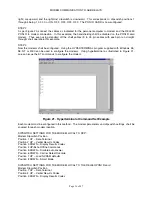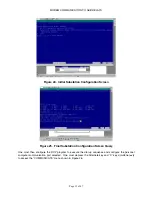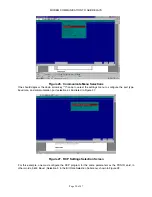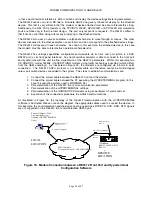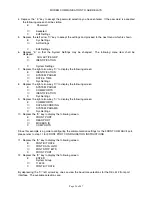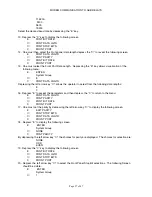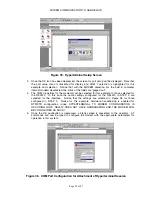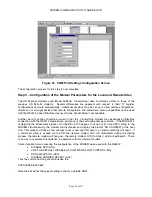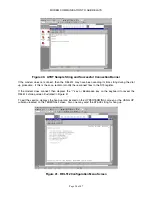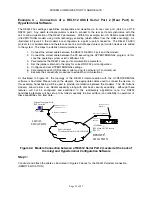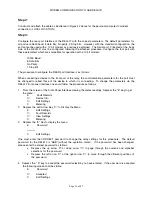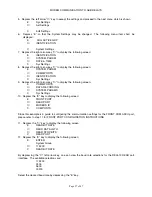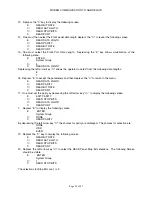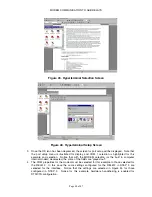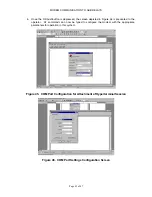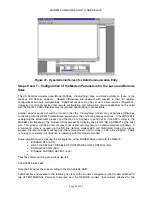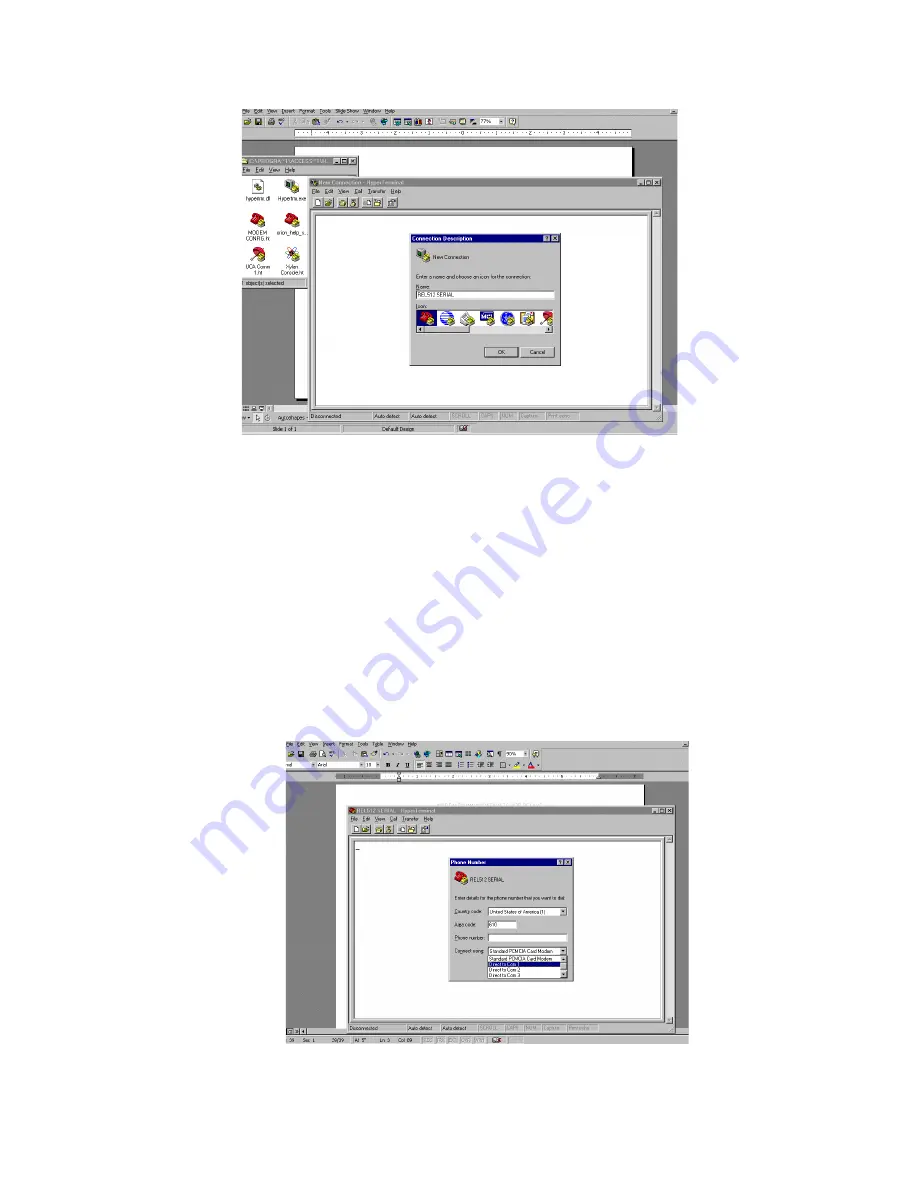
MODEM COMMUNICATION TO ABB RELAYS
Page 29 of 47
Figure 35. Hyperterminal Setup Screen
3.
Once the OK icon has been depressed, the screen for port setup will be displayed. Note that
the port setup menu is illustrated for display and COM 1 selection is highlighted for this
example and selection. Notice that with the MODEM selection (for the built in computer
internal modem) deselected, the some of the fields are “greyed out”.
4.
The COM properties for the modem must be selected for this example to those selected for
the REL512. In this case the same settings configured for the REL512 in STEP 3 are
selected for the interface. Notice that the settings are selected in Figure 36 for those
configured in STEP 3. Notice for this example, hardware handshaking is enabled for
RTS/CTS configuration (since HYPERTERMINAL TO MODEM CONFIGURATION IS
OCCURING NOTE: REL512 DOES NOT HAVE HANDSHAKING AND THE MODEM WILL
BE CONFIGURED AS SUCH).
5.
Once the OK pushbutton is depressed, a blank screen is presented to the operator. AT
commands can now be typed to configure the modem with the appropriate parameters for
operation in this system.
Figure 36. COM Port Configuration for Attachment of Hyperterminal Session
Summary of Contents for REL 356
Page 23: ...ABB REL 356 Current Differential Protection 1 10 Product Overview and Specifications ...
Page 83: ...ABB REL 356 Current Differential Protection 3 36 Settings and Application ...
Page 127: ...ABB REL 356 Current Differential Protection 5 28 Testing ...
Page 186: ...LINE SECTIONALIZING USING A PLC AND ABB PROTECTIVE RELAY Page 49 of 53 ...
Page 187: ...LINE SECTIONALIZING USING A PLC AND ABB PROTECTIVE RELAY Page 50 of 53 ...
Page 188: ...LINE SECTIONALIZING USING A PLC AND ABB PROTECTIVE RELAY Page 51 of 53 ...
Page 189: ...LINE SECTIONALIZING USING A PLC AND ABB PROTECTIVE RELAY Page 52 of 53 ...