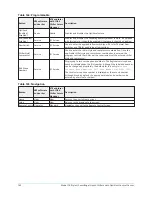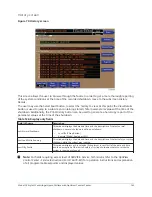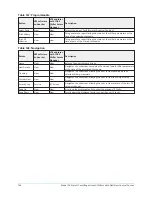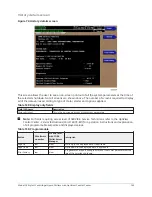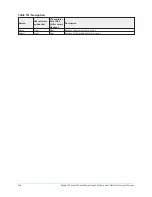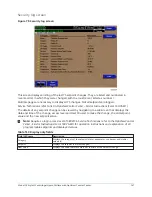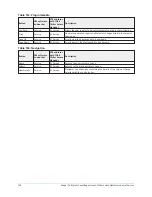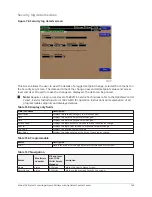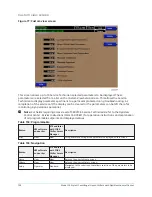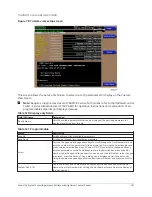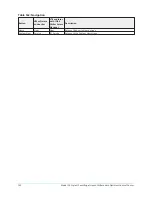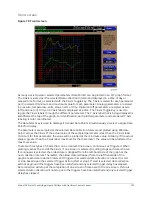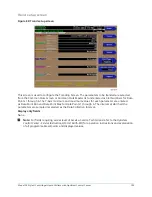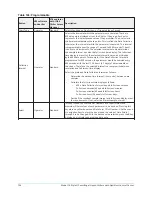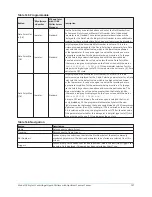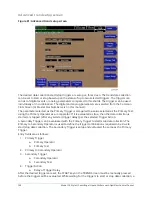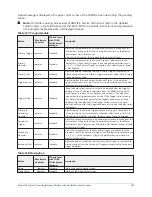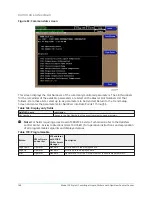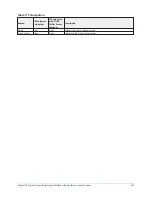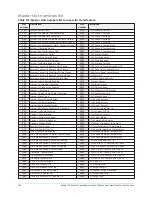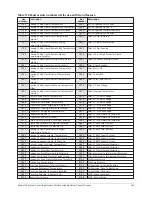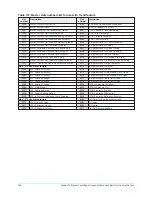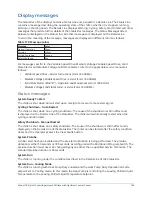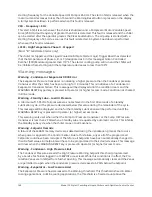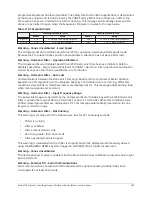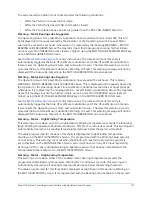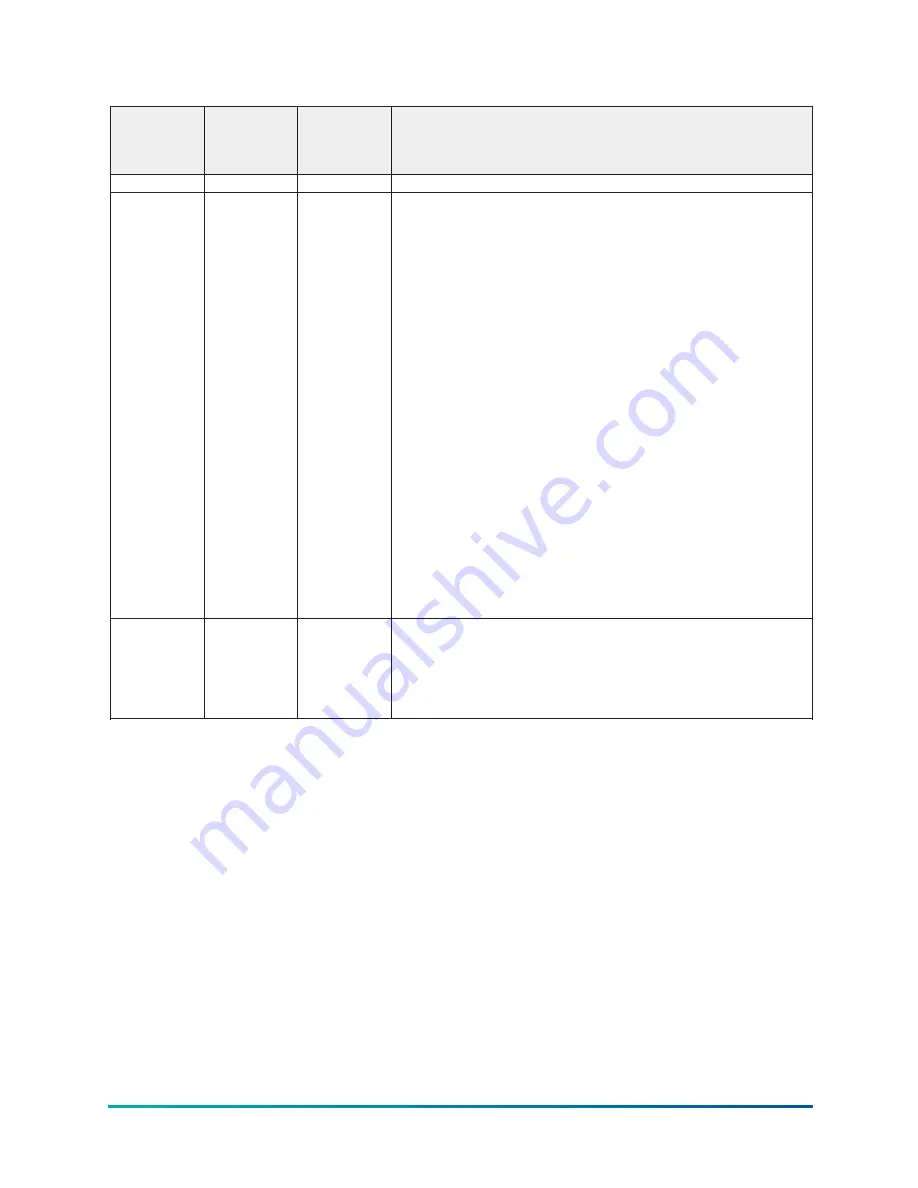
Table 165: Programmable
Button
V09 software
and earlier
V10 and later
with YORK
Chiller Access
Manager
Description
Chart Type
Operator
Standard
Selects Continuous, One Screen, or Triggered type of graph.
Collection
Interval
Operator
Standard
Selects the interval at which the parameters are sampled. There are
450 data points displayed across the X-Axis of the graph. Each point
represents the instantaneous value of the parameter. The user selects
the time interval between these points. This is called the Data Collection
Interval, or the interval at which the parameter is sampled. This interval
is programmable over the range of 1 second to 3600 seconds (1 hour),
in one second increments. The selected interval not only determines
the sample interval, but also the full screen time display. The full screen
time display is a result of the selected interval in seconds, multiplied
by the 450 data points. For example, if the Data Collection Interval is
programmed for 900 seconds, the parameter would be sampled every
900 seconds, with the last 112.5 hours (4.7 days) of data viewable on
the screen. Therefore, the selected interval is a compromise between
resolution and full screen time display.
Select the preferred Data Collection Interval as follows:
•
Determine the desired time interval (in seconds), between data
samples.
•
Calculate the full screen time display as follows:
•
450 x Data Collection Interval equals full screen seconds.
Full screen seconds/60 equals full screen minutes.
Full screen minutes/60 equals full screen hours.
Full screen hours/24 equals full screen days.
•
Decide if the resultant sample interval and full screen display meet
the requirements. If not, select a different sample interval.
Select
Operator
Standard
This key is used to enter the Slot Numbers and the minimum and
maximum Y-Axis values of each parameter to be trended. Pressing this
key places a yellow box around Data Point 1 Slot Number. Use the ▲ and
▼ navigation keys to place the box around the value of Data Points 1
through 6 to be changed. With the desired value selected, press the
X
key.
A dialog box is displayed permitting data entry.
Model YK Style H Centrifugal Liquid Chillers with OptiView Control Center
156
Содержание YK Style H
Страница 2: ...2 Model YK Style H Centrifugal Liquid Chillers with OptiView Control Center...
Страница 6: ...6 Model YK Style H Centrifugal Liquid Chillers with OptiView Control Center...
Страница 202: ...Figure 87 Sample printout status cont Model YK Style H Centrifugal Liquid Chillers with OptiView Control Center 202...
Страница 203: ...Figure 88 Sample printout setpoints 203 Model YK Style H Centrifugal Liquid Chillers with OptiView Control Center...
Страница 204: ...Figure 89 Sample printout setpoints cont Model YK Style H Centrifugal Liquid Chillers with OptiView Control Center 204...
Страница 205: ...Figure 90 Sample printout schedule 205 Model YK Style H Centrifugal Liquid Chillers with OptiView Control Center...
Страница 206: ...Figure 91 Sample printout sales order Model YK Style H Centrifugal Liquid Chillers with OptiView Control Center 206...
Страница 207: ...Figure 92 Sample printout sales order cont 207 Model YK Style H Centrifugal Liquid Chillers with OptiView Control Center...
Страница 208: ...Figure 93 Sample printout history Model YK Style H Centrifugal Liquid Chillers with OptiView Control Center 208...
Страница 209: ...Figure 94 Sample printout history cont 209 Model YK Style H Centrifugal Liquid Chillers with OptiView Control Center...