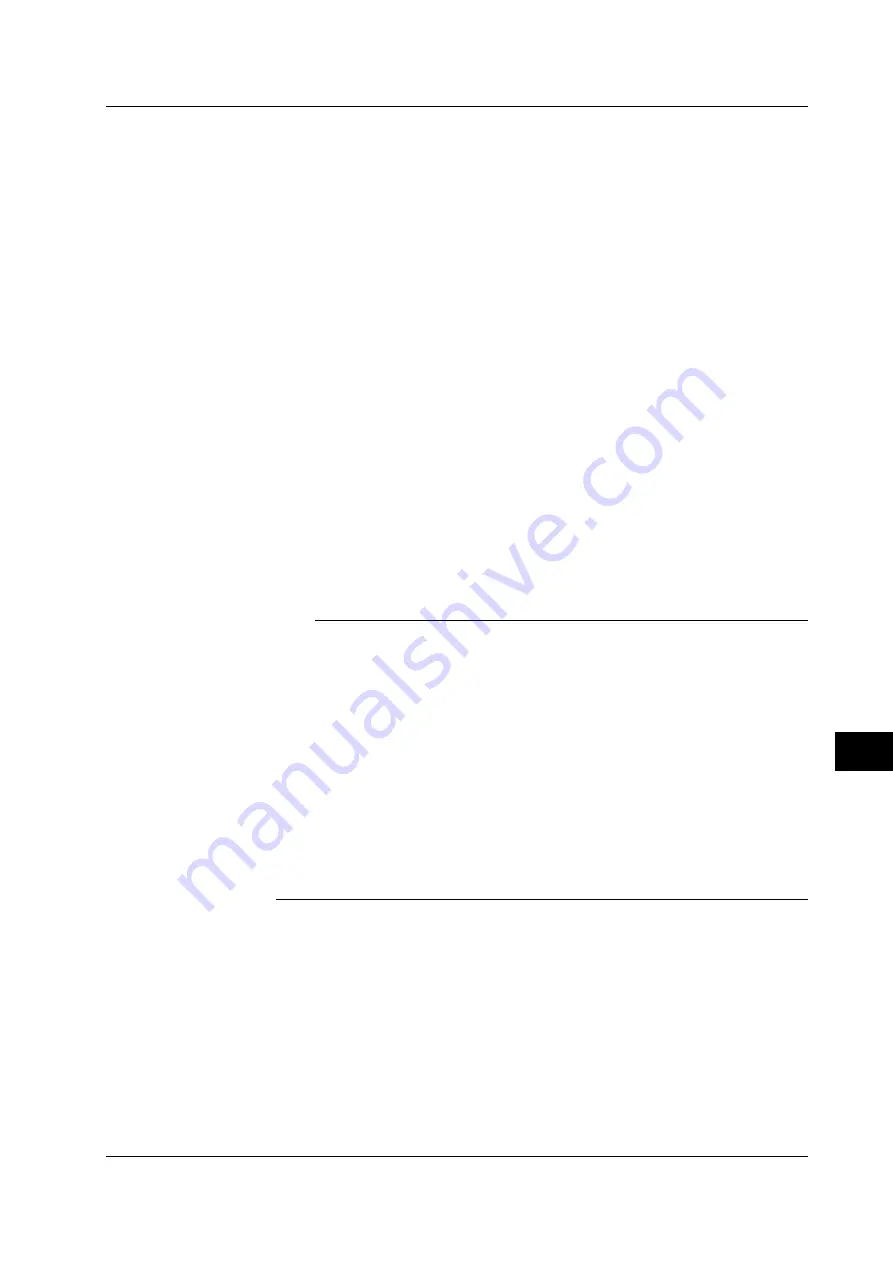
12-9
IM 253710-01E
Saving and Loading the Data
12
Selecting the number of partitions
• The external hard disk can be divided into several partitions for use.
• Select the number of partitions in the range from 1 to 10
*
. If the number of
partitions is set to “2,” the hard disk is divided into two partitions named “SC0” and
“SC1.”
*
“5” for products (PZ4000) with firmware version before 2.01.
• When formatting a large hard disk, select the number of partitions so that each
partition does not exceed 2 GB.
• If the total capacity of all partitions exceeds 20 GB
*
, the hard disk cannot be
formatted.
*
“10GB” for products (PZ4000) with firmware version before 2.01.
• The selection of the number of partitions only applies to hard disk storage devices.
For all other devices, it is handled as one partition.
Information about the medium
The following information is listed for the selected medium.
• Media Name
: Name of the medium
• Media Size
: Total capacity
• Used Space
: Used space
• Vacant Space : Free space
• Partition Size
: Number of partitions
If you press the [Media Info] soft key when an MS-DOS formatted floppy disk is
inserted in the floppy disk drive, the information about the floppy disk is displayed.
Note
•
Formatting a medium containing data erases the data completely.
•
The time it takes to format a floppy disk is approximately one and a half minutes.
•
A floppy disk cannot be formatted if it is write protected.
•
Never format when the instrument is connected to a PC via a SCSI cable.
•
Floppy disks having a format other than the ones listed in this section cannot be used.
•
If an error message appears after the format operation, the floppy disk may be damaged.
•
Disks formatted to MS-DOS format on a PC can also be used.
•
The Quick (logical) format only clears (initializes) the directory entry and FAT information. If
you need to check for bad tracks, do a physical format (Normal).
•
When data are written to an external SCSI device that has bad tracks, an access error (604
Media failure) may occur in which case no more data can be written. When you are using a
medium for the first time or if the medium can no longer be read, do a “Normal” format. If you
want to format a disk that you have been using before, do a “Quick” format.
•
On products (PZ4000) with firmware version 2.01 or later, quick format of DVD-RAM is
possible. Physical format (Normal) is not possible.
12.4 Formatting the Disk
















































