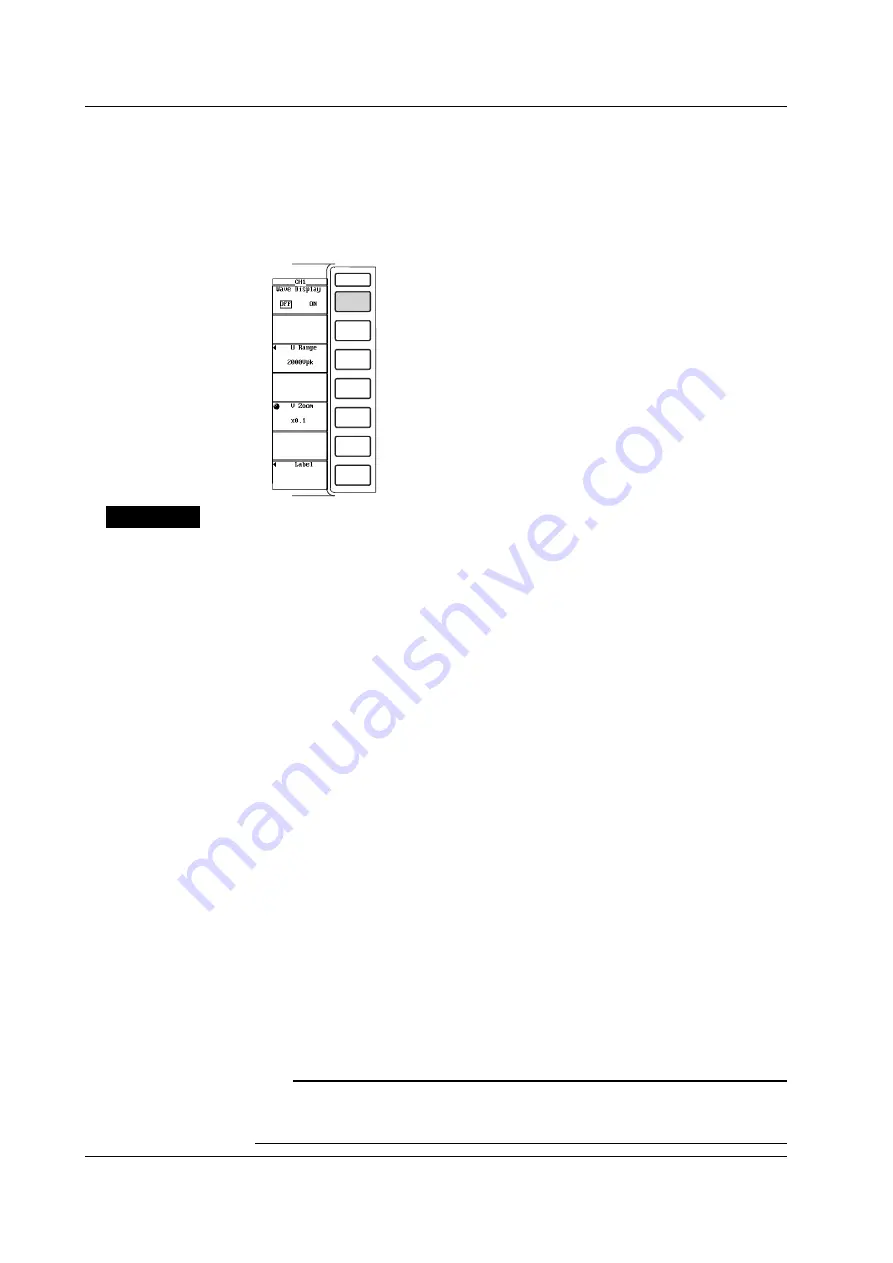
9-4
IM 253710-01E
Selecting from the channel setting menu
You cannot turn ON/OFF the computed waveform using this procedure.
Turning ON/OFF the waveform display
1.
Press the desired channel key from CH1 to CH8. The channel setting menu is
displayed.
2.
Press the [Wave Display] soft key to select [ON] or [OFF].
Explanation
Selecting the display format
Select the display format from the following list of choices.
• Wave
Only the waveform is displayed.
• Wave
The numerical data and waveform are displayed separately in the top and bottom
windows. For the procedures related to setting the numerical display, see chapter
8.
• Wave+Bar
Waveforms and bar graphs are displayed separately in the top and bottom
windows. The bar graphs is useful when making harmonic measurements. For the
procedures related to setting the bar graph display, see section 9.10, “Displaying
the Bar Graph of Harmonic Data.”
• Wave+X-Y
The waveform and X-Y waveform are displayed separately in the top and bottom
windows. For the procedures related to setting the X-Y waveform display, see
section 9.11, “Displaying the X-Y Waveform.”
*
X-Y waveform display is applicable to products (PZ4000) with firmware version 2.01 or
later.
Selecting the display channel
The waveform of each channel can be turned ON/OFF. The range of channels is
from CH1 to CH8 which correspond to the elements that have input modules installed.
In addition, computed waveforms (Math1 and Math2) described later (see chapter 11)
can be turned ON/OFF.
The indicator on the top left corner of the channel key lights when the display of the
channel is turned ON.
Note
•
Channels (elements) that do not have modules installed cannot be turned ON.
•
When a waveform is loaded from a storage medium, the input waveform can no longer be
displayed.
9.1 Selecting the Channel to Display






























