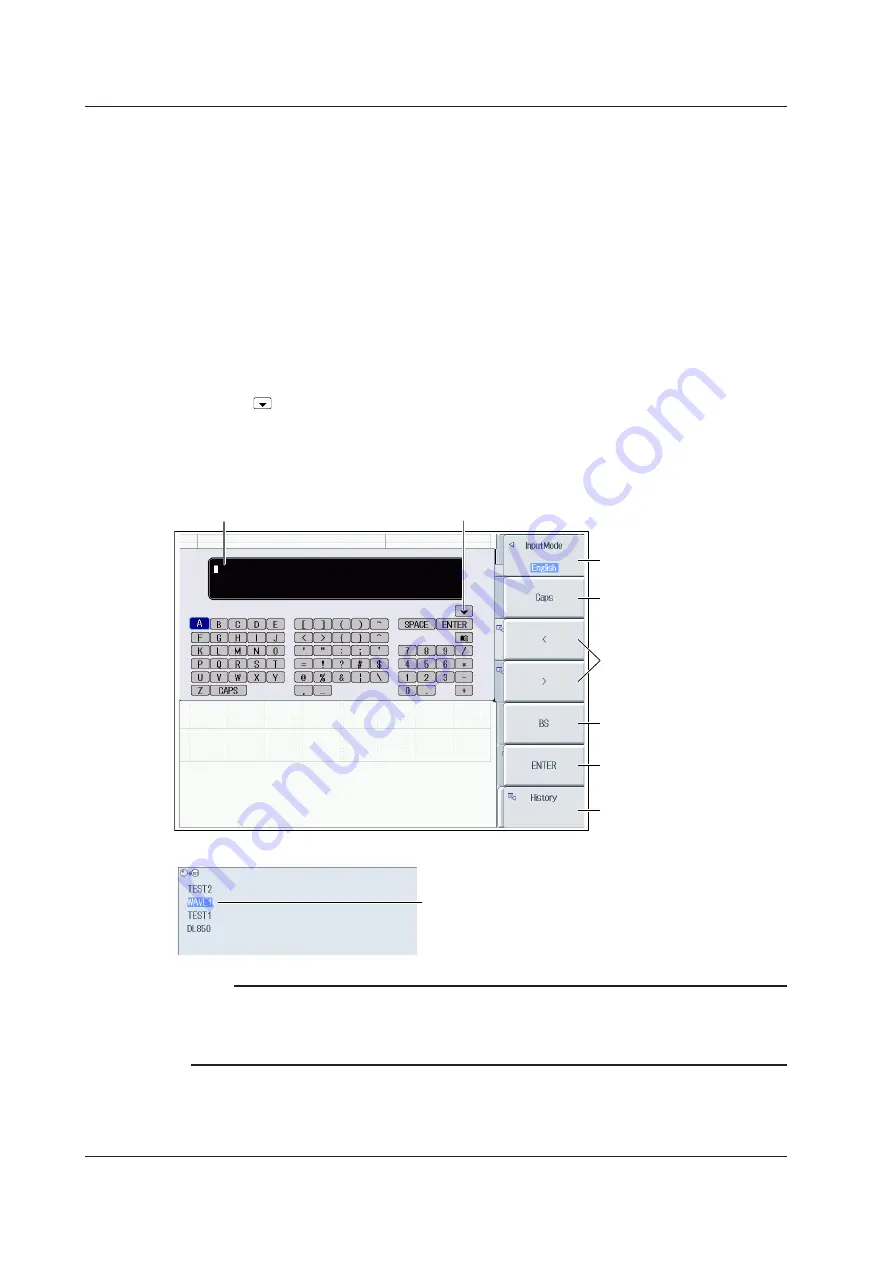
4-4
IM DL850-03EN
Entering Character Strings
Use the keyboard that appears on the screen to enter file names and comments. Use the jog shuttle,
the SET key, and the arrow keys to operate the keyboard and enter a character string.
How to Operate the Keyboard
1.
Press the
InputMode
soft key and then the
English
soft key.
2.
After bringing up the keyboard, use the jog shuttle to move the cursor to the character that you
want to enter. You can also move the cursor using the up, down, left, and right arrow keys.
3.
Press SET to enter the character.
• If a character string has already been entered, use the arrow soft keys (< and >) to move the cursor to
the position you want to insert characters into.
• To switch between uppercase and lowercase letters, press the
Caps
soft key.
• To delete the previous character, press the
BS
soft key.
4.
Repeat steps 1 and 3 to enter all of the characters in the string.
Select
on the keyboard or press the
History
soft key to display a list of character strings that you have
entered previously.
Use the jog shuttle to select a character string, and press
SET
to enter the selected character string.
5.
Press the
ENTER
soft key, or move the cursor to ENTER on the keyboard, and press
SET
to
confirm the character string and clear the keyboard.
Character insertion position
Select to enter a string from the history.
Confirms the characters that
you have entered
Deletes the previous character
Moves the character insertion
position
Switches between uppercase
and lowercase
Select the keyboard language
(English, Japanese).
Select to enter a string from the
history.
List of previously entered strings
After selecting an item using the jog shuttle
or the arrow keys, press SET to confirm it.
Note
• @ cannot be entered consecutively.
• File names are not case-sensitive. Comments are case-sensitive. The following file names cannot be
used due to MS-DOS limitations:
AUX, CON, PRN, NUL, CLOCK, COM1 to COM9, and LPT1 to LPT9
4.2 Entering Values and Strings






























