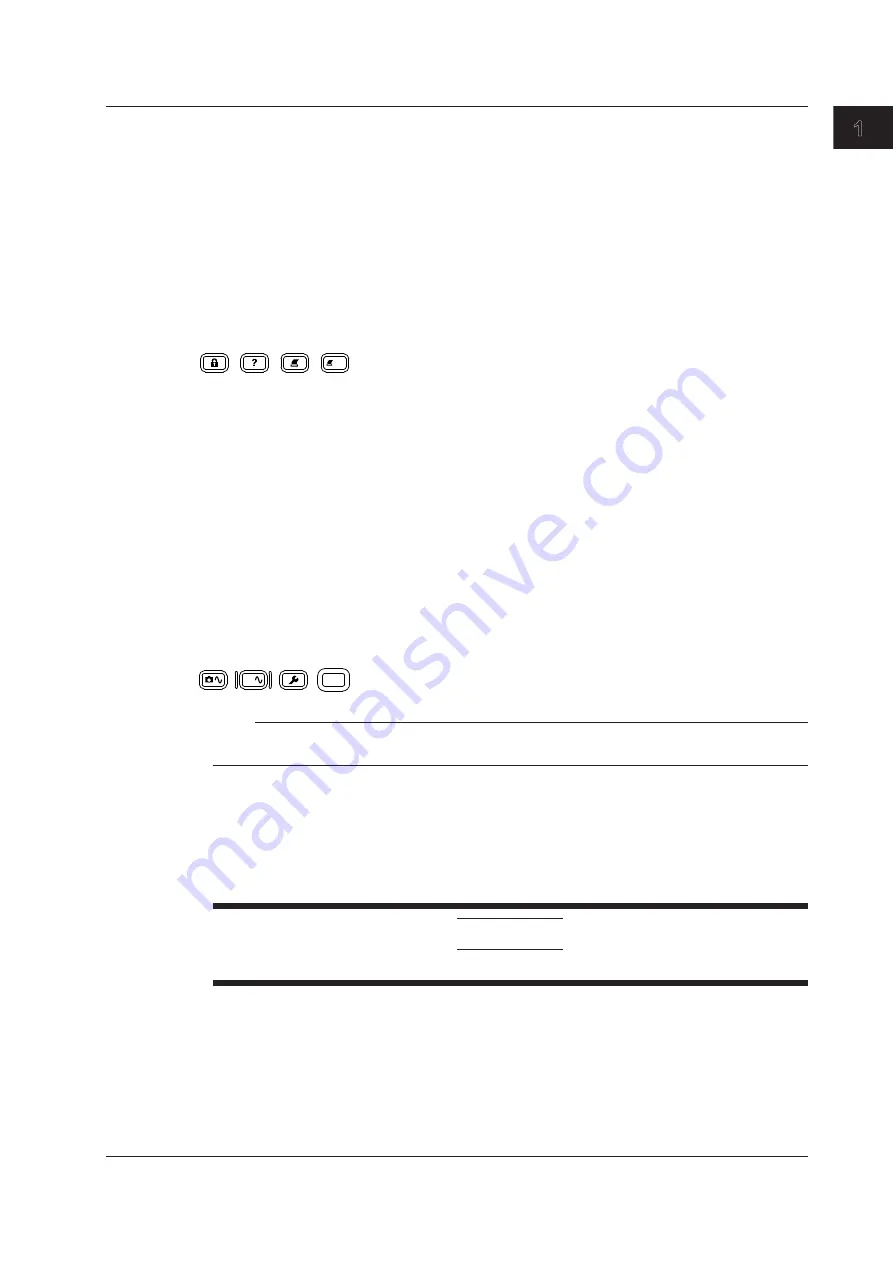
1-9
IM DL850-03EN
Names and Functions of Parts
1
2
3
4
5
6
App
Index
KEY PROTECT Key
When you press this key, it illuminates, and the keys on the front panel are locked. Press the key again
to unlock the keys.
HELP Key
Turns on and off the help window, which explains various features.
PRINT Key
Use this key to save and print screen capture data.
PRINT MENU Key
Displays a menu for printing screen captures to the built-in printer or a network printer or displays a
menu for saving screen capture data to a storage medium.
KEY PROTECT
HELP
PRINT MENU
MENU
SNAPSHOT Key
Retains the currently displayed waveforms on the screen in white. Snapshot waveforms can be saved
and loaded.
CLEAR TRACE Key
Clears the waveform acquired using the snapshot function and accumulated waveforms.
UTILITY Key
Displays a menu for configuring system, communication, network, and environment settings; for
performing self tests; and for displaying system information (information about installed modules,
installed options, and the firmware version).
SHIFT Key
Press this key once to access the features that are written in purple below each key. The shift key
illuminates when the keys are shifted. Pressing the key again clears the shifted condition.
SNAPSHOT CLEAR TRACE UTILITY
CLR
SHIFT
Note
Press SHIFT and then CLEAR TRACE to switch from remote mode to local mode. For details, see the
communication interface user’s manual.
Notes about Using of Knobs
The vertical POSITION, ZOOM MAG, and ZOOM POSITION knobs have push switches. Push the
knobs straight. If you push a knob at an angle, it may not operate properly. If this happens, push the
knob straight one more time.
CAUTION
Do not push the knob sideways with strong force. Doing so may break the knobs.
1.2 Panel Keys and Knobs






























