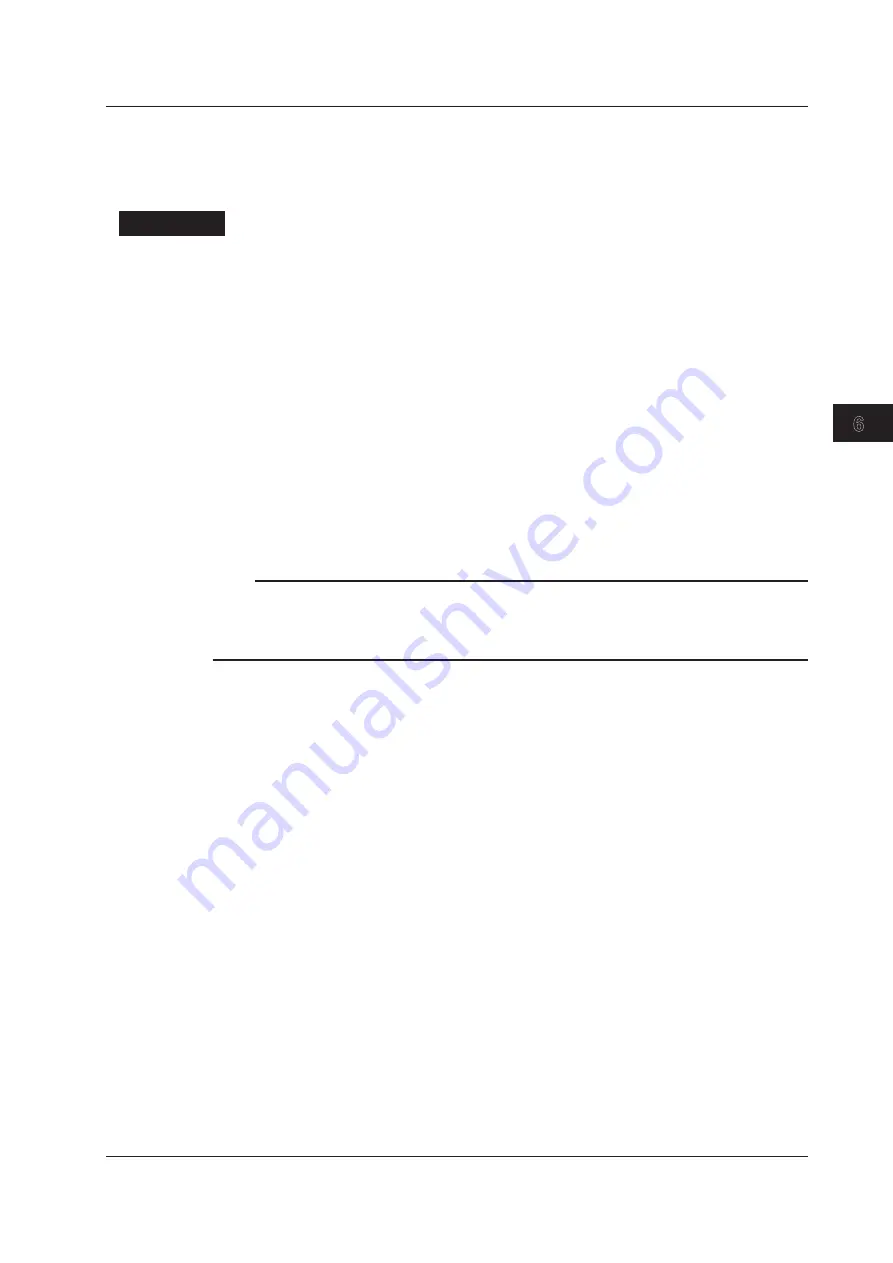
6-13
IM 2560A-01EN
Temperature-Sensor-Simulation Thermoelectromotive-Force and Resistance Sourcing
3
2
1
4
5
6
7
8
9
10
11
12
13
14
15
16
App
Index
If User-Defined Data Contains Errors
In step 9, the 2560A checks for errors in the data. If an error is found, the output display will show an
error code, and the contents in the internal memory of the 2560A will not updated.
Explanation
This section explains how to write user-defined data. After writing user-defined data to the 2560A, you
can use the TEMPERATURE dial to set the source type to TC USER or RTD USER and source the
user-defined thermocouple thermoelectromotive force or RTD resistance. For the procedure to select
the source type, see section 6.1. For the data definition specifications, see appendix 6.
Mass Storage Feature
To exchange user-defined data files between the 2560A and PC, the 2560A’s USB communication
feature must be set to mass storage.
To remotely control the 2560A with communication commands, the USB communication feature must
be set to remote control protocol (TMC). For the procedure, see section 11.3.
Connecting the 2560A to the PC through USB
The USB port on the rear panel of the 2560A is type B. The USB port on the PC is type A. Connect the
2560A to the PC using a USB cable with a type B connector on one end and type A connector on the
other.
Note
• You can connect the USB cable before or after the 2560A and PC have started. Do not connect the cable
while they are in the middle of the startup procedure.
• Do not connect or remove the USB cable while user-defined data is being written. Doing so may prevent
the data from being written correctly. It may also cause the 2560A or PC to run abnormally.
2560A IN and 2560A OUT Folders
If the 2560A and PC are running normally and the 2560A’s USB communication feature is set to
mass storage, when you connect them with a USB cable, 2560A IN and 2560A OUT drives appear
in the computer folder of the PC.
• When the USB cable is connected, the PC’s autoplay feature may be activated for the 2560A IN
and 2560A OUT drives. If this happens, you can also open the folders by clicking Open folder to
view files in the autoplay window.
• The 2560A IN folder is a read/write folder. This is where you place user-defined data files to be
written to the 2560A.
• The 2560A OUT folder is a read-only folder. This is where the contents of the user-defined data
written in the 2560A’s internal memory are saved in a file.
Writing User-Defined Data
The ejection of the 2560A IN drive causes the user-defined data to be written to the 2560A’s internal
memory. If written data already exists, it will be updated.
• When the data is written, the file in the 2560A IN folder is deleted.
• When the data is written, the data written in the 2560A’s internal memory is saved as a file in the
2560A OUT folder. The file data is updated.
• Since the 2560A OUT folder is read-only, you can use a text editor to view the file in the folder,
but you cannot save or delete the file.
• You can delete the data written in the 2560A’s internal memory by using a communication
command. For details on user-definition commands, see “SOURce Group” in chapter 13.
6.5 Writing User-Defined Data
















































