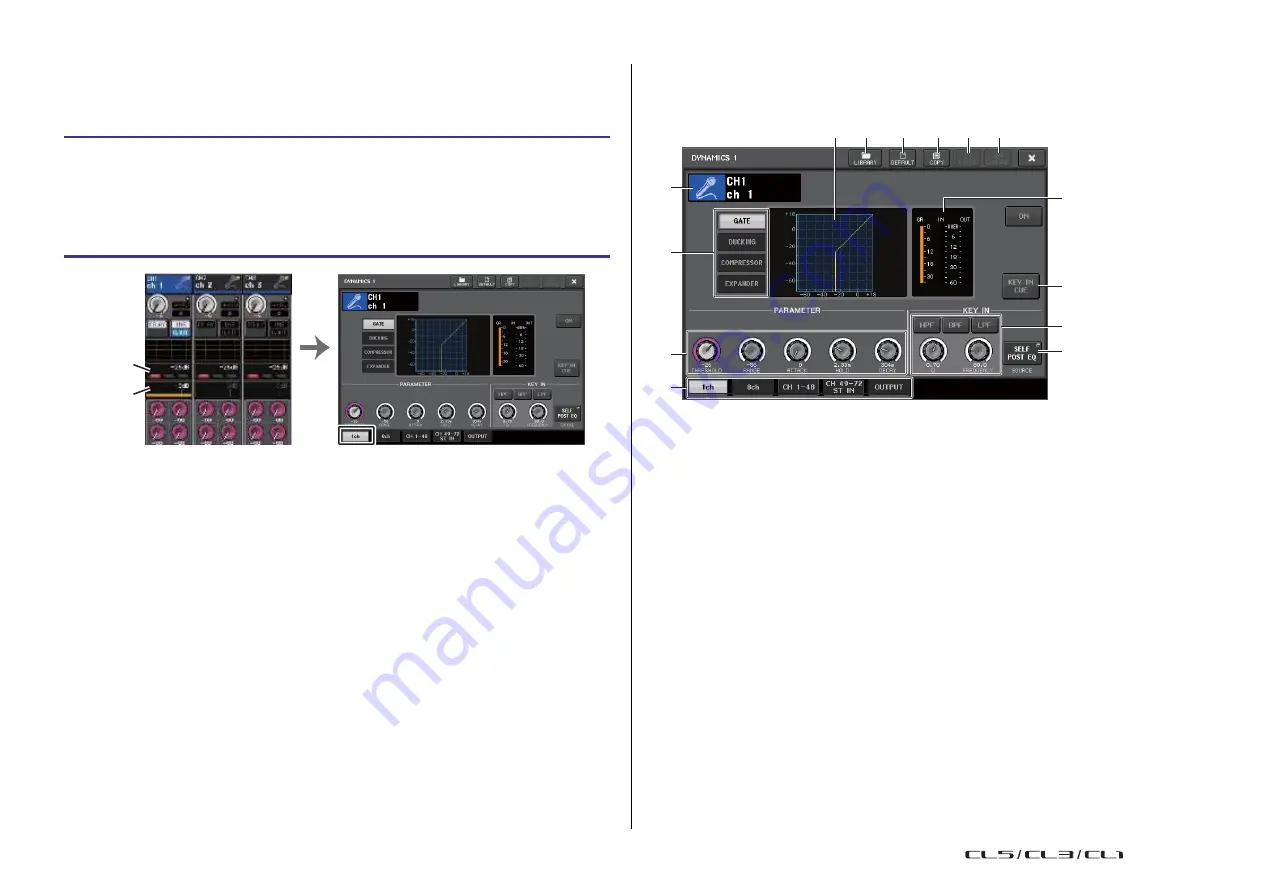
EQ and Dynamics
61
Reference Manual
Using dynamics
Input channels feature two dynamics processors; output channels feature one dynamics
processor.
DYNAMICS 1/2 window (1ch)
All dynamics parameters can be viewed and edited by channel. This is convenient when you
want to make detailed dynamics settings for a specific channel.
STEP
1.
Use the Bank Select keys to select the channel for which you want to control the
dynamics.
6
2.
Press the DYNAMICS 1/2 field in the OVERVIEW screen.
3.
Press the 1 ch tab in the DYNAMICS1/2 window.
4.
Press the DYNAMICS ON button, and adjust the dynamics parameters.
7
8 1
2 3 4 5
0
C
Dynamics 1
field
Dynamics 2
field
OVERVIEW screen
DYNAMICS 1/2 window
B
9
A
D
1
LIBRARY button
Press this button to open the DYNAMICS Library window.
2
DEFAULT button
NOTE
• The DYNAMICS 1/2 field on the OVERVIEW screen displays the dynamics on/off status and the
amount of gain reduction.
• Dynamics settings can be saved and recalled at any time using the dedicated library. You can
also take advantage of a wide variety of presets suitable for various instruments or situations.
• You can also access the SELECTED CHANNEL VIEW screen, and use the knobs in the
SELECTED CHANNEL section to edit the dynamics settings (
• Even when the DYNAMICS 1/2 window is displayed, you can use the knobs in the SELECTED
CHANNEL section to control the dynamics.
Press this button to reset all dynamics parameters to the initial values.
3
COPY button
All dynamics parameter settings will be copied in buffer memory.
4
PASTE button
Press this button to apply the settings in buffer memory to the current dynamics. If no
valid data has been copied in the buffer memory, nothing will happen.
5
COMPARE button
Press this button to swap between the current dynamics settings and the data stored in
buffer memory. If no valid data has been copied in the buffer memory, nothing will
happen.
NOTE
For details on how to use buttons (1)-(5), refer to
“Using the tool buttons” in the separate Owner's
Manual.
6
Channel icon/Channel number/Channel name
This area indicates the icon, number, and name of the currently-selected channel.
USO
RESTRITO
Содержание CL5
Страница 257: ...Data List USO RESTRITO ...






























