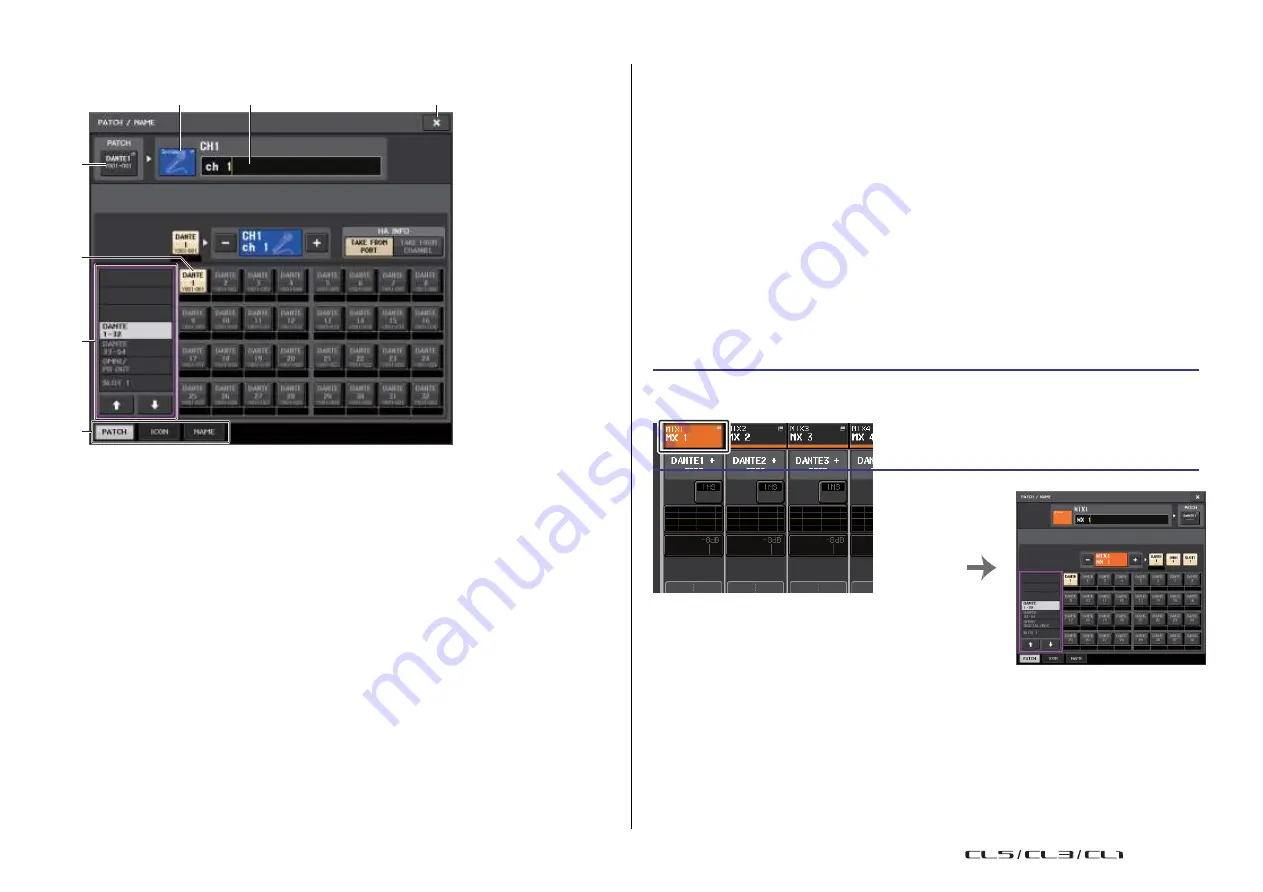
18
Reference Manual
Input and output patching
PATCH/NAME screen
2
3
7
1
5
4
•
PREMIUM RACK
...PR1L(A) - PR2R(B)
5
Port select buttons
Select the input port that is assigned to the currently-selected channel.
6
Tabs
Enable you to switch between items.
7
Close button
Closes the screen.
Changing the output patching
To change the patching, you can either select the output port that will be the output destination
of each output channel, or you can select the output channel that will be the output source for
each output port.
Selecting the output port for each output channel
6
1
PATCH button
Indicates the currently-selected input port. If you press this button when selecting an
icon or changing the channel name, you will return to the input port select screen.
2
Icon button
Indicates the icon that is selected for the corresponding channel. When you press this
button, a screen will appear in which you can select an icon or sample name.
3
Channel name input box
Indicates the name that is assigned to the corresponding channel. When you press this
field, a keyboard window allowing you to change the channel name will appear.
4
Category select list
Selects the category of input port. The categories correspond to the following input
ports. The displayed categories vary depending on the channel type.
•
DANTE1-32
............DANTE1 - DANTE32
•
DANTE33-64
..........DANTE33 - DANTE64
•
OMNI/PB OUT
.......OMNI 1 - OMNI 8, PB OUT (L), PB OUT (R)
•
SLOT1
....................SLOT1(1) - SLOT1(16)
•
SLOT2
....................SLOT2(1) - SLOT2(16)
•
SLOT3
....................SLOT3(1) - SLOT3(16)
•
EFFECT RACK
......FX1L(A) - FX8R(B)
STEP
1.
Use the Bank Select keys in the Centralogic section to select the output channels.
2.
Press the channel number/channel name field on the OVERVIEW screen.
3.
Select the type of port in the category select list on the PATCH/NAME screen, and
use the port select buttons to select the output port.
OVERVIEW screen
PATCH/NAME screen
USO
RESTRITO
Содержание CL5
Страница 257: ...Data List USO RESTRITO ...






























