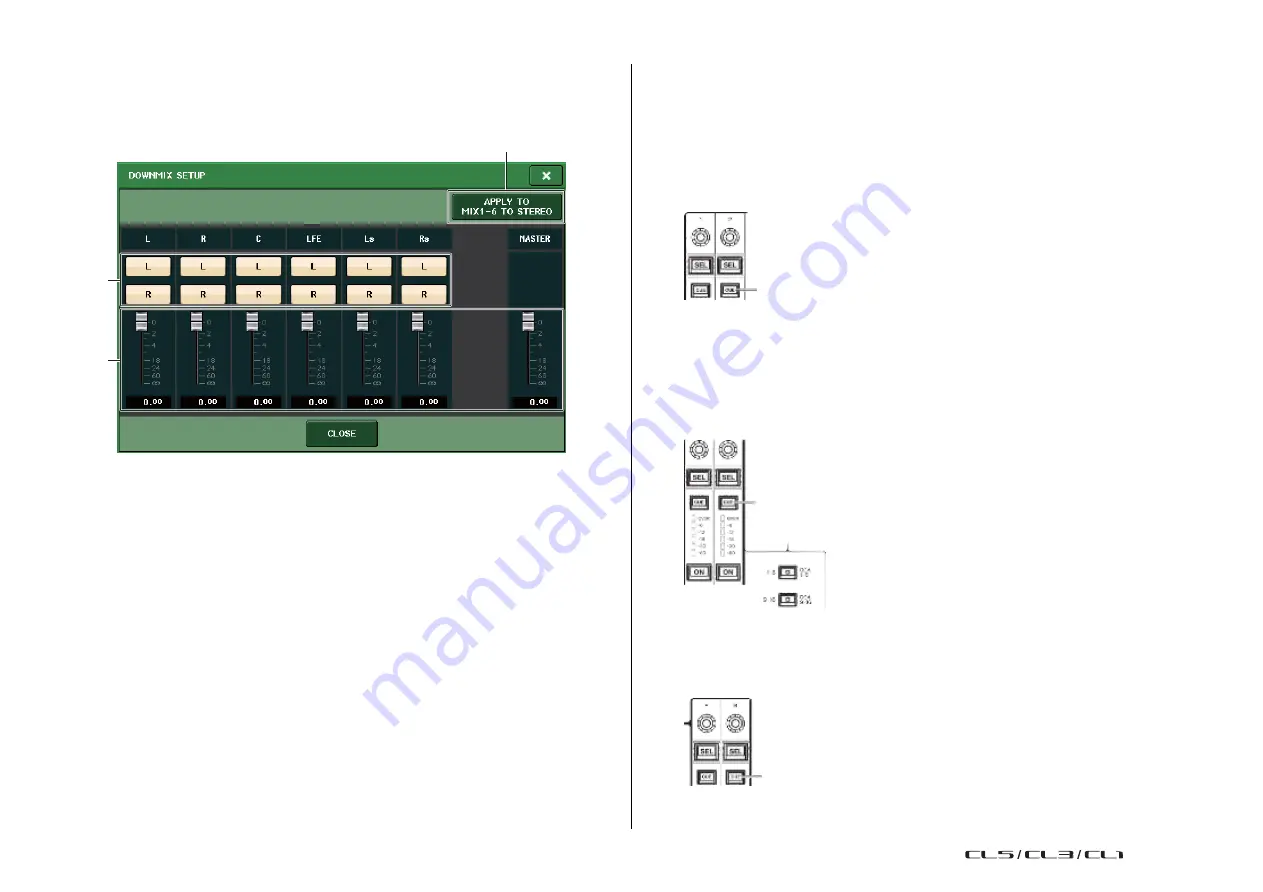
109
Reference Manual
Monitor and Cue functions
DOWNMIX SETUP screen
Press the DOWNMIX SETUP button in the SURROUND MONITOR screen to open this
screen. The layout of the channels is the same as the layout set in the SURROUND SETUP
screen.
3
Using the Cue function
About Cue groups
Cue signals on the CL series console can be categorized into the following four groups.
1
INPUT CUE group
The cue signals of input channels make up this group. To enable Cue for this group,
press the [CUE] key for any input channel to turn Cue on.
1
Input channel [CUE] key
NOTE
If input channels or ST IN channels are assigned to the Centralogic section, you can also use the
[CUE] keys in the Centralogic section to enable Cue for this group.
2
2
DCA CUE group
The cue signals of DCA groups make up this group. To enable Cue for this group, assign
the DCA groups to the Centralogic section and press a [CUE] key in the Centralogic
section to turn Cue on.
1
Output channel field
Selects the output channel. You can use the L and R buttons to switch each between on/
off.
2
Downmix parameter field
Sets the downmix parameters for each channel and the master channel monitors.
3
APPLY TO MIX1-6 TO STEREO button
Press this button to apply the downmix parameters for the set monitors to the downmix
parameters for the main channel (MIX1-6 to STEREO).
[CUE] key in the Centralogic section
(When using DCA groups)
3
OUTPUT CUE group
The cue signals of output channels make up this group. To switch Cue on or off for this
group, press the [CUE] key in the Master section, or assign MIX channels or MATRIX
channels to the Centralogic section and press a [CUE] key in the Centralogic section.
[CUE] key in the Master section
USO
RESTRITO
Содержание CL5
Страница 257: ...Data List USO RESTRITO ...






























