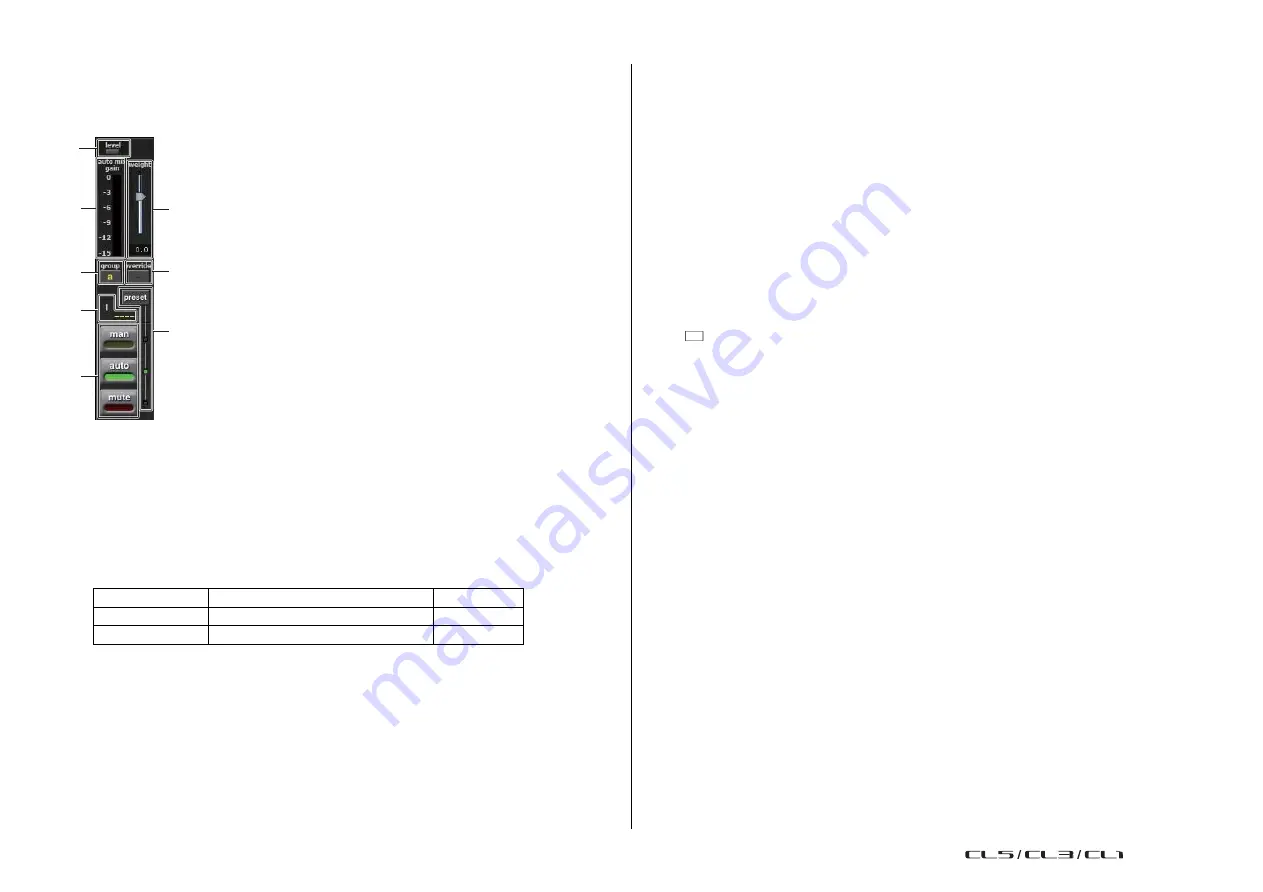
Graphic EQ, Parametric EQ, Effects, and PREMIUM RACK
136
Reference Manual
◆
Channel control field
Each channel is always in man, auto, or mute mode. The indicator for the enabled channel
mode will light. To select a mode, either press the button for that mode or press the PRESET
button in the master field.
1
3
weight
Adjusts the correlative sensitivity between input channels. When there is no input, adjust
the weight setting so that all auto mix gain meters are at about the same level. For
example, if you can hear noise near one mic (such as noise from a computer ventilation
fan or an air conditioner), you can suppress the noise by reducing the weight setting for
that channel.
To change the channel weight settings, use the [TOUCH AND TURN] knob to adjust the
weight slider.
Automixer calculates the ratio of input level for specific channels for all input mixes in the
2
3
group. The following example explains the weight control mechanism.
◆
When increasing the weight setting in one channel
• The value displayed in the auto mix gain meter for that channel increases, while the
4
5
values for other channels are reduced.
• Channels with high weight setting values receive a higher automix gain than other
6
channels.
8
When reducing the weight setting in one channel
• The value displayed in the auto mix gain meter for that channel decreases, while the
7
values for other channels are increased.
• When speaking into multiple mics at the same time, it is difficult to distinguish between
different mics.
4
group
1
Level indicator
Lights green when the audio is at an optimum level for Automix.
NOTE
• If the level indicator flashes, increase the input gain.
• If the level indicator lights up red, reduce the input gain.
2
Meter indicator
There are three display modes. Pressing the meters button in the master field will switch
modes.
gain
Displays the gain for Automixer.
Green
input
Displays the input level.
Yellow
output
Displays the output level.
Blue
NOTE
Meters should normally be set in gain mode.
Each channel can be assigned to three groups (a/b/c).
This group function is convenient for the following uses.
•
Using multiple rooms: Assign the mics in each room to their own groups, and use a
different Automixer for each.
•
Stereo pan: Assign mics panned to left, right and center to groups a, b, and c, to
maintain a stable stereo field.
5
override
If you turn on the OVERRIDE button in the master field, the channel will switch to man
mode or mute mode according to the settings for that channel's override button.
• When the channel's override button is on, the mode for that channel will switch to man
when the master OVERRIDE button is turned on.
• When the channel's override is off, the mode for that channel will switch to mute when
the master OVERRIDE button is turned on.
• When the master OVERRIDE button is turned off, the channel will return to its previous
mode.
The override function is convenient when the moderator of a panel discussion wants to
control the system.
Follow the instructions below to change the settings.
1.
Turn on the override button on the moderator's channel.
2.
Turn off the override button on all other channels.
3.
Turn on the OVERRIDE button in the master field as needed.
USO
RESTRITO
Содержание CL5
Страница 257: ...Data List USO RESTRITO ...






























