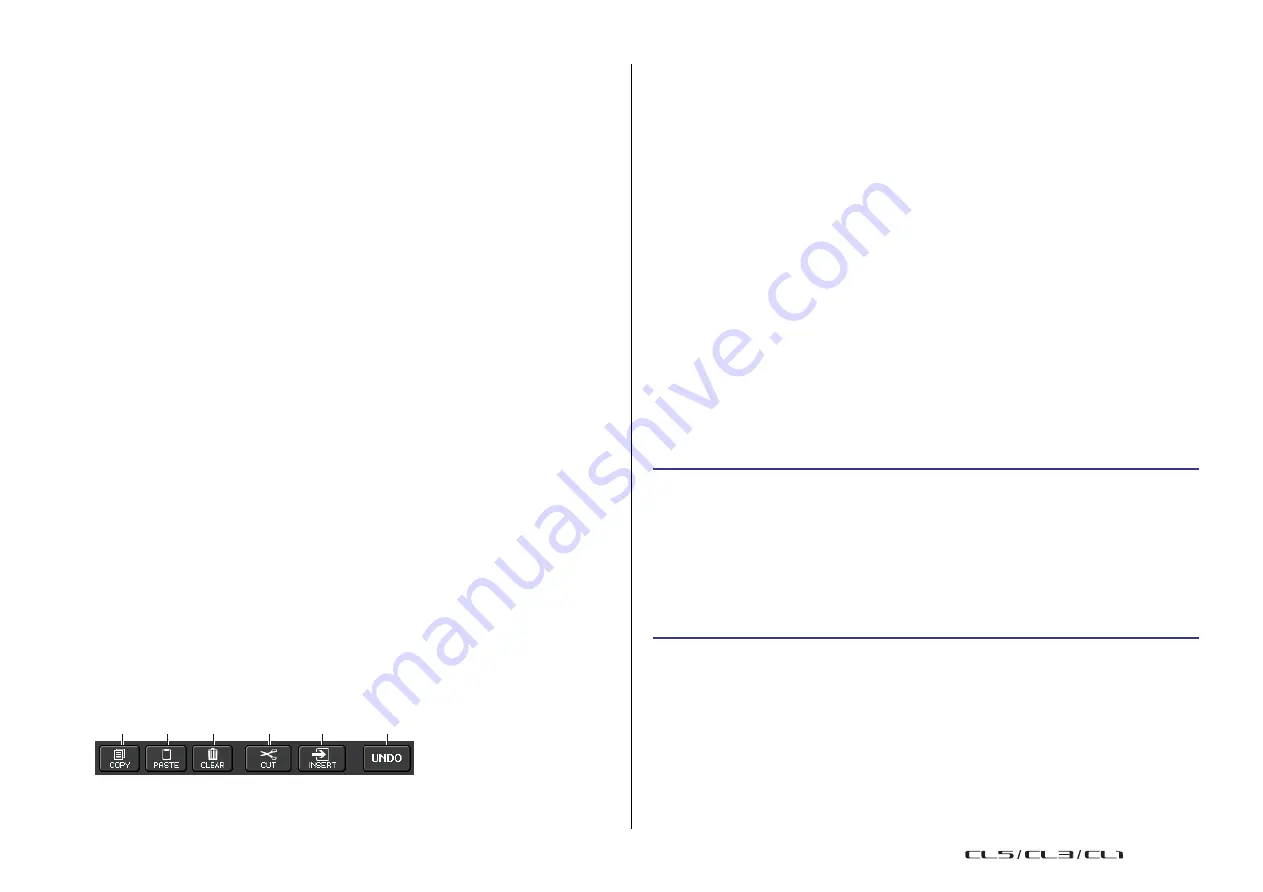
Scene memory
91
Reference Manual
•
COMMENT
Sorted in numeric/alphabetical order of comment.
•
TIME STAMP
Sorts the list in order of date of creation.
NOTE
By pressing the same location again, you can change the sorting order (ascending or
descending).
2
Write-protect
Indicates the Write Protect on/off status. Press this button to write-protect the scene. A
lock icon will appear. Press it again to cancel write protection.
3
TITLE field
Press this field to open the SCENE TITLE EDIT window, in which you can enter the title
for the scene. You can edit titles in this window.
4
COMMENT field
Press this field to open the SCENE COMMENT EDIT window, in which you can enter
comments for the scene. You can edit comments in this window.
5
STATUS field
Indicators in this field indicate the setting status of the FOCUS, FADE TIME, PLAYBACK
(playback link), and GPI (General Purpose Interface) functions. (The Playback Link
function plays a desired song in a specified time duration after a scene is recalled.)
6
TIME STAMP field
Indicates the date and time the scene was stored.
7
CURRENT SETTING field
Specifies the content that will be saved by the next scene store operation. Changes you
make here are immediately applied to the CL console.
8
Tabs
Enable you to switch between items. You can use tabs to switch the view of the right
half of the window between four different fields (COMMENT/FOCUS/FADE TIME/
PLAYBACK LINK).
Scene memory editing
The scenes stored in scene memory can be copied and pasted to other scene numbers, or
cleared (erased). You can edit scene memories using the buttons located in the upper part of
the SCENE LIST window.
1
COPY button
Press this button to copy the scene to buffer memory.
2
PASTE button
Press this button to overwrite the selected scene with the scene in buffer memory.
3
CLEAR button
Press this button to erase the selected scene.
4
CUT button
Press this button to delete the selected scene and copy it to buffer memory.
5
INSERT button
Press this button to insert the scene copied to buffer memory into the selected scene
number. The numbers of the subsequent scenes will be incremented by one.
6
UNDO button
Cancels the most recent scene memory paste, clear, cut, or insert operation and restores
the previous state.
Copying and pasting a scene
You can copy a scene into buffer memory, and then paste it to a different scene number.
NOTE
The Global Paste function enables you to copy any channel or any parameter settings for the
current scene, then paste the data into any single or multiple scenes in memory (
STEP
1.
Press the SCENE field in the Function Access Area.
2.
Rotate one of the multifunction knobs to select the copy-source scene number, and
then press the COPY button in the SCENE LIST window.
3.
Press the OK button in the CONFIRMATION dialog box to execute the copy.
4.
Rotate one of the multifunction knobs to select the paste-destination scene number,
and then press the PASTE button.
5.
Press the OK button in the CONFIRMATION dialog box to execute the paste
operation.
NOTE
• Be aware that if you copy or cut another scene before you paste, the newly copied or cut scene
will overwrite the scene in the buffer memory.
• You cannot select multiple scenes as the copy-source.
• You can select multiple paste-destination scenes. To do so, press the MULTI SELECT button to
turn it on, and then rotate a multifunction knob. Alternatively, rotate the multifunction knob while
pressing and holding it down. In this case, the same content will be pasted to all selected scenes.
• A copied scene can also be inserted (
• If nothing has been copied to the buffer memory, the PASTE button will be unavailable.
1
2
3
4
5
6
USO
RESTRITO
Содержание CL5
Страница 257: ...Data List USO RESTRITO ...






























