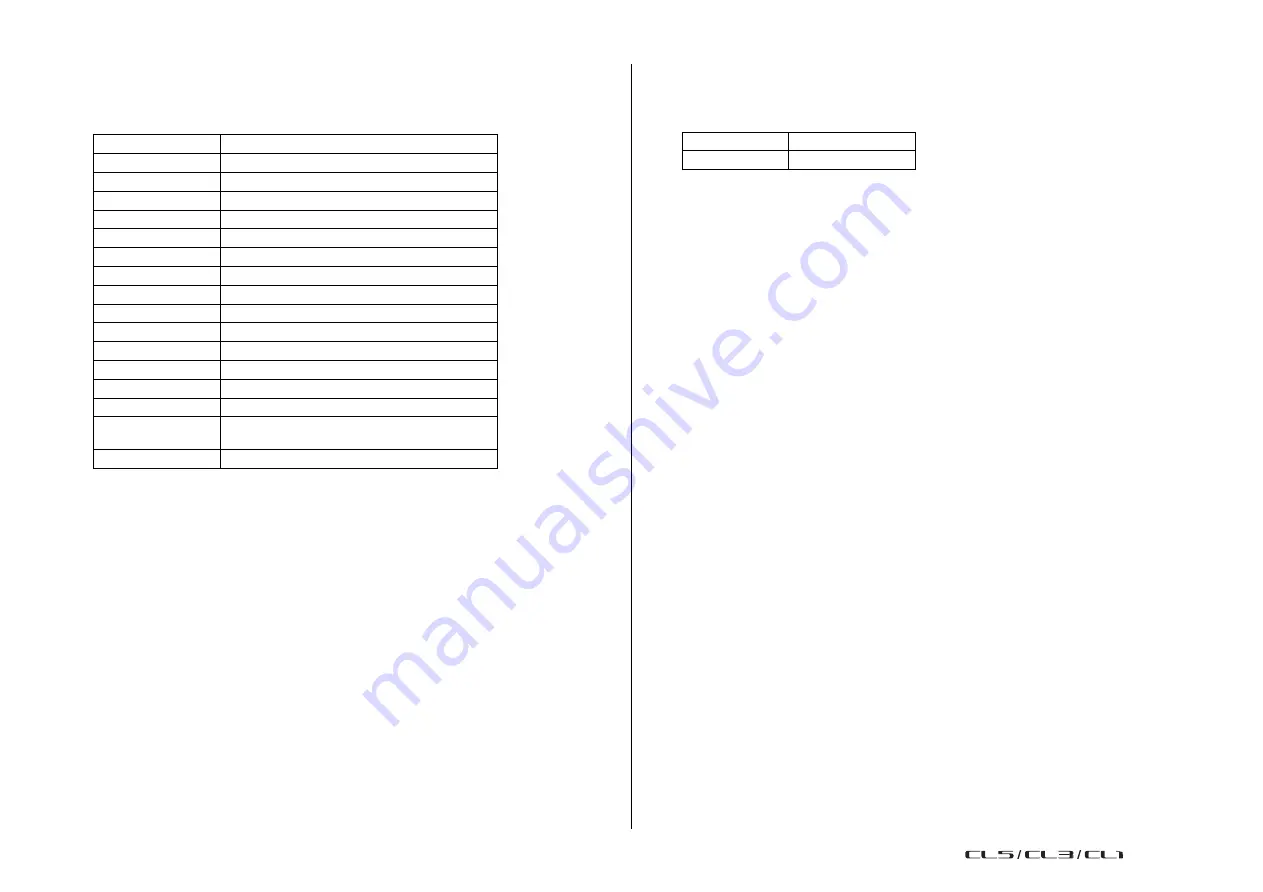
Channel Job
78
Reference Manual
3
LINK PARAMETER field
Use the buttons in this field to select the parameters that you want to be linked. You can
do this independently for each link group.
The table below lists the parameters you can select in the LINK PARAMETER field.
HA
Head amp settings
HPF
HPF settings
DIGITAL GAIN
Digital gain settings
EQ
EQ settings
DYNAMICS 1, 2
Dynamics 1 and 2 settings
INSERT
Insert settings
DIRECT OUT
Direct Out settings
MIX SEND
Send levels of signals sent to MIX buses
MIX ON
On/off status of signals sent to MIX buses
MATRIX SEND
Send levels of signals sent to MATRIX buses
MATRIX ON
On/off status of signals sent to MATRIX buses
FADER
Fader operations
DCA
DCA group assignment
CH ON
Channel on/off
MUTE
Mute group assignment
TO STEREO
On/off status of signals sent to STEREO/MONO
buses
DELAY
Channel delay settings
NOTE
• If you link Dynamics 1 or 2 for two or more input channels, the parameter values will be linked,
but the key-in sources are not linked and can instead be set for each channel. The behavior of
key-in
signals is linked in units of 8ch*. For details about dynamics, see “
* Units of 8ch refers to Ch 1-8/Ch 9-16/Ch 17-24/Ch 25-32/Ch 33-40/Ch 41-48/Ch 49-56/Ch 57-64/Ch 65-72/
ST IN 1L-ST IN 4R/ST IN 5L-ST IN 8R.
• If you turn on the EQ button or DYNAMICS 1/2 button, library recall operations will also be linked.
• The HA analog gain setting and the fader operation will be linked and will maintain the same
relative level difference between the channels.
• In the insert settings, the parameters for Insert 1 and Insert 2 are selected together.
4
SEND PARAMETER field
If you have turned on the MIX ON, MIX SEND, MATRIX ON, or MATRIX send buttons
in the LINK PARAMETER field, use the buttons in this field to specify the send-destination
bus(es).
MIX 1-24
MIX buses 1-24
MTRX 1-8
MATRIX buses 1-8
NOTE
If nothing is selected in the SEND PARAMETER field, send on/off and send level will not be
linked.
5
INPUT/OUTPUT button
Use this button to switch between the Input Channels screen and the Output Channels
screen.
◆
Channel link operations
•
Linking three or more channels
Hold down the link-source [SEL] key and successively press the [SEL] key of each input
channel you want to add to the link group.
•
Adding a new channel to an existing link group
Hold down any [SEL] key within the group and press the [SEL] key that you want to add
to the group.
NOTE
If the link-destination input channel is already assigned to another link group, its assignment to
the previous group will be canceled, and it will be added to the newly assigned group.
•
Removing a channel from a link group
Hold down any [SEL] key in the same link group, and press the [SEL] key for the channel
that you want to remove.
•
Changing the level balance between channels that belong to the same link group
While pressing and holding down the [SEL] key for the desired linked channel, adjust the
parameter value. You can also remove all linked channels from the same link group
temporarily. This can be helpful if you want to edit parameters that are linked to each
other while maintaining the same relative level differences. For example, this may be the
case for parameters such as the HA analog gain and fader. While you are holding down
the [SEL] key, the HA analog gain and fader values will not be linked. (However, you
cannot temporarily cancel this link during the “fading”phase of a recalled scene.)
USO
RESTRITO
Содержание CL5
Страница 257: ...Data List USO RESTRITO ...






























