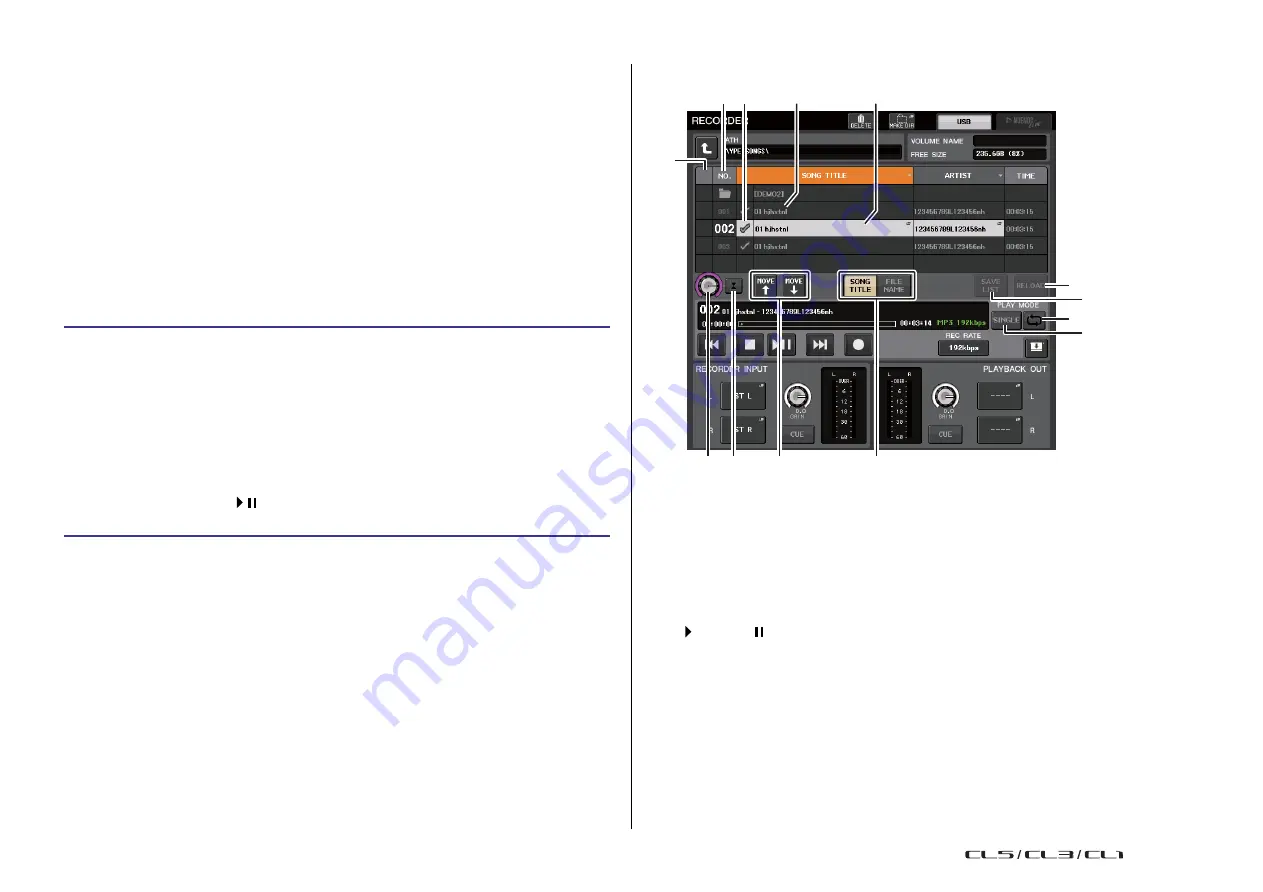
177
Reference Manual
Recorder
Playing back audio files from a USB flash drive
You can play back audio files that have been saved on your USB flash drive. In addition to files
that were recorded on the CL series console, you can also play files that were copied from
your computer to the USB flash drive.
The three types of file format that can be played are MP3 (MPEG-1 Audio Layer-3), WMA
(Windows Media Audio), and AAC (MPEG-4 AAC). The playable sampling rates are 44.1 kHz
and 48 kHz. The supported bit rate ranges from 64 kbps to 320 kbps.
NOTE
• If you want to play back an audio file, you must save it in the SONGS folder within the YPE folder,
or in a folder you have created below the SONGS folder. Files located in other folders and files of
unsupported formats will not be recognized.
• The CL series console can recognize a file name that is a maximum of 64 single-byte characters.
If the file name is longer than this, the desired file may not play correctly.
• A maximum of 300 songs can be managed in a single directory. A maximum of 64 subdirectories
can be managed.
STEP
1.
Connect a USB flash drive that contains the audio files to the USB connector.
2.
In the Function Access Area, press the RECORDER button.
3.
You can use the change directory icon in the RECORDER screen and the folder icon
in the No. field to view a content list of the folder that includes the desired file.
4.
Use the multifunction knob or press the on-screen file name to select the desired file.
5.
Press a button in the PLAY MODE field to select the playback mode.
6.
If you turned on the REPEAT button in step 5, press the PLAY checkmark for the song
you want to play.
7.
Press the PLAY/PAUSE (
) button to play back the song.
8.
To stop playback, press the STOP (?) button.
NOTE
• Even if the sampling rate at which the CL series console is operating differs from the sampling
rate of the audio file being played, the SRC (Sampling Rate Converter) function will automatically
convert the rate so that the file will be played back correctly.
• If the REPEAT button is on, playback will continue until you stop playback.
RECORDER screen
3 5
4
1
2
A
0
C
B
6 7
8
9
◆
Title list
This list enables you to perform operations related to the songs and directories that are saved
on the USB flash drive.
1
Selected song
The currently selected song will appear in a blue frame.
2
Status indicator
Displays a symbol to indicate whether the currently-selected file is playing or paused.
: Playing,
: Paused
3
Track number
Indicates the file number in the title list.
USO
RESTRITO
Содержание CL5
Страница 257: ...Data List USO RESTRITO ...
















































