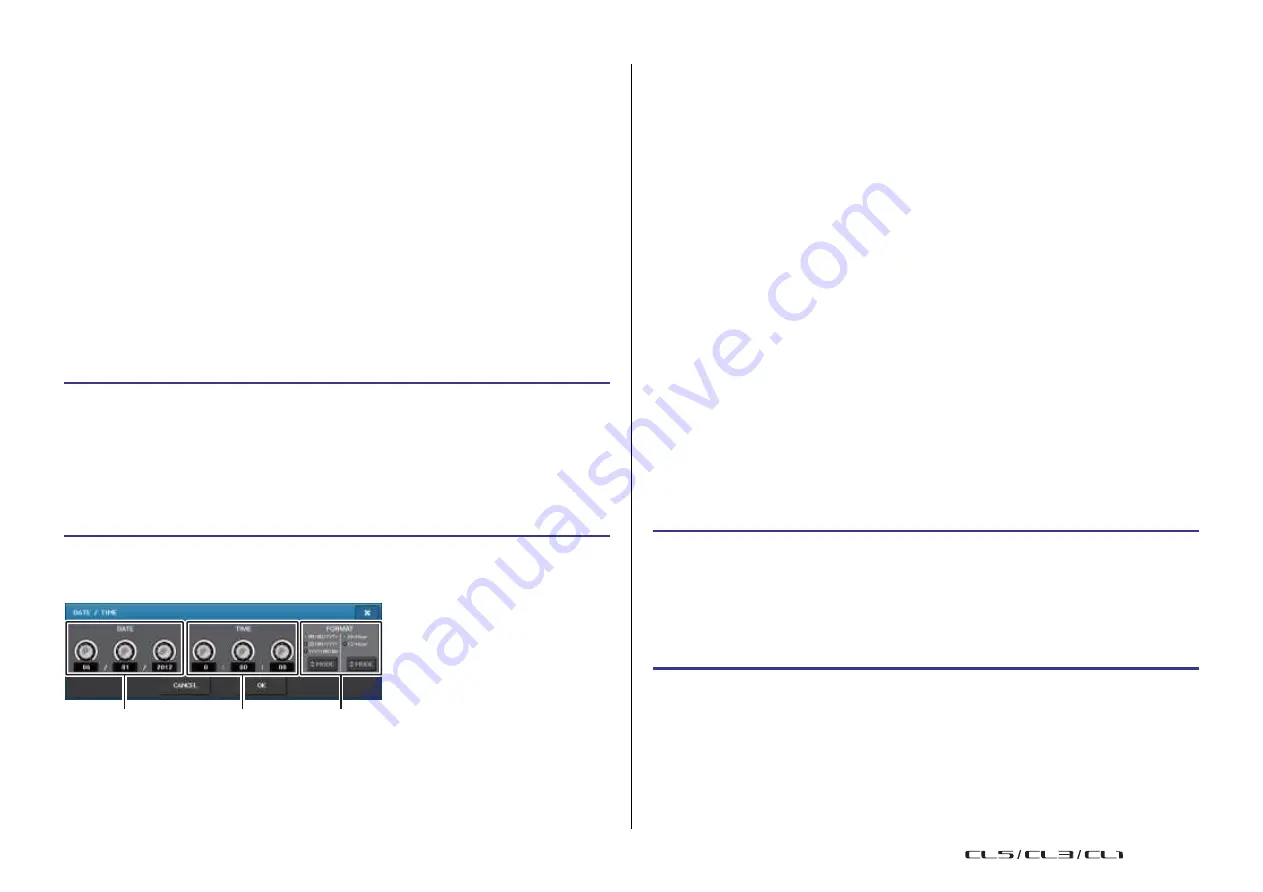
Setup
225
Reference Manual
5
SCREEN
This knob adjusts the brightness of the touch screen.
If you have set the brightness to lower than level 2, the CL will start up next time with
a brightness setting of 2 so that you will be able to see the screen.
6
PANEL
Adjusts the brightness of the top panel LEDs. If the optional MBCL meter bridge is
installed on the CL3/CL1, this knob setting will also affect the LEDs on the meter bridge.
NOTE
If the AD8HR is connected, the brightness of the AD8HR's LEDs will also change.
7
LAMP
This knob adjusts the brightness of the lamps connected to the rear panel LAMP jacks.
Setting the date and time of the internal clock
This section explains how to set the date and time of the CL
console’s internal clock, and how
to select the date and time display format. The date and time you specify here will affect the
time stamp used when saving a scene.
STEP
1.
In the Function Access Area, press the SETUP button.
2.
Press the DATE/TIME button at the lower part of the SETUP screen.
3.
In the FORMAT field of the DATE/TIME window, press the MODE buttons several
times to select the desired format for date and time display.
4.
Use multifunction knobs 1-6 in the Centralogic section to specify the current date
and time.
5.
When you have finished making settings, press the OK button.
DATE/TIME window
Press the DATE/TIME button in the SETUP screen to open this window.
1
DATE
This field specifies the date of the internal clock.
2
TIME
This field specifies the time of the internal clock.
3
FORMAT (Display format)
Specifies the format in which the date and time of the internal clock are displayed.
You can select from the following display formats.
•
Date
MM/DD/YYYY (Month/Day/Year)
DD/MM/YYYY (Day/Month/Year)
YYYY/MM/DD (Year/Month/Day)
•
Time
24-Hour (hours shown in the range of 0-23)
12-Hour (hours shown from 0am-11am, and 0pm-11pm)
Setting the network address
This section explains how to set the network address that will be required when you use the
NETWORK connector on the CL series console to connect it to a computer.
If you plan to connect the CL series console to your computer in a one-to-one connection, we
recommend that you use the following default values.
IP Address:
192.168.0.128
Gateway address:
192.168.0.1
Subnet mask:
255.255.255.0
Make sure that the IP address and Gateway address do not match the addresses of any other
device on the network.
NOTE
• Only the Administrator can change network settings.
• For details on settings related to connecting to a LAN, refer to the CL Editor Installation Guide.
STEP
1.
In the Function Access Area, press the SETUP button.
2.
Press the NETWORK button at the lower part of the SETUP screen.
3.
Press a knob in the NETWORK screen to select it, and use the multifunction knobs in
the Centralogic section to specify the address.
4.
When you have finished making settings, press the OK button.
5.
Restart the CL series console.
1
2
3
USO
RESTRITO
Содержание CL5
Страница 257: ...Data List USO RESTRITO ...






























