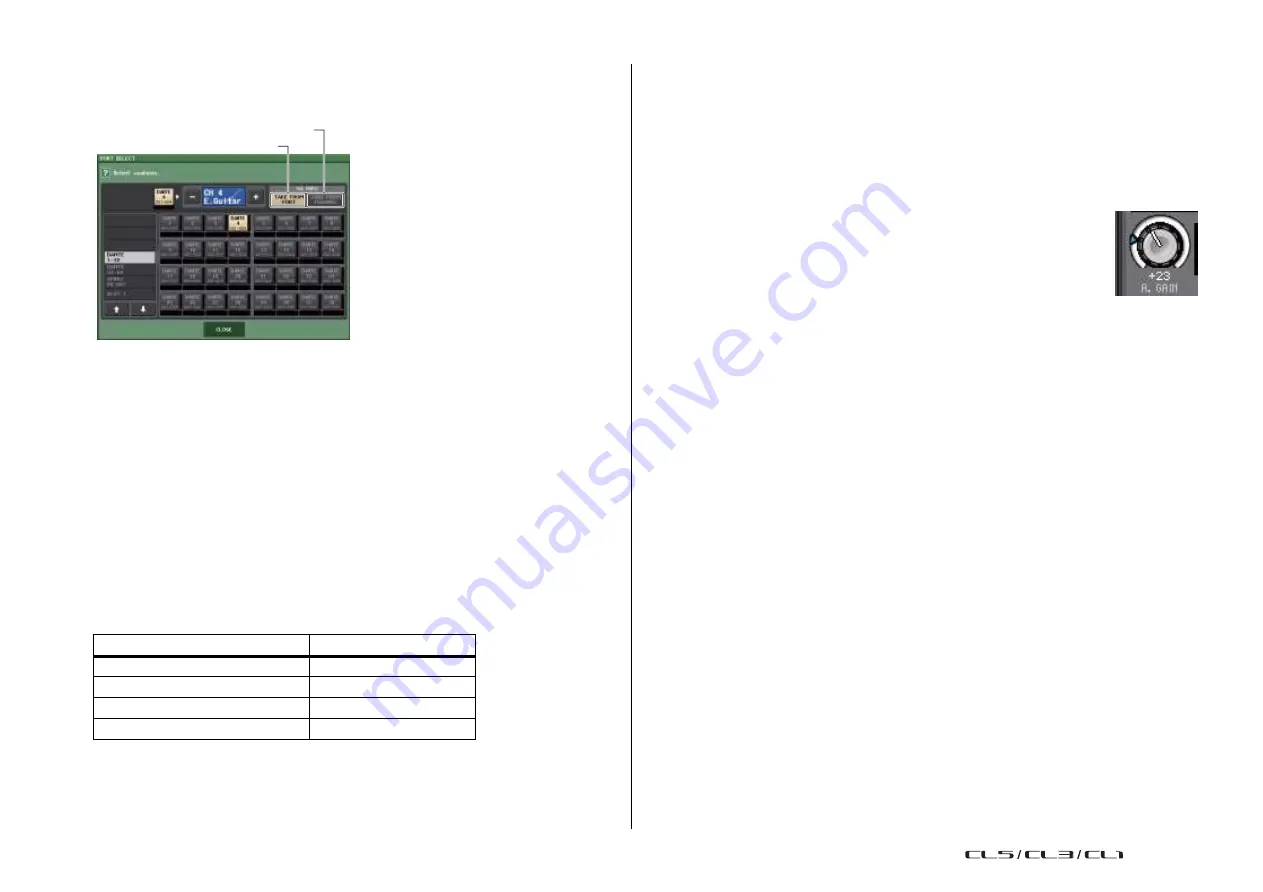
Input channels
31
Reference Manual
1
Channel select button
Indicates the channel icon, number, and name. When you press this button, the
corresponding channel will become a target for operations in the SELECTED CHANNEL
section, and the corresponding [SEL] key will light.
2
PATCH button
Press this button to display the PORT SELECT window to patch the input port to the
input channel.
PORT SELECT window
•
TAKE FROM PORT button
The HA settings of the port will take priority. Even if you change the patching, the HA
settings of the port will remain unchanged.
•
TAKE FROM CHANNEL button
The HA settings of the channel will take priority. The HA settings of the port that had
been previously patched will be copied to the newly-patched port.
If the channel's HA settings are selected, the following HA settings will be copied from
the channel to the port that is patched. If you patch the input channel from an input that
does not have these settings (i.e., that does not have a HA), the default values will be
specified.
HA setting
Default value
HA gain amount
-6dB
HPF on/off
Off
Phantom power on/off
Off
Gain compensation on/off
Off
NOTE
If you're newly patching a previously-unpatched input channel, the default values will be specified
if the HA INFO field's TAKE FROM CHANNEL button is pressed.
3
HA section
Appears if the head amp is patched to the input channel.
NOTE
If the slot (for which the connection to the head amp is not recognized) is patched, the type of the
MY card will be displayed.
• +48V button
This button will appear for the input channel to which the head amp has been patched.
Press the button to switch phantom power (+48V) on or off.
•
A.GAIN (analog gain) knob
Indicates the analog gain of the head amp. Press this knob to control the
parameter values using the multifunction knobs. If the Gain
Compensation function is turned on, an indicator appears, showing the
analog gain position at the time the function was turned on.
•
Level meter
Indicates the input signal level .
•
GC (Gain Compensation) button
Switches the Gain Compensation function on or off for that channel.
4
Ø (Phase) button
Switches between normal and reverse phase settings of signals input from the head
amp.
5
D. GAIN (digital gain) knob
Indicates the digital gain value. Press this knob to control the parameter values using the
multifunction knobs. If the Gain Compensation function is turned on, digital gain will
be used to adjust the level of the signal input to the input channels.
6
Digital gain meter
Indicates the level after the signal passes through the digital gain.
7
GC ALL ON button/GC ALL OFF button
Switch Gain Compensation on or off for all input channels simultaneously.
8
AG-DG LINK button
If this button is turned on and GC (Gain Compensation) is enabled, you can link the
digital gain to the analog gain operation.
While you are controlling the analog gain, the Gain Compensation function enables you
to modify the level on your own console without affecting the level of other consoles.
9
AG-DG ALL ON/OFF buttons
You can turn on/off the link between the analog and digital gain for all input channels
simultaneously.
TAKE FROM CHANNEL button
TAKE FROM PORT button
USO
RESTRITO
Содержание CL5
Страница 257: ...Data List USO RESTRITO ...
















































