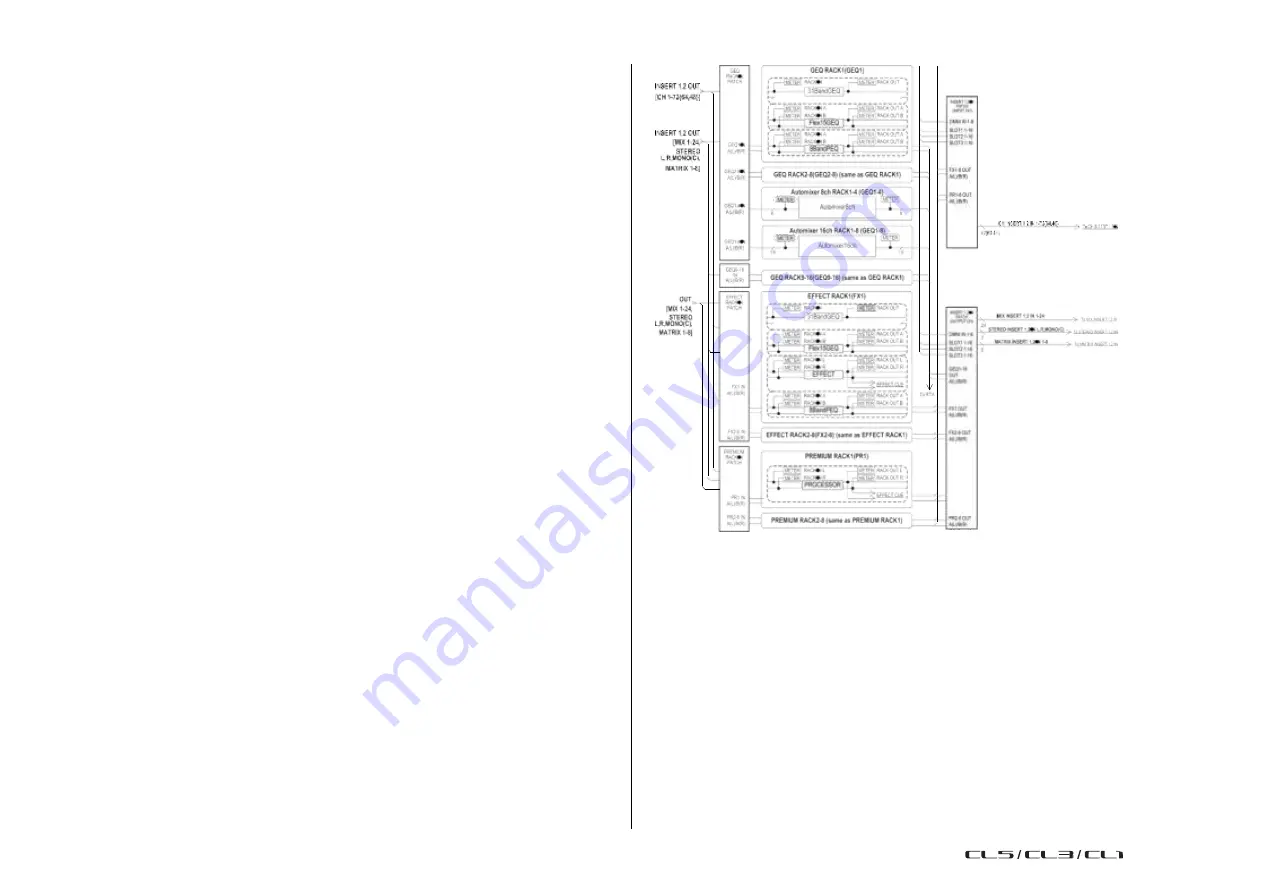
124
Reference Manual
Graphic EQ, Parametric EQ, Effects, and PREMIUM RACK
Graphic EQ, Parametric EQ, Effects, and
PREMIUM RACK
This chapter explains how to use the built-in graphic EQ, parametric EQ, effects, and Premium
Rack.
About the virtual rack
CL series consoles enable you to use the built-in graphic EQ (subsequently abbreviated as
“GEQ” ), parametric EQ (subsequently abbreviated as “PEQ” ), and effects/processors to
modify signals. You can use two types of GEQ: 31BandGEQ which enables you to freely
adjust thirty-one bands (frequency regions), and Flex15GEQ which enables you to adjust any
fifteen of thirty-one bands. The 8Band PEQ allows you to freely adjust 8 bands (frequency
regions), and also features an HPF, an LPF, and 3 notch filters.
You can also use 54 different effect types. The CL series consoles feature Premium Rack,
which employs VCM technology. This technology models analog circuitry on a component
level to faithfully reproduce amazing analog sounds. The Premium Rack offers seven types of
processors.
In order to use a GEQ, PEQ, effect, or Premium Rack, you must mount the GEQ, PEQ, effect,
or Premium Rack in each virtual rack, and patch the input and output of that rack to the
desired signal route. In other words, the operation is just as though you had installed a signal
processor or effect device in an actual rack, and used patch cords to connect it. You can
mount a GEQ or PEQ instance in each of the sixteen racks 1-16 and EFFECT, an effect rack
instance in each of the eight racks 1-8, and a Premium Rack instance in each of the eight
racks 1-8.
Up to two channels of input and output can be used for each rack. (However, if the
“31BandGEQ” is mounted in a rack, there will be only one channel each for input and output.)
The figure below shows the signal flow for the virtual racks.
NOTE
• In addition to the virtual racks for GEQ, PEQ, effects and Premium Rack, the CL console also
provides racks for mounting an I/O device (such as an R series) or external head amps (Yamaha
AD8HR, SB168-ES, etc.). For details, refer to
I/O devices and external head amps
• With CL V1.7 and later, you can use the [SEL] key to switch channels in the EFFECT popup
window, GEQ popup window, and PREMIUM RACK popup window.
Pressing a top panel [SEL] key in the EFFECT popup window while operating the effect
parameter will switch to the window of the effect that is inserted in that channel. The same applies
to the GEQ popup window and the PREMIUM RACK popup window. You can also switch from
the EFFECT popup window to the GEQ popup window or PREMIUM RACK popup window. The
following items change according to the target channel.
• Selected channel display in the Function Access Area
• Operated channel in synchronized CL Editor
If there are no insert settings on a channel that has been selected, a notification dialog box will
be displayed.
USO
RESTRITO
Содержание CL5
Страница 257: ...Data List USO RESTRITO ...
















































