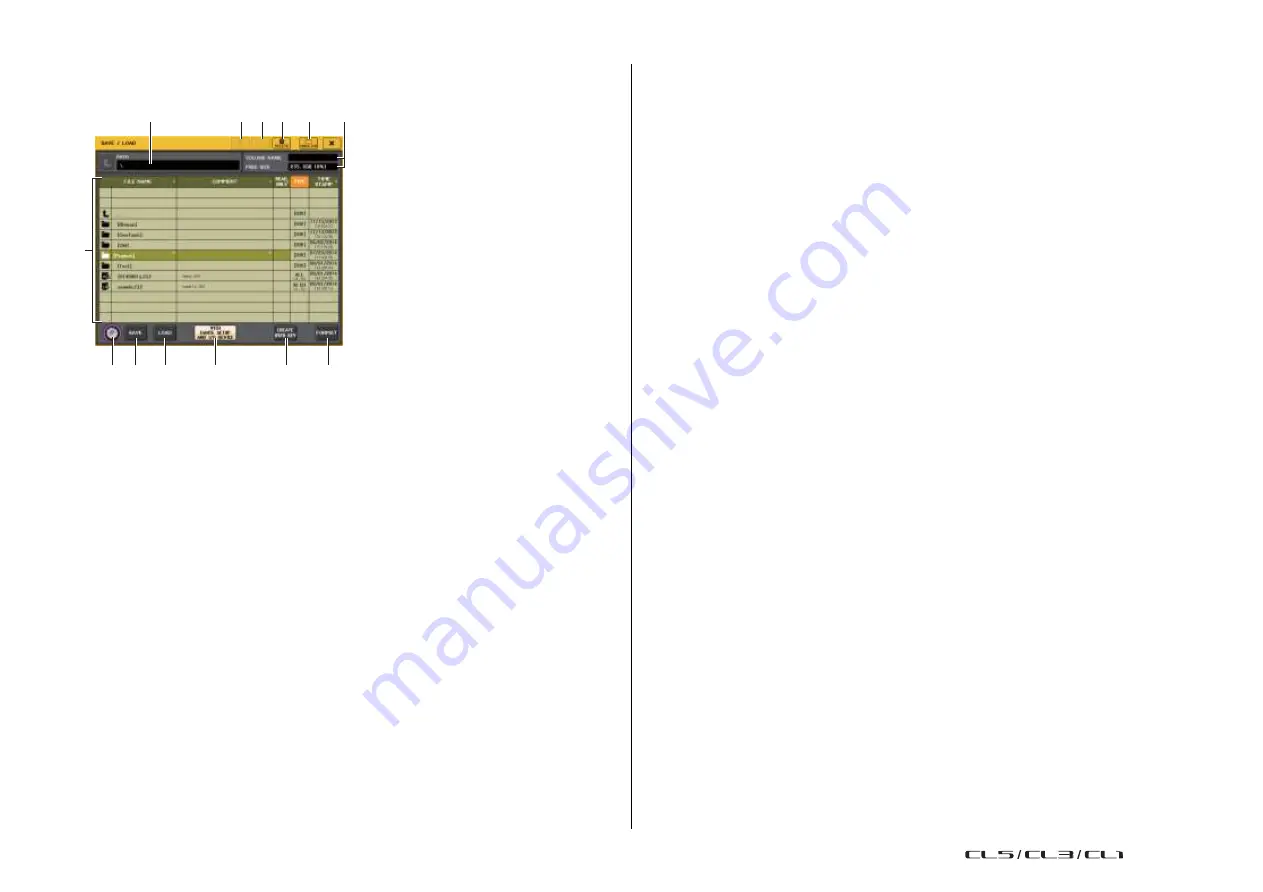
Setup
212
Reference Manual
SAVE/LOAD window
The list will show the files and sub-directories that have been saved.
The file list contains the following items. When you press an item name, it will turn
orange, and the list will be sorted by that item. Each time you press the item name, the
sorting order will alternate between ascending and descending order.
5
7
8 9 0
1 2 3 4 6
C
A
B
•
FILE NAME
................. Indicates the file name or directory name, and shows an icon
indicating its type.
•
COMMENT
................. The comment added to the CL console setting file is displayed
here. You can press this area to open a keyboard window,
allowing you to enter a comment for the file.
•
READ ONLY
............... A lock symbol in this column indicates that the corresponding
file is protected. You can press this area to enable or disable
the protect setting.
Protected files cannot be overwritten.
•
TYPE
........................... Indicates the file type.
ALL: File containing CL internal settings
KEY: User authentication key
XML: Help file
BMP: Bitmap image file
MP3: MP3 file
[DIR]: Directory
1
COPY button
Copies a file into a memory buffer (a temporary holding area).
2
PASTE button
Pastes the file that has been copied into a buffer memory.
3
DELETE button
Deletes the currently selected file.
NOTE
A directory cannot be deleted unless it is empty. The message
“Directory Not Empty!” will appear.
4
MAKE DIR button
Creates a new directory.
5
PATH
Indicates the name of the current directory. Press the arrow button to move to the next
higher level. If the current directory is the top level, the arrow button is dimmed.
6
VOLUME NAME/FREE SIZE
Indicates the volume name and the amount of free space on the USB flash drive. If the
USB flash drive is write-protected, a protect symbol will appear in the VOLUME NAME
field.
7
File list
This area lists the files and sub-directories that are saved on the USB flash drive. The
highlighted line indicates the file selected for operations.
NOTE
The file format version will be displayed in this field.
•
TIME STAMP
.............. Indicates the date and time at which the file was modified most
recently.
8
File selection knob
Selects a file on the file list. You can operate this knob using the multifunction knob.
9
SAVE button
Saves all of the CL console internal settings together (
10
LOAD button
Loads the selected CL setting file (
A
CREATE USER KEY button
Creates a user authentication key (
B
FORMAT button
Initializes the USB flash drive.
If an overcurrent condition occurred at the USB port, this button will become a USB
REMOUNT button. Press this button to remount a USB flash drive (
C
WITH DANTE SETUP AND I/O RACK button
If this is off, the DANTE SETUP and I/O device settings as well as word clock settings will
be omitted when a settings file is loaded.
NOTE
The DANTE SETUP settings SECONDARY PORT and CONSOLE ID will not be changed even
if the “WITH DANTE SETUP AND I/O RACK” button is on.
USO
RESTRITO
Содержание CL5
Страница 257: ...Data List USO RESTRITO ...






























