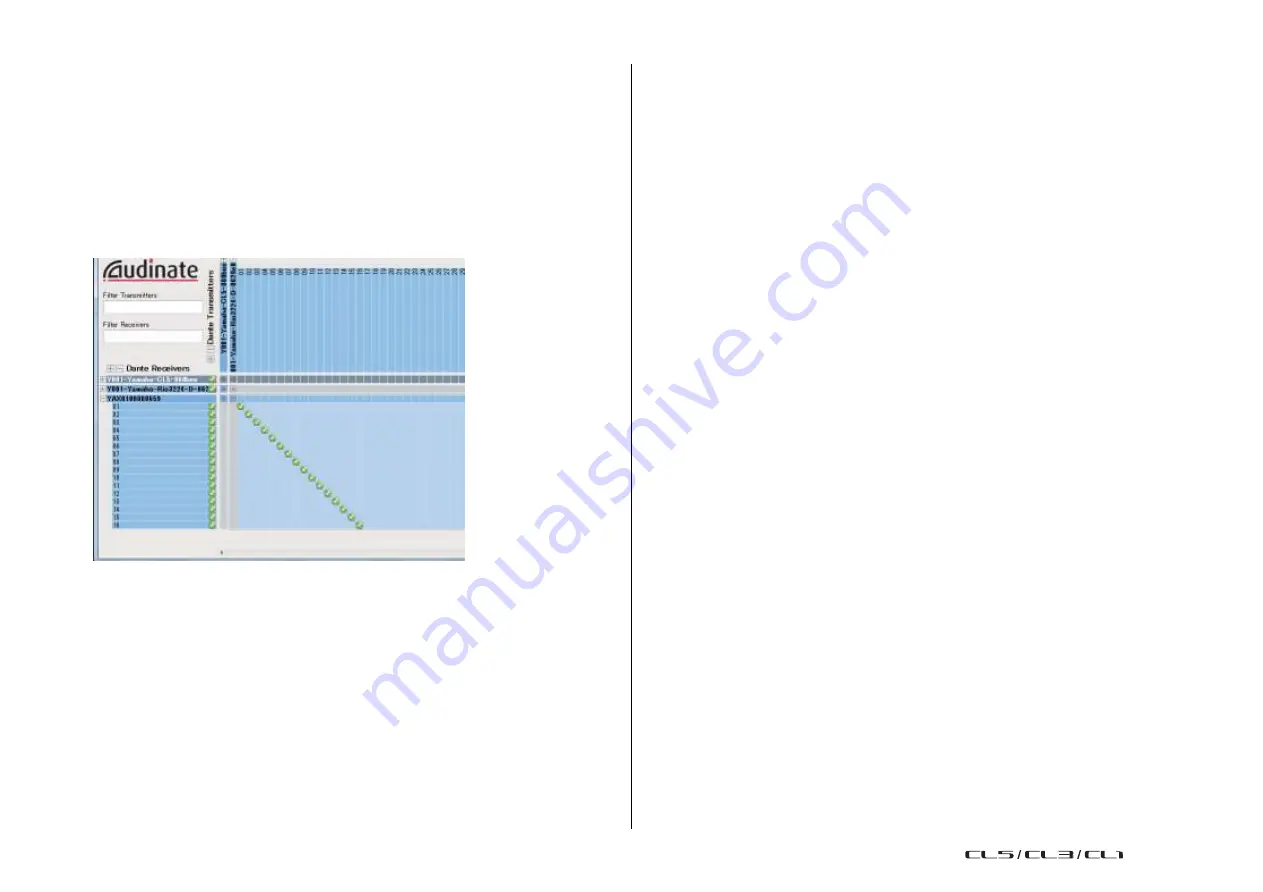
Recorder
181
Reference Manual
Setting up Dante Controller
Connect the network port of the computer to a GbE-compatible network switch. Configure the
computer to obtain an IP address automatically (this is the default setting).
You must make the following settings for Dante Controller.
• For multi-track recording, patch audio signals from the I/O device to DVS or the Dante
Accelerator card.
• For virtual sound check: Patch audio signals in such a way that they will be output from the
computer to the Dante audio network, then routed to the channels on the CL console.
(
The following example shows Dante Controller settings for when channels 1-16 of an I/O
device are patched to DVS.
In this case, you'll need to switch the DANTE INPUT PATCH settings of the CL series console
depending on whether you're performing multitrack recording or multitrack playback. If you've
saved these different sets of settings in the DANTE INPUT PATCH LIBRARY (
you'll be able to switch between them conveniently.
NOTE
Please refer to the Dante Controller manual for more information about operations and settings
of the Dante Controller.
Setting up DAW software
You must make driver settings in your DAW software. You must make driver settings in your
DAW software. In the device setting window, select
“Dante Virtual Sound Card-ASIO” (“Dante”
for Mac) or
“Yamaha AIC128-D” as the sound card (or audio driver) used for input/output.
Some DAW software may require internal patching for the driver and the DAW software. For
more information, refer to the DAW software manual.
◆
Setting up Nuendo Live
If you install the
“Yamaha Console Extension” software for linking Nuendo Live to a console,
and then start up Nuendo Live and create a new project, tracks corresponding to the number
of channels specified in DVS will be created automatically, and the channel names and colors
from the CL series console will automatically be assigned as each track name.
Audio recording and playback
After you have made driver settings in your DAW software, you can record and play back
audio.
For multi-track recording, set the input ports for the tracks of the DAW software to the ports
that receive audio signals from the I/O devices.
For a virtual sound check, you must route recorded audio signals to the input channels on the
CL console. To do so, use Dante Controller to patch the signals so that the signals will be
output from the DAW software to DANTE 1-64 on the CL console. It may be convenient for you
later if you store two sets of the DANTE INPUT PATCH settings in the library: one set for
routing audio signals from the I/O devices, and another set for routing audio signals from DAW
software. In this way, you will be able to switch between patch settings without starting Dante
Controller. In addition, you will be able to patch a specific channel (such as a vocal) to the I/
O device to monitor during a virtual sound check.
USO
RESTRITO
Содержание CL5
Страница 257: ...Data List USO RESTRITO ...
















































