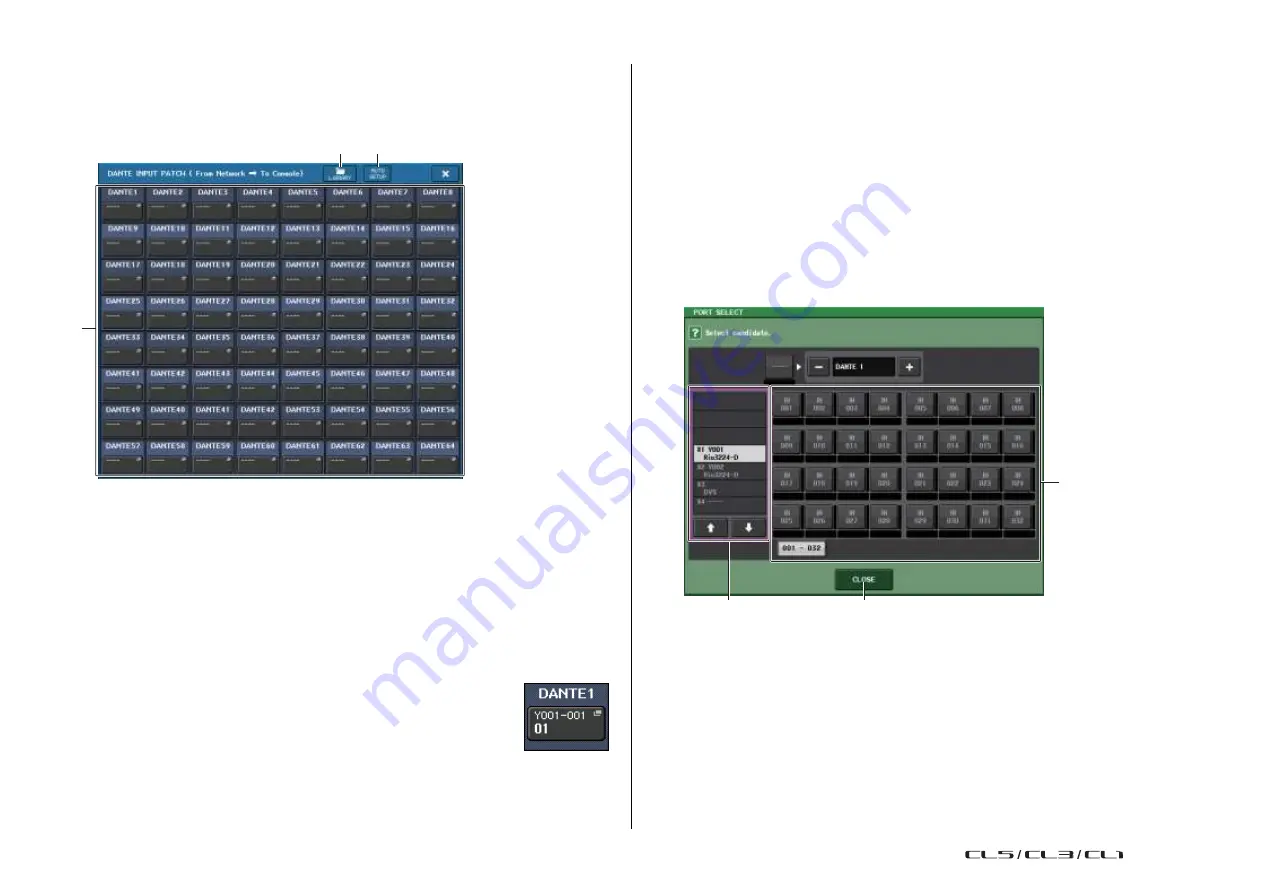
155
Reference Manual
I/O devices and external head amps
1
2
DANTE INPUT PATCH window
Displayed when you press the DANTE INPUT PATCH button in the I/O DEVICE screen
(DANTE PATCH page). Specify the 64 channels that will be input from the I/O devices to the
console.
NOTE
• If you've connected a device other than an I/O device supported by the CL series, the upper line
of the button will show the first four letters of the Device Label, a dash
“-” , and the channel number
(decimal).
• If a CL series console is mounted, the display for the upper row of buttons will be “CL#X” (where
X is the ID number of the mounted CL unit).
• If no Dante Audio Channel Label has been specified, a value equal to the channel number will be
displayed in the lower row.
• You can set the Dante Audio Channel Label using Audinate “Dante Controller” software. For the
latest information, refer to the Yamaha pro audio website.
http://www.yamahaproaudio.com/
PORT SELECT window
Displayed when you press the port select button in the DANTE INPUT PATCH window or
OUTPUT PATCH window. When you change a patch, select the I/O port.
3
1
LIBRARY button
Enables you to store or recall the DANTE INPUT PATCH settings to or from the library.
You can store ten sets of settings in the library.
2
AUTO SETUP button
The current I/O device connection status will be ascertained, and input patching to the
console will be performed automatically according to the order in which they are
registered in the I/O device list.
When you press this button, a confirmation popup dialog will appear, asking you to
confirm the execution of auto patching. Press the OK button to execute auto patching.
Otherwise, press CANCEL to return to the previous screen.
3
Port select buttons
Press this button to open the PORT SELECT window.
“Dante Device ID number (hexadecimal) and channel number
(decimal)” are shown in the upper row on the button.
The first eight characters of the channel label (Dante Audio Channel
Label) for each port are shown in the lower row on the button.
If no patch has been assigned, the upper row will indicate
“
---” and the lower row will
indicate nothing.
2
1
3
1
Category select list
Enables you to select the I/O device containing the input port that you want to assign.
2
Port select buttons
Select the input port.
3
CLOSE button
Completes the settings and closes the window.
USO
RESTRITO
Содержание CL5
Страница 257: ...Data List USO RESTRITO ...






























