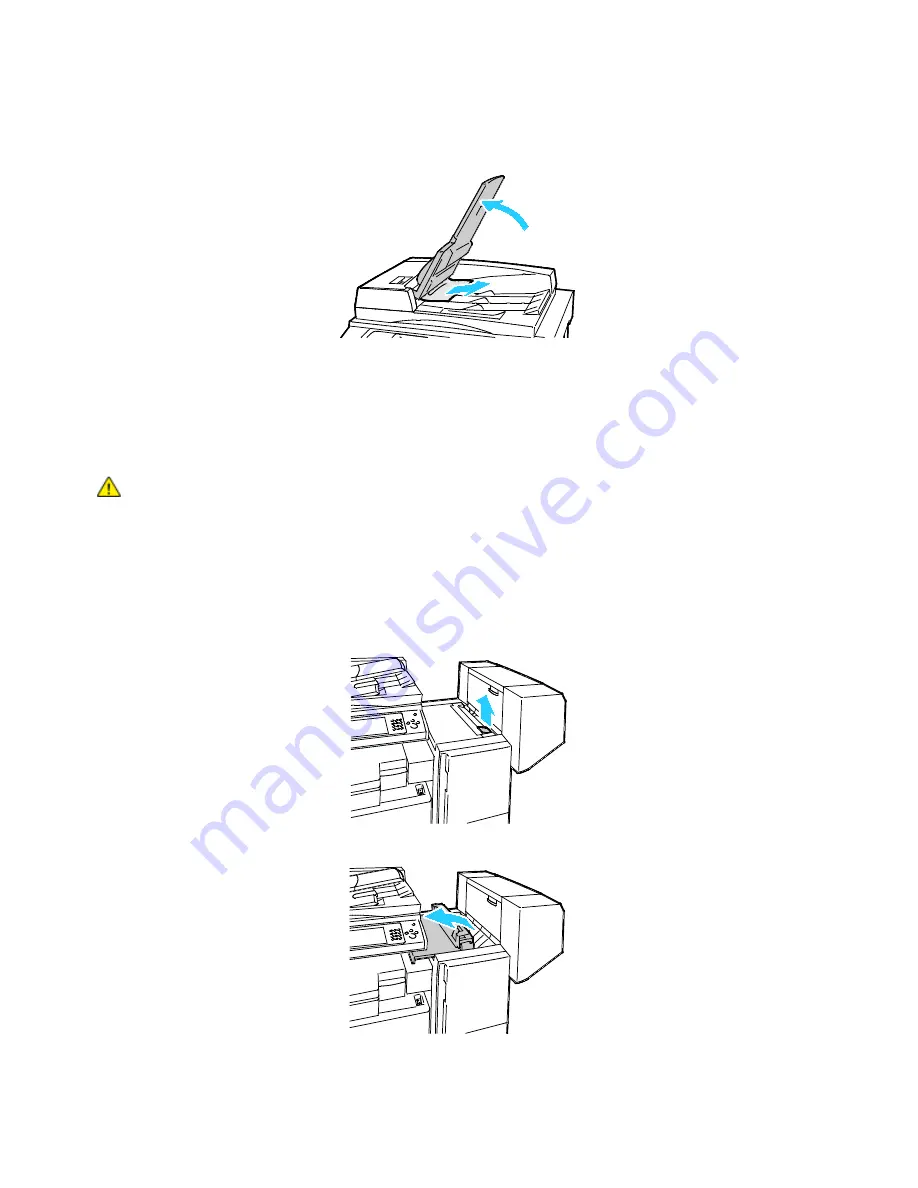
Troubleshooting
206
WorkCentre 7500 Series Multifunction Printer
User Guide
8.
If the original is not visible when the document cover is opened, lift up the document feeder tray,
then remove the paper.
9.
Lower the document feeder tray.
10.
If the original is not wrinkled or torn, load it into the feeder again following the instructions on the
touch screen.
Note:
After clearing a document feeder jam, reload the entire document, including the pages
already scanned. The printer automatically skips the scanned pages and scans the remaining pages.
CAUTION:
Torn, wrinkled, or folded originals can cause jams and damage the printer. To copy torn,
wrinkled, or folded originals, use the document glass.
Clearing Jams in the Office Finisher LX
Clearing Jams Under the Finisher Top Cover
1.
Pull up the lever on the top cover.
2.
Open the top cover by rotating it to the left.






























