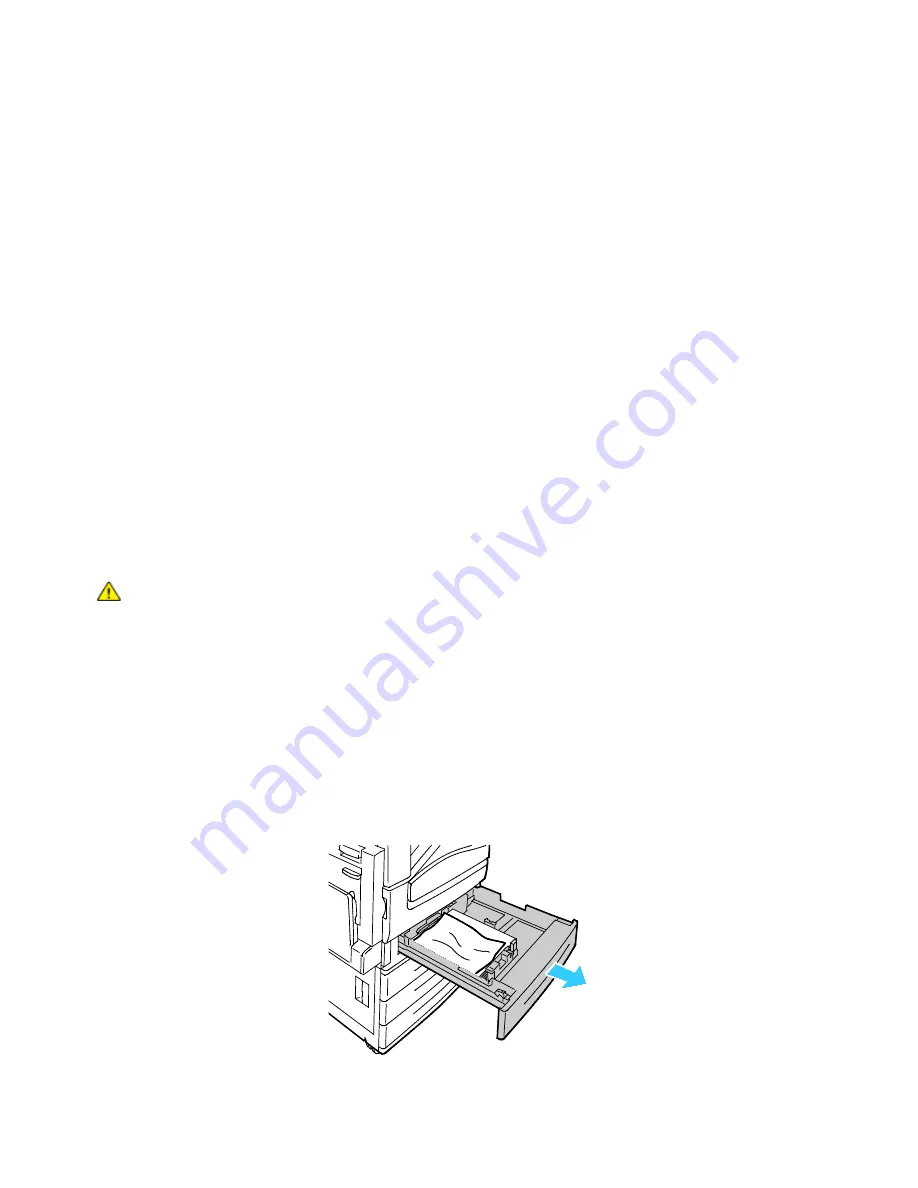
Troubleshooting
196
WorkCentre 7500 Series Multifunction Printer
User Guide
Clearing Paper Jams
This section includes:
•
Clearing Jams at Tray 1, Tray 2, Tray 3, or Tray 4 ............................................................................................. 196
•
Clearing Jams at Tray 5 (Bypass Tray) .................................................................................................................. 197
•
Clearing Jams in Top Left Cover A ........................................................................................................................... 198
•
Clearing Jams in Duplex Unit B ................................................................................................................................ 201
•
Clearing Jams at Bottom Left Cover C ................................................................................................................... 201
•
Clearing Jams in Top Left Cover D .......................................................................................................................... 202
•
Clearing Jams in the Document Feeder ................................................................................................................ 204
•
Clearing Jams in the Office Finisher LX ................................................................................................................. 206
•
Clearing Jams in the Professional Finisher ........................................................................................................... 208
To avoid damage, always remove jammed paper carefully, without tearing it. Try to remove the paper in
the direction that it would normally feed. Any piece of paper left in the printer, whether large or small,
can obstruct the paper path and cause further jams. Do not reload paper that has jammed.
Note:
Do not touch the printed side of the paper when removing it. The printed side of jammed
pages could smudge, and the toner could stick to your hands. Avoid spilling any toner inside the
printer.
WARNING:
If you accidentally get toner on your clothes, lightly dust them off as best as you can. If
some toner remains on your clothes, use cool water, not hot, to rinse off the toner. If toner gets on
your skin, wash it off with cool water and a mild soap. If you get toner in your eyes, wash it out
immediately with cool water then consult a doctor.
Clearing Jams at Tray 1, Tray 2, Tray 3, or Tray 4
1.
Before removing the tray from the printer, look at the jam message on the control panel. If another
jam is shown, clear that jam inside the printer first.
2.
Pull the tray out toward you until it stops.






























