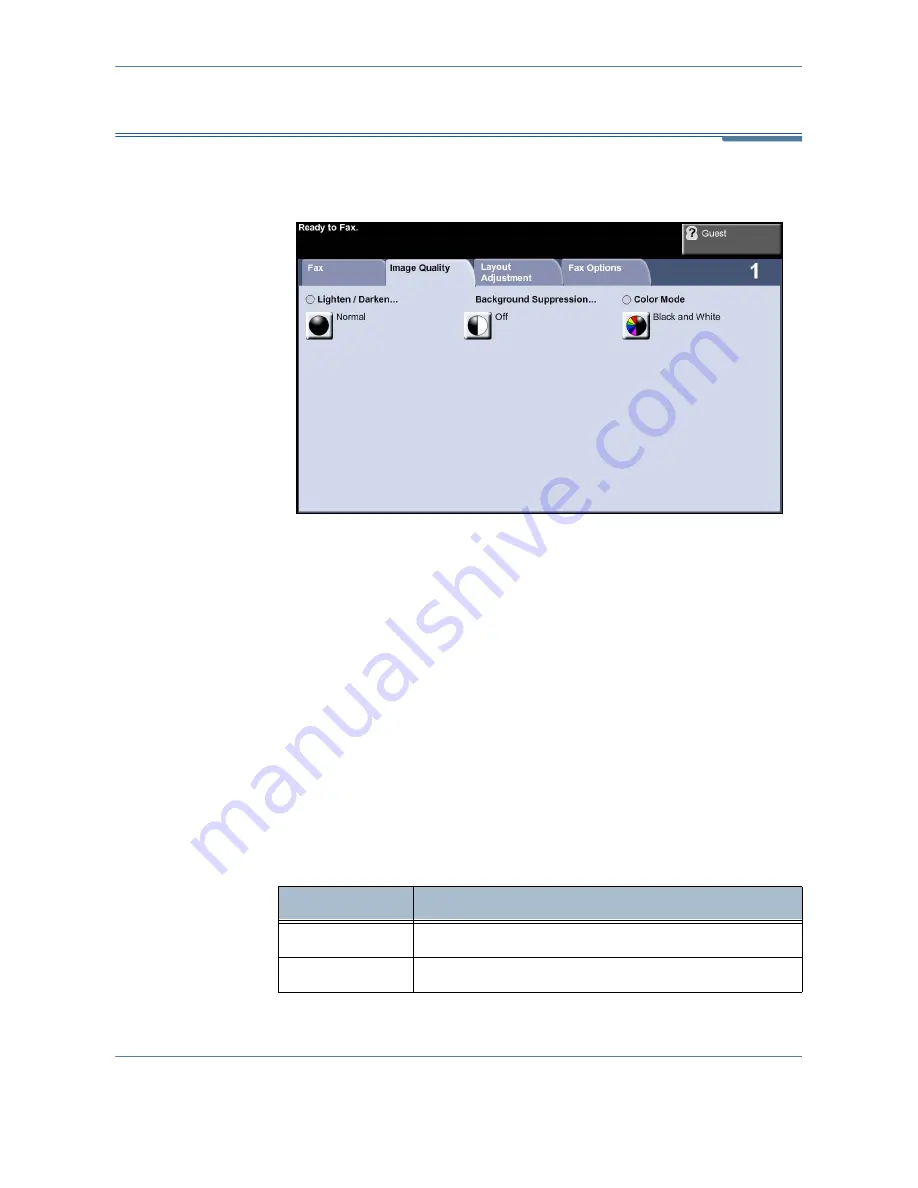
4
Fax
Xerox Phaser 3635MFP User Guide
71
Embedded Fax Image Quality
The
Image Quality
tab contains options that help you to enhance the
appearance and style of your faxed document.
Lighten / Darken
Adjusts the lightness or darkness of the fax. To darken the fax, select the
scroll down
button. To lighten the fax, select the
scroll up
button.
Background Suppression
Use to automatically reduce or eliminate the dark background resulting from
scanning colored paper or newspaper originals. Background Suppression is
on by default.
NOTE:
Background Suppression is disabled if the Original Type is Photo.
When
Off
is selected, Background Suppression is deactivated.
Color Mode
Use to transmit the fax in mono or color.
Option
Description
Black & White
Transmits a Black & White image.
Full Color
Transmits a Color image.
Содержание Phaser 3635MFP/S
Страница 1: ...Xerox Phaser 3635MFP User Guide Version 3 7 21 02 08...
Страница 6: ...Table of Contents iv Xerox Phaser 3635MFP User Guide...
Страница 42: ...2 Getting Started 36 Xerox Phaser 3635MFP User Guide...
Страница 108: ...5 Network Scanning 102 Xerox Phaser 3635MFP User Guide...
Страница 140: ...7 Store to USB 134 Xerox Phaser 3635MFP User Guide...
Страница 148: ...8 Print Files 142 Xerox Phaser 3635MFP User Guide...
Страница 151: ...9 Print Xerox Phaser 3635MFP User Guide 145 2 Click OK to confirm your selections 3 Click OK to print your document...
Страница 187: ...11 Setups Xerox Phaser 3635MFP User Guide 181 Tools User Interface Copy Service Settings Reduce Enlarge Preset...
Страница 202: ...11 Setups 196 Xerox Phaser 3635MFP User Guide...
Страница 216: ...13 Specifications 210 Xerox Phaser 3635MFP User Guide...
Страница 228: ...Index 222 Xerox Phaser 3635MFP User Guide...






























