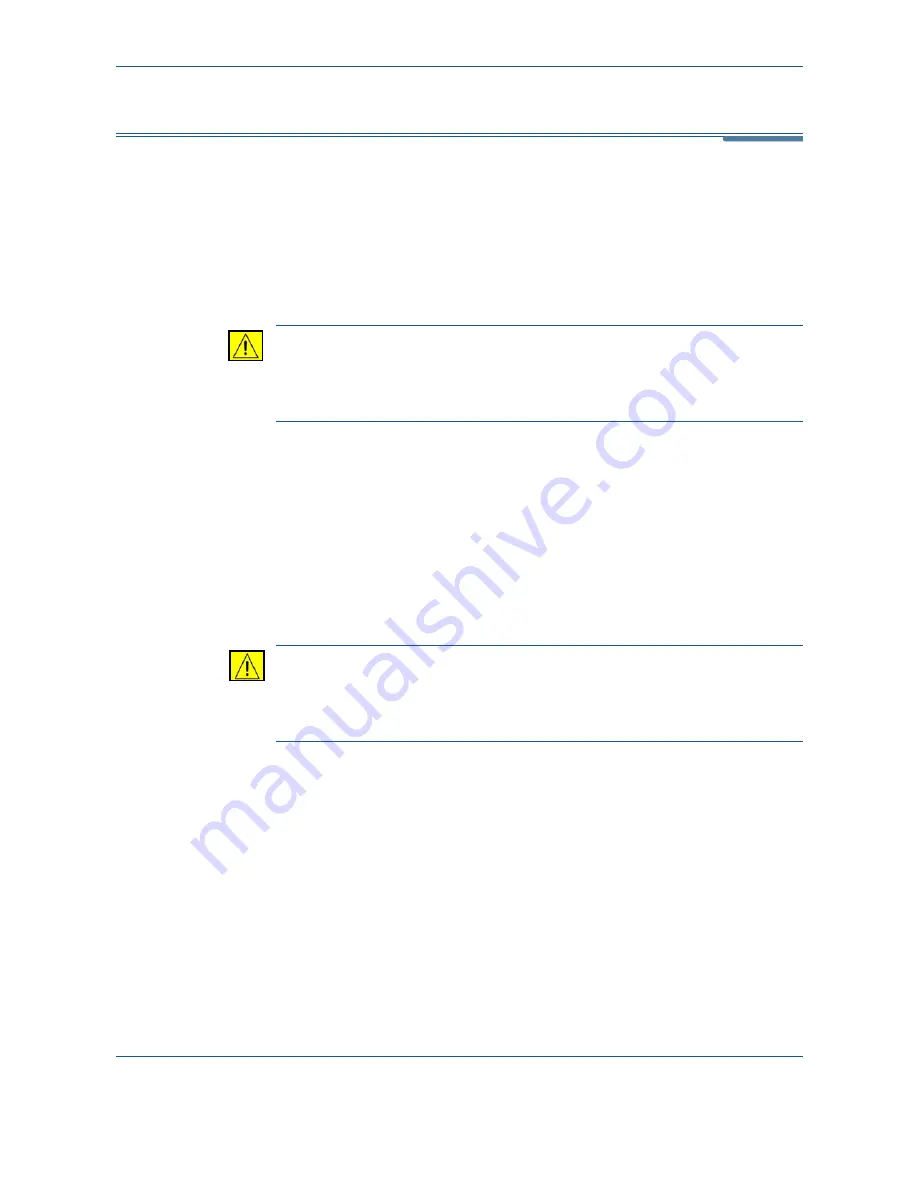
12
Maintenance
198
Xerox Phaser 3635MFP User Guide
Consumables
Consumables are items on the machine that need replenishing or replacing,
such as paper, staples and customer replaceable units. To place an order for
Xerox consumables, please contact your local Xerox Representative giving
your company name, product number and the machine serial number.
NOTE:
For information about locating the serial number, please refer to
Customer Support on page 5
.
CAUTION:
When replacing consumables, DO NOT remove the covers or
guards that are fastened with screws. You cannot maintain or service
any of the parts that are behind these covers and guards. DO NOT
attempt any maintenance procedure that is NOT specifically described
in the documentation supplied with your machine.
Customer Replaceable Units
The Print Cartridge and Staple Cartridge are Customer Replaceable Units
(CRUs) on the machine.
The machine will display a message on the touch screen when it needs to be
reordered. This message is a warning that the unit is nearing the end of its life.
Only replace the unit when a message actually instructs you to do so.
To replace a CRU, follow the instructions on the User Interface or refer to the
relevant sections below.
CAUTION:
When replacing consumables, DO NOT remove the covers or
guards that are fastened with screws. You cannot maintain or service
any of the parts that are behind these covers and guards. DO NOT
attempt any maintenance procedure unless specifically described in the
documentation supplied with your machine.
Print Cartridge
This procedure shows you how to remove a used Print Cartridge and replace
it with a new Print Cartridge.
New Print Cartridges have a capacity of approximately 20,000 images with an
average area coverage of 5%. The machine will indicate the percentage of
toner used and the number of days remaining. When the notification message
is enabled, the machine will tell you when you will need to order a new
cartridge and when to fit it. For information on setting the notification message,
please refer to
Print Cartridge Reorder Notification in the Setups chapter on
page 185.
If the feature is enabled, a message will appear on the display screen advising
you to replace the Print Cartridge. If you want to replace the Print Cartridge
Содержание Phaser 3635MFP/S
Страница 1: ...Xerox Phaser 3635MFP User Guide Version 3 7 21 02 08...
Страница 6: ...Table of Contents iv Xerox Phaser 3635MFP User Guide...
Страница 42: ...2 Getting Started 36 Xerox Phaser 3635MFP User Guide...
Страница 108: ...5 Network Scanning 102 Xerox Phaser 3635MFP User Guide...
Страница 140: ...7 Store to USB 134 Xerox Phaser 3635MFP User Guide...
Страница 148: ...8 Print Files 142 Xerox Phaser 3635MFP User Guide...
Страница 151: ...9 Print Xerox Phaser 3635MFP User Guide 145 2 Click OK to confirm your selections 3 Click OK to print your document...
Страница 187: ...11 Setups Xerox Phaser 3635MFP User Guide 181 Tools User Interface Copy Service Settings Reduce Enlarge Preset...
Страница 202: ...11 Setups 196 Xerox Phaser 3635MFP User Guide...
Страница 216: ...13 Specifications 210 Xerox Phaser 3635MFP User Guide...
Страница 228: ...Index 222 Xerox Phaser 3635MFP User Guide...






























