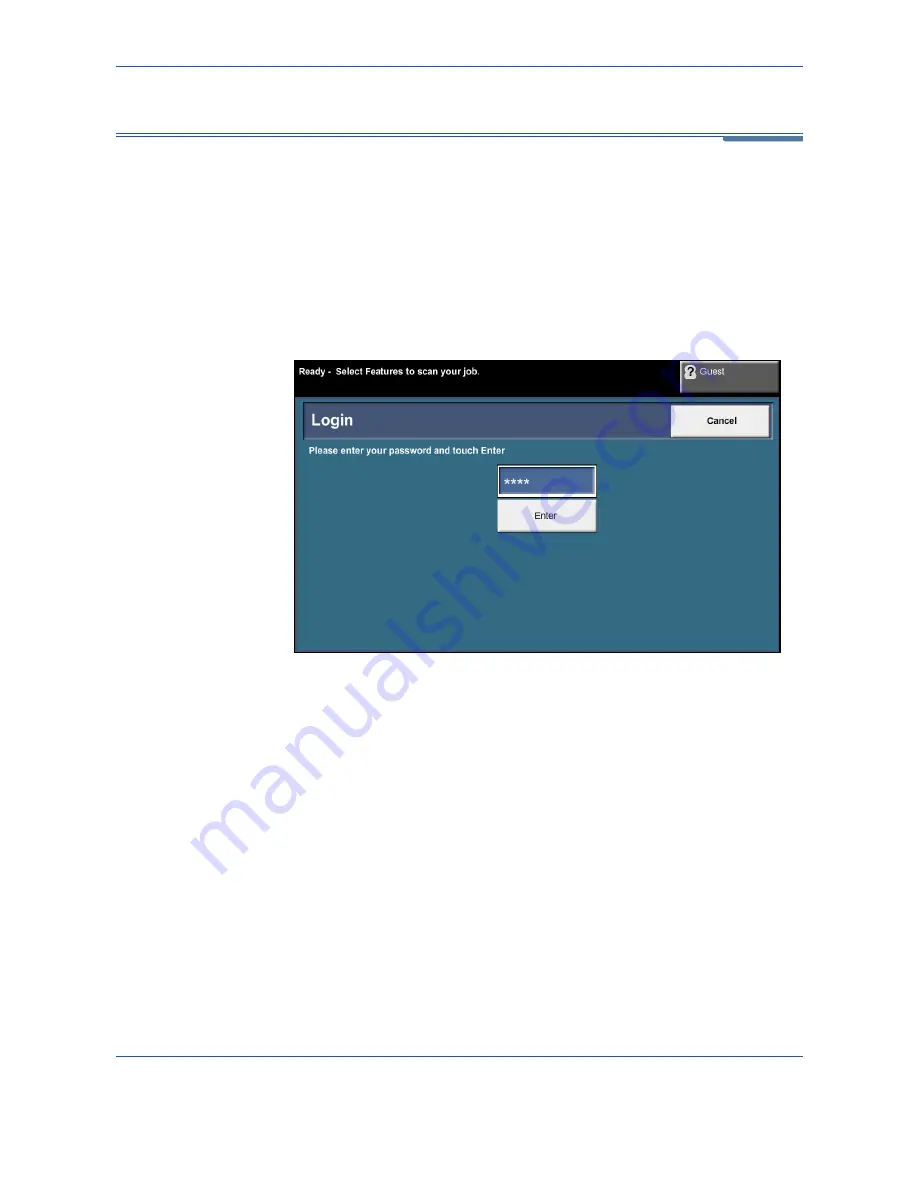
11
Setups
166
Xerox Phaser 3635MFP User Guide
Accessing Tools
All the machine setup features are in the
Tools
menu, accessed through the
Log In/Out
and
Machine Status
buttons on the control panel.
1.
Press the
Log In/Out
button on the control panel.
2.
Use the number keypad to enter the default password -
1111
. Select
Enter
on the touch screen.
3.
Press the
Machine Status
button.
4.
Select the
Tools
tab.
NOTE:
1111
is the factory set default password. It is recommended that you
change this password. For information on changing passwords, select the
Help
button on the machine keypad.
Содержание Phaser 3635MFP/S
Страница 1: ...Xerox Phaser 3635MFP User Guide Version 3 7 21 02 08...
Страница 6: ...Table of Contents iv Xerox Phaser 3635MFP User Guide...
Страница 42: ...2 Getting Started 36 Xerox Phaser 3635MFP User Guide...
Страница 108: ...5 Network Scanning 102 Xerox Phaser 3635MFP User Guide...
Страница 140: ...7 Store to USB 134 Xerox Phaser 3635MFP User Guide...
Страница 148: ...8 Print Files 142 Xerox Phaser 3635MFP User Guide...
Страница 151: ...9 Print Xerox Phaser 3635MFP User Guide 145 2 Click OK to confirm your selections 3 Click OK to print your document...
Страница 187: ...11 Setups Xerox Phaser 3635MFP User Guide 181 Tools User Interface Copy Service Settings Reduce Enlarge Preset...
Страница 202: ...11 Setups 196 Xerox Phaser 3635MFP User Guide...
Страница 216: ...13 Specifications 210 Xerox Phaser 3635MFP User Guide...
Страница 228: ...Index 222 Xerox Phaser 3635MFP User Guide...






























