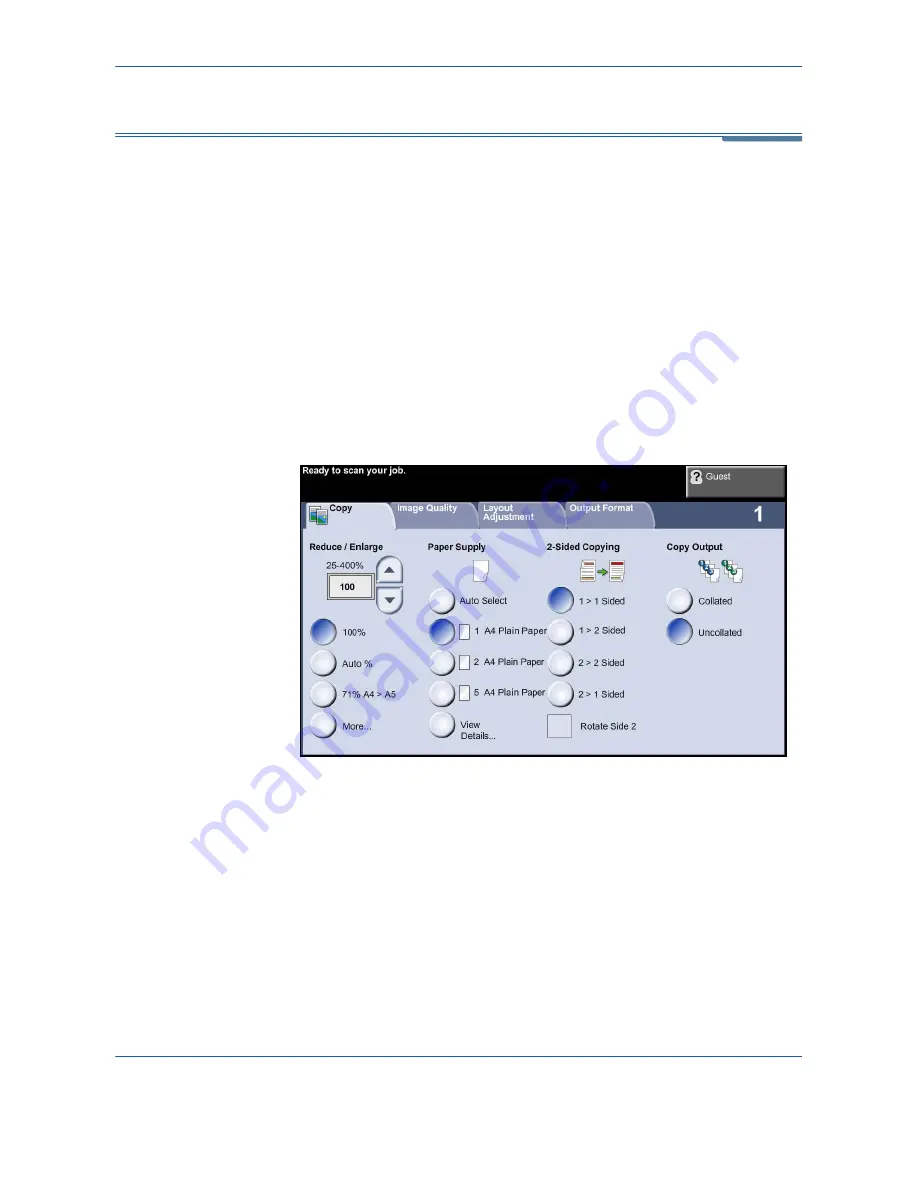
3
Copy
Xerox Phaser 3635MFP User Guide
45
Copy
The tabs available for selecting the various Copy features are:
1) Copy
2) Image Quality
3) Layout Adjustment
4) Output Format
Depending on the options enabled and how your machine has been
configured, you may have to press the
Services Home
button
and
Copy
to
display the
Copy
feature tabs.
Copy Tab
The Copy tab is the default Copy screen. Use this tab to select the standard
options for a copy job.
The options can be selected by touching the appropriate button in each
column.
To view all the choices for each option, select the
More...
button.
Reduce/Enlarge
Using this option, originals can be reduced or enlarged between 25% and
400%.
100%
: Produces an image on the copies the same size as the image on the
original.
Auto%:
Proportionally reduces or enlarges the image on the copies based on
the size of the original and the size of the selected output paper.
Содержание Phaser 3635MFP/S
Страница 1: ...Xerox Phaser 3635MFP User Guide Version 3 7 21 02 08...
Страница 6: ...Table of Contents iv Xerox Phaser 3635MFP User Guide...
Страница 42: ...2 Getting Started 36 Xerox Phaser 3635MFP User Guide...
Страница 108: ...5 Network Scanning 102 Xerox Phaser 3635MFP User Guide...
Страница 140: ...7 Store to USB 134 Xerox Phaser 3635MFP User Guide...
Страница 148: ...8 Print Files 142 Xerox Phaser 3635MFP User Guide...
Страница 151: ...9 Print Xerox Phaser 3635MFP User Guide 145 2 Click OK to confirm your selections 3 Click OK to print your document...
Страница 187: ...11 Setups Xerox Phaser 3635MFP User Guide 181 Tools User Interface Copy Service Settings Reduce Enlarge Preset...
Страница 202: ...11 Setups 196 Xerox Phaser 3635MFP User Guide...
Страница 216: ...13 Specifications 210 Xerox Phaser 3635MFP User Guide...
Страница 228: ...Index 222 Xerox Phaser 3635MFP User Guide...






























