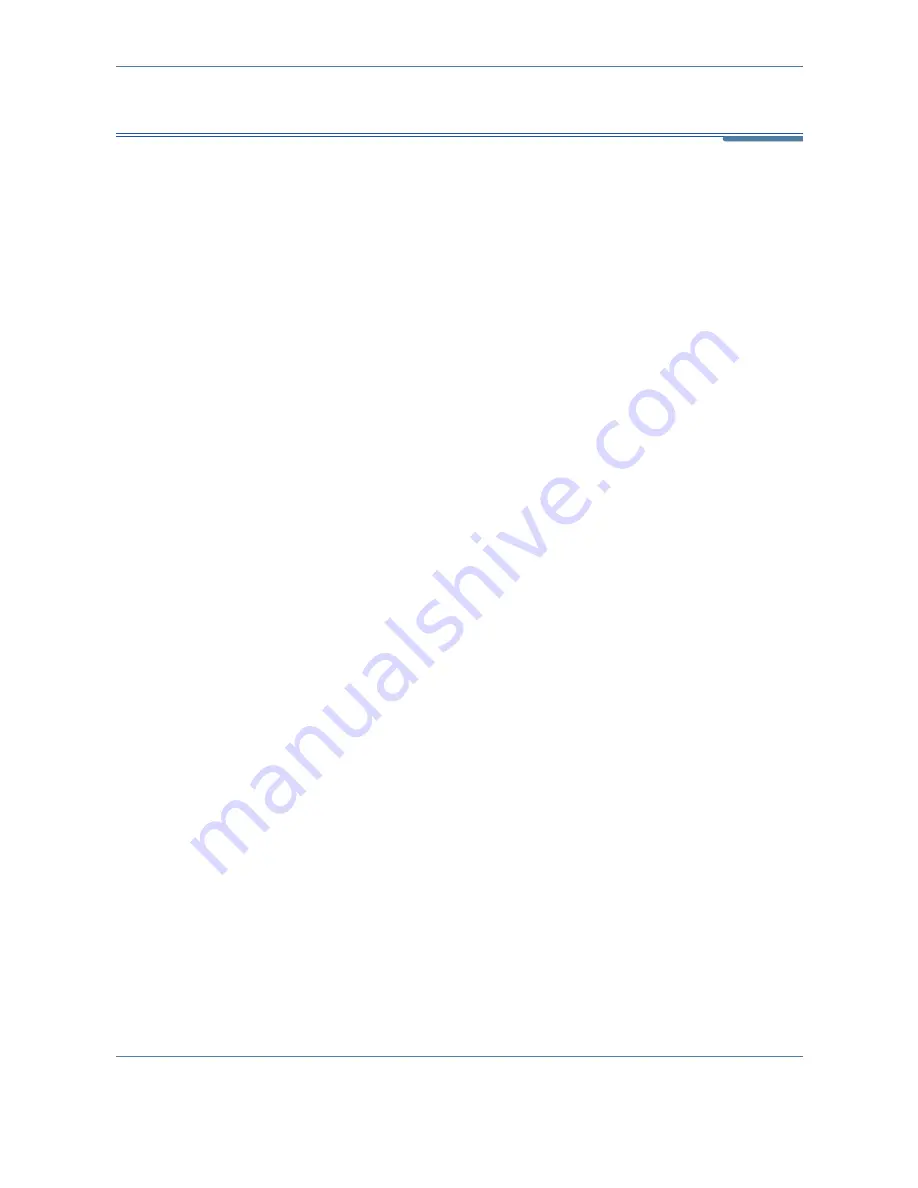
15
Appendix A
218
Xerox Phaser 3635MFP User Guide
Enable/Disable Banner Sheet
Disable the Banner Sheet in the Print Driver
Use the following instructions to disable the banner sheet from your device
print driver on your PC.
1.
At your PC, select the
Start
menu, then select
Printers and Faxes
.
2.
Right click the the required printer.
3.
Select
Printing Preferences
.
4.
Select the
Advanced
tab.
5.
Select
Paper/Output
and click on the
+
sign to expand the menu.
6.
Select
Disabled
from the Banner Sheet options.
7.
Select
Apply
.
8.
Select
OK
.
Disable the Banner Sheet at the Printer
Use the following instructions to disable the banner sheet at the device.
1.
Select the
Log In/Out
button on the device control panel.
2.
Enter the administrator password and select
Enter
.
3.
Press the
Machine Status
button on the control button.
4.
Select the
Tools
tab.
5.
Select
User Interface
then select
Job Sheets
.
6.
Select
Banner Sheets
.
7.
Select
Disabled
.
8.
Select
Save
.
9.
Press the green Administrator button on the control panel.
10.
Select
Log Out
.
Содержание Phaser 3635MFP/S
Страница 1: ...Xerox Phaser 3635MFP User Guide Version 3 7 21 02 08...
Страница 6: ...Table of Contents iv Xerox Phaser 3635MFP User Guide...
Страница 42: ...2 Getting Started 36 Xerox Phaser 3635MFP User Guide...
Страница 108: ...5 Network Scanning 102 Xerox Phaser 3635MFP User Guide...
Страница 140: ...7 Store to USB 134 Xerox Phaser 3635MFP User Guide...
Страница 148: ...8 Print Files 142 Xerox Phaser 3635MFP User Guide...
Страница 151: ...9 Print Xerox Phaser 3635MFP User Guide 145 2 Click OK to confirm your selections 3 Click OK to print your document...
Страница 187: ...11 Setups Xerox Phaser 3635MFP User Guide 181 Tools User Interface Copy Service Settings Reduce Enlarge Preset...
Страница 202: ...11 Setups 196 Xerox Phaser 3635MFP User Guide...
Страница 216: ...13 Specifications 210 Xerox Phaser 3635MFP User Guide...
Страница 228: ...Index 222 Xerox Phaser 3635MFP User Guide...



















