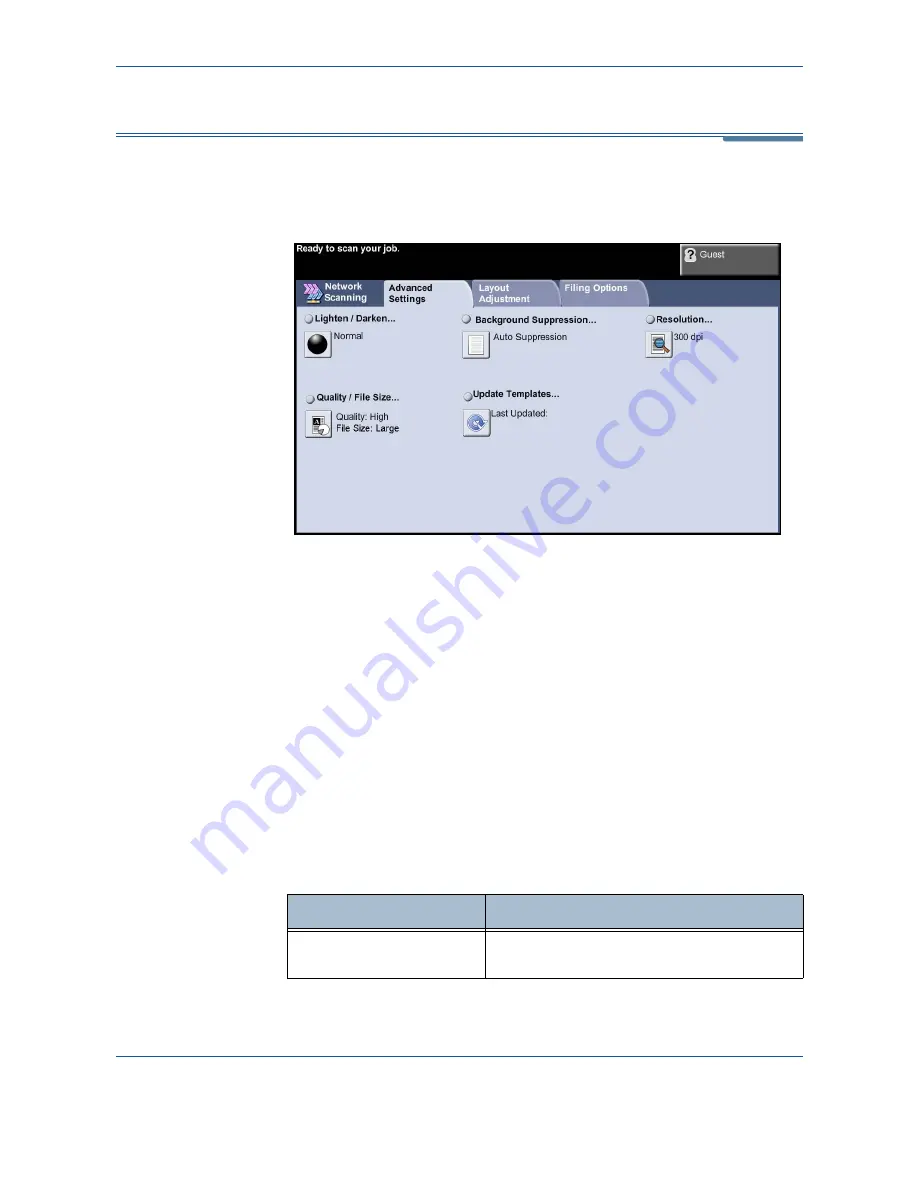
5
Network Scanning
96
Xerox Phaser 3635MFP User Guide
Advanced Settings
The
Advanced Settings
tab allows you to update recently created network
templates or to temporarily manipulate the scan template to enhance the
appearance and style of your scanned image.
Lighten/Darken
Use this feature to enhance the quality of your scanned originals. Adjusts the
lightness or darkness of the output. To darken the output, select the scroll
down button. To lighten the output, select the scroll up button.
Background Suppression
Use to automatically reduce or eliminate the dark background resulting from
copying colored paper or newspaper originals.
NOTE:
Quality / File Size
The Quality / File Size settings allow you to choose between scan image
quality and file size.
Option
Description
Normal Quality
Use this option to produce good quality
images and the smallest file size.
Содержание Phaser 3635MFP/S
Страница 1: ...Xerox Phaser 3635MFP User Guide Version 3 7 21 02 08...
Страница 6: ...Table of Contents iv Xerox Phaser 3635MFP User Guide...
Страница 42: ...2 Getting Started 36 Xerox Phaser 3635MFP User Guide...
Страница 108: ...5 Network Scanning 102 Xerox Phaser 3635MFP User Guide...
Страница 140: ...7 Store to USB 134 Xerox Phaser 3635MFP User Guide...
Страница 148: ...8 Print Files 142 Xerox Phaser 3635MFP User Guide...
Страница 151: ...9 Print Xerox Phaser 3635MFP User Guide 145 2 Click OK to confirm your selections 3 Click OK to print your document...
Страница 187: ...11 Setups Xerox Phaser 3635MFP User Guide 181 Tools User Interface Copy Service Settings Reduce Enlarge Preset...
Страница 202: ...11 Setups 196 Xerox Phaser 3635MFP User Guide...
Страница 216: ...13 Specifications 210 Xerox Phaser 3635MFP User Guide...
Страница 228: ...Index 222 Xerox Phaser 3635MFP User Guide...






























