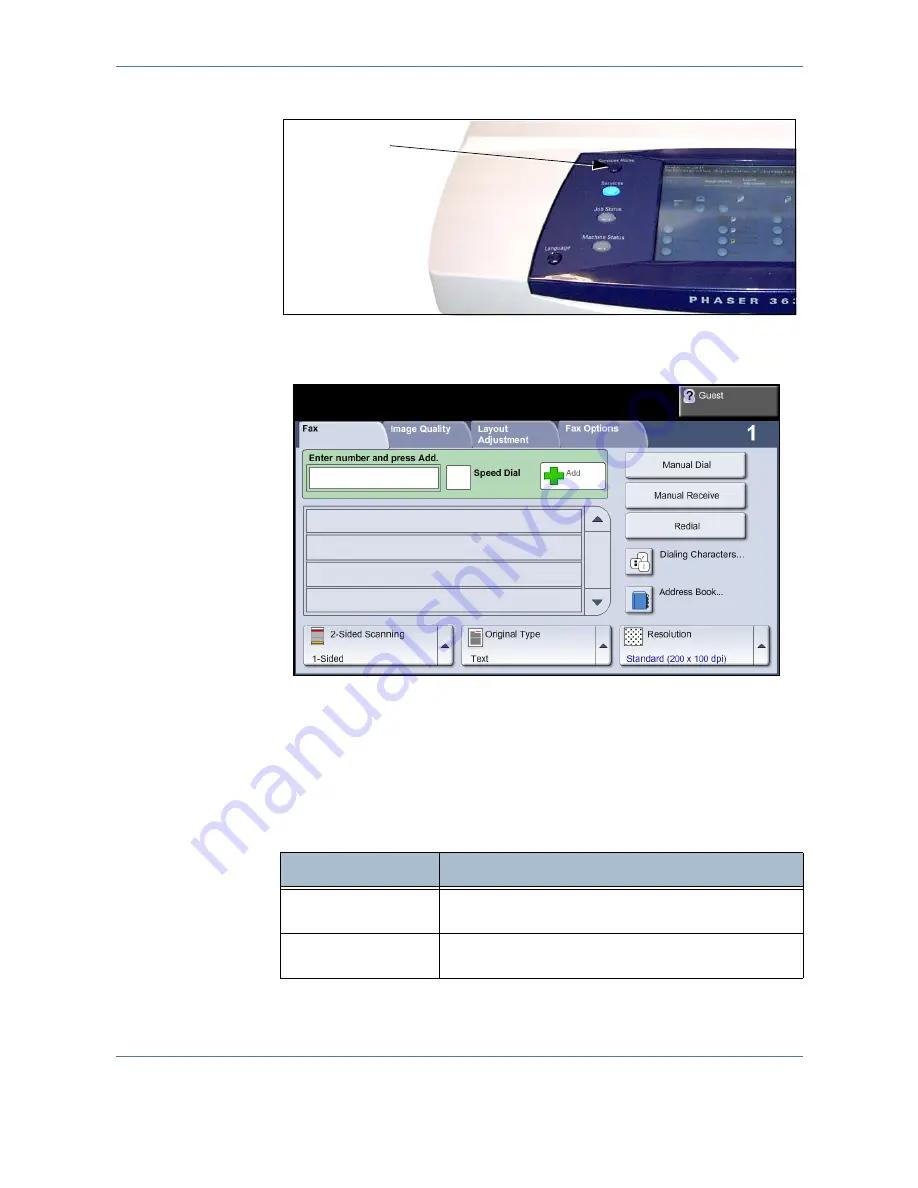
4
Fax
62
Xerox Phaser 3635MFP User Guide
1.
Press the
Services Home
button on the control panel.
2.
Select
Fax
on the touch screen. Ensure that the
Fax
screen is displayed
NOTE:
The image below shows the Embedded Fax screen.
3.
Press the
Clear All
button once on the control panel to cancel any
previous selections, if needed. The control panel returns to the default
Entry
screen.
4.
Select the button for the feature required.
Embedded Fax
Services Home
button
Feature
Description
Basic Faxing
Use this tab to select the standard options for a fax job,
e.g. dial options, resolution, sides scanned, etc.
Image Quality
Use this tab to adjust the appearance of the copy output,
e.g. image quality, etc.
Содержание Phaser 3635MFP/S
Страница 1: ...Xerox Phaser 3635MFP User Guide Version 3 7 21 02 08...
Страница 6: ...Table of Contents iv Xerox Phaser 3635MFP User Guide...
Страница 42: ...2 Getting Started 36 Xerox Phaser 3635MFP User Guide...
Страница 108: ...5 Network Scanning 102 Xerox Phaser 3635MFP User Guide...
Страница 140: ...7 Store to USB 134 Xerox Phaser 3635MFP User Guide...
Страница 148: ...8 Print Files 142 Xerox Phaser 3635MFP User Guide...
Страница 151: ...9 Print Xerox Phaser 3635MFP User Guide 145 2 Click OK to confirm your selections 3 Click OK to print your document...
Страница 187: ...11 Setups Xerox Phaser 3635MFP User Guide 181 Tools User Interface Copy Service Settings Reduce Enlarge Preset...
Страница 202: ...11 Setups 196 Xerox Phaser 3635MFP User Guide...
Страница 216: ...13 Specifications 210 Xerox Phaser 3635MFP User Guide...
Страница 228: ...Index 222 Xerox Phaser 3635MFP User Guide...






























