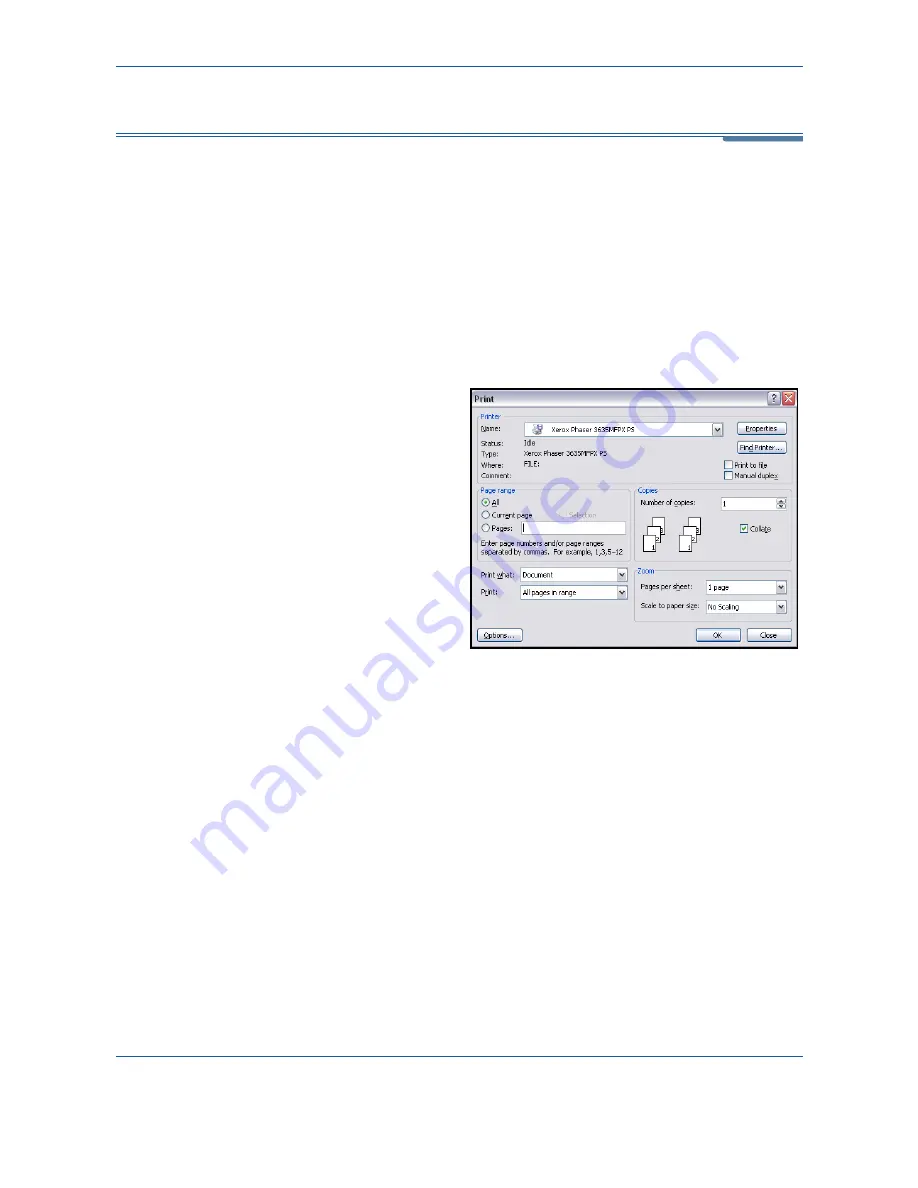
9
146
Xerox Phaser 3635MFP User Guide
Custom Size Printing
This section describes the procedure for printing on custom size media.
1 Load Custom Size Media
1.
Load custom size media into your machine.
2.
Follow the touchscreen prompts to confirm paper size and type.
Select Print from Your PC
1.
Select Print in your
application.
2.
Select your machine
as the printer.
Select the Custom Size
1.
Select Properties to make your print selections.
2.
Select the Paper/Output tab and select the paper drop down menu.
3.
Select Other Size.
4.
From the Original Document Size drop down menu, select New.
5.
Rename as needed and change to the appropriate width. Select OK to
confirm changes.
6.
Your new Customer Paper Size is displayed. Select OK.
7.
On the Paper/Output tab, your new custom size is ready to select as
needed.
NOTE:
Always ensure that the appropriate media is loaded in your machine.
Banner sheets will continue to print on the default paper size unless disabled.
Содержание Phaser 3635MFP/S
Страница 1: ...Xerox Phaser 3635MFP User Guide Version 3 7 21 02 08...
Страница 6: ...Table of Contents iv Xerox Phaser 3635MFP User Guide...
Страница 42: ...2 Getting Started 36 Xerox Phaser 3635MFP User Guide...
Страница 108: ...5 Network Scanning 102 Xerox Phaser 3635MFP User Guide...
Страница 140: ...7 Store to USB 134 Xerox Phaser 3635MFP User Guide...
Страница 148: ...8 Print Files 142 Xerox Phaser 3635MFP User Guide...
Страница 151: ...9 Print Xerox Phaser 3635MFP User Guide 145 2 Click OK to confirm your selections 3 Click OK to print your document...
Страница 187: ...11 Setups Xerox Phaser 3635MFP User Guide 181 Tools User Interface Copy Service Settings Reduce Enlarge Preset...
Страница 202: ...11 Setups 196 Xerox Phaser 3635MFP User Guide...
Страница 216: ...13 Specifications 210 Xerox Phaser 3635MFP User Guide...
Страница 228: ...Index 222 Xerox Phaser 3635MFP User Guide...






























