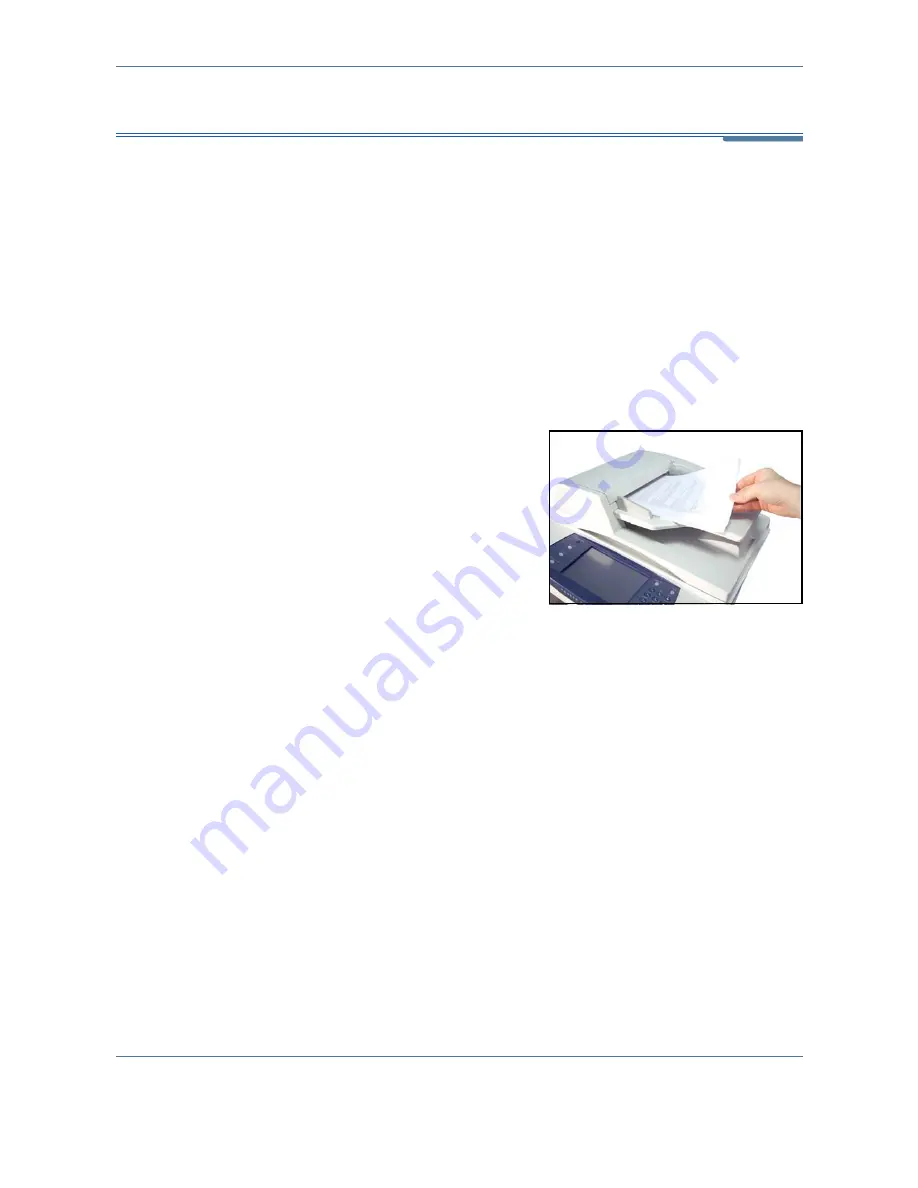
7
Store to USB
120
Xerox Phaser 3635MFP User Guide
Store Files from the Machine
1 Load the Documents
You can load the documents to be scanned either on the Document Glass or
through the Document Feeder.
For information on setting up the paper trays, refer to
Setting up Paper Trays
in the Setups chapter on page 178
.
Document Feeder:
The following steps explain how to load documents using the document
feeder:
1.
Before loading the documents into the document feeder, ensure they
are in good condition and remove all staples and paper clips.
2.
Insert the documents neatly into
the document feeder, face up.
Up to 50 sheets of 20
lb (80 g/m²
)
bond paper can
be loaded. Weight ranges
from 12.5 lb to 28 lb (50 -
120 g/m²
)
- refer to Machine
Specifications in the
Specifications chapter on
page 204 for full Document
Feeder Specifications.
3.
Place the stack in the middle of the guides aligning the left edge with the
document feeder tray, and position the guides to just touch the edge of
the documents.
Содержание Phaser 3635MFP/S
Страница 1: ...Xerox Phaser 3635MFP User Guide Version 3 7 21 02 08...
Страница 6: ...Table of Contents iv Xerox Phaser 3635MFP User Guide...
Страница 42: ...2 Getting Started 36 Xerox Phaser 3635MFP User Guide...
Страница 108: ...5 Network Scanning 102 Xerox Phaser 3635MFP User Guide...
Страница 140: ...7 Store to USB 134 Xerox Phaser 3635MFP User Guide...
Страница 148: ...8 Print Files 142 Xerox Phaser 3635MFP User Guide...
Страница 151: ...9 Print Xerox Phaser 3635MFP User Guide 145 2 Click OK to confirm your selections 3 Click OK to print your document...
Страница 187: ...11 Setups Xerox Phaser 3635MFP User Guide 181 Tools User Interface Copy Service Settings Reduce Enlarge Preset...
Страница 202: ...11 Setups 196 Xerox Phaser 3635MFP User Guide...
Страница 216: ...13 Specifications 210 Xerox Phaser 3635MFP User Guide...
Страница 228: ...Index 222 Xerox Phaser 3635MFP User Guide...






























