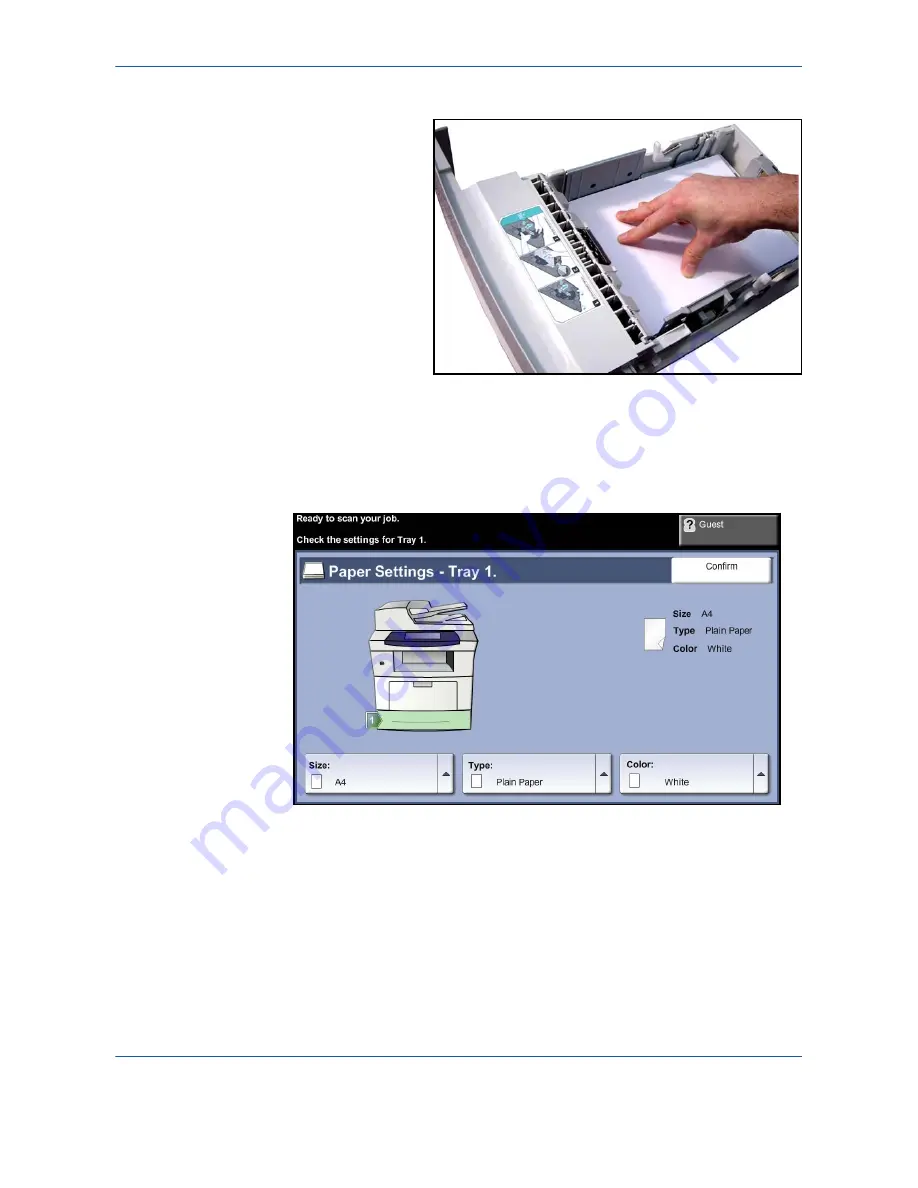
10
Paper and other Media
Xerox Phaser 3635MFP User Guide
157
6.
Press the tray down into place.
7.
Insert the paper tray.
When printing from
your PC, ensure you
select the
Select Paper
button to specify the
correct paper size, color
and type. Not confirming
the paper details may
result in printing delays.
8.
The UI screen shows the current paper supply settings for Tray 1 on the
left hand side. Press the
Size
button and/or the
Type
or
Color
button to
change the settings if necessary. If the settings are correct, press the
Confirm
button. Please refer to
Setting the Paper Size in the Paper and
other Media chapter on page 162
.
Using the Bypass Tray
The bypass tray
is located on the front of your machine. It can be closed when
not in use, making the product more compact. Use the bypass tray to print
transparencies, labels, envelopes or postcards in addition to making quick
runs of paper types or sizes that are not currently loaded in the paper tray.
Acceptable print media is plain paper from 3.8" x 5.8" to 8.5" x 14" Legal (98
mm x 148 mm to 216 mm x 356 mm) and weighing between 16 lb and 24 lb
(60 g/m²
and 90 g/m²).
Содержание Phaser 3635MFP/S
Страница 1: ...Xerox Phaser 3635MFP User Guide Version 3 7 21 02 08...
Страница 6: ...Table of Contents iv Xerox Phaser 3635MFP User Guide...
Страница 42: ...2 Getting Started 36 Xerox Phaser 3635MFP User Guide...
Страница 108: ...5 Network Scanning 102 Xerox Phaser 3635MFP User Guide...
Страница 140: ...7 Store to USB 134 Xerox Phaser 3635MFP User Guide...
Страница 148: ...8 Print Files 142 Xerox Phaser 3635MFP User Guide...
Страница 151: ...9 Print Xerox Phaser 3635MFP User Guide 145 2 Click OK to confirm your selections 3 Click OK to print your document...
Страница 187: ...11 Setups Xerox Phaser 3635MFP User Guide 181 Tools User Interface Copy Service Settings Reduce Enlarge Preset...
Страница 202: ...11 Setups 196 Xerox Phaser 3635MFP User Guide...
Страница 216: ...13 Specifications 210 Xerox Phaser 3635MFP User Guide...
Страница 228: ...Index 222 Xerox Phaser 3635MFP User Guide...






























