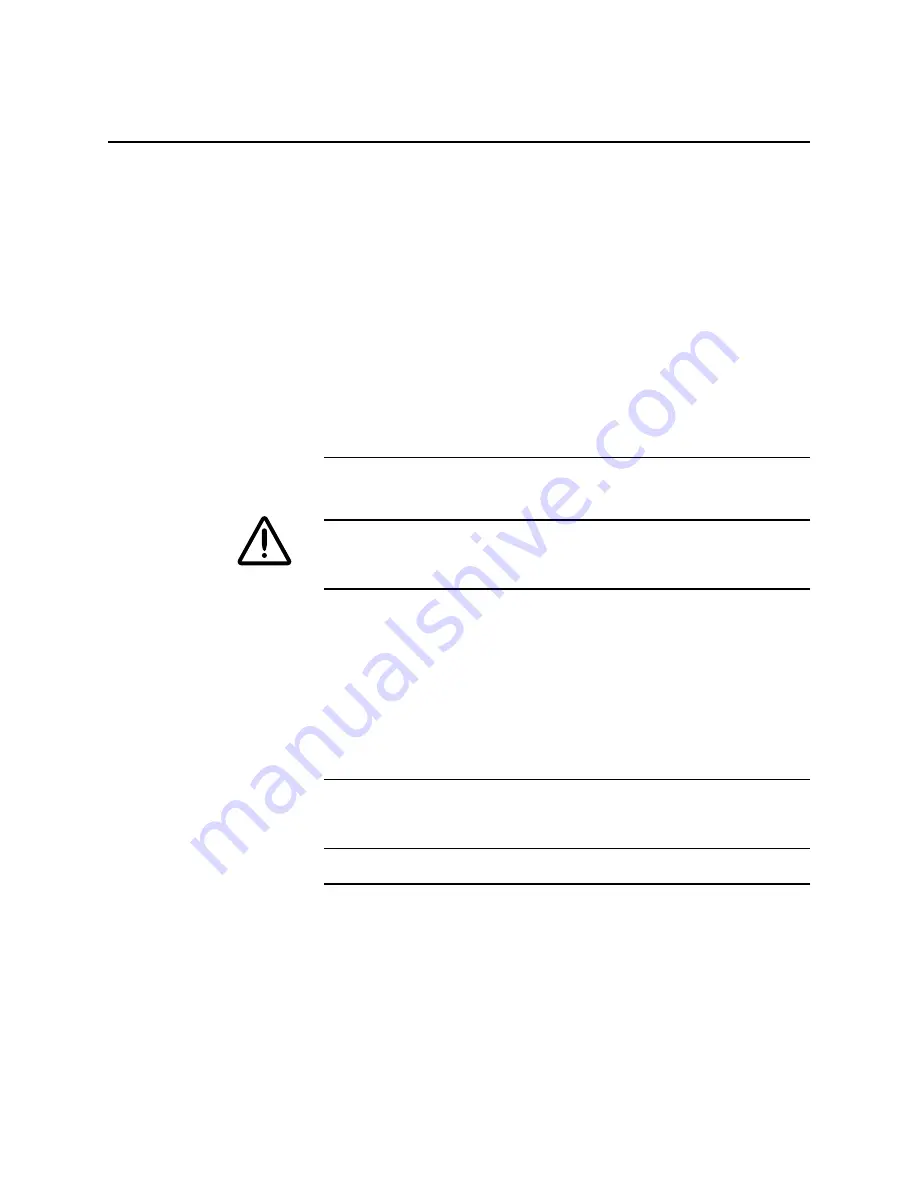
3-6
ii LINX™ Solid Inkjet 100 Service Manual
Verifying Power Supply Operation
Required tools:
•
TORX T-20 screwdriver
•
Digital multimeter (DMM)
The power supply is divided into two sections: the AC section used for
heaters and the DC section for control logic, printhead drivers and
motors. Verifying the power supply involves three steps:
•
Checking for proper AC voltage.
•
Inspecting the power supply fuses.
•
Testing for a shorted motor or solenoid driver, which shuts
down the power supply.
Measuring Power Supply Voltages
WARNING
AC line voltages are present on the power supply and possibly in
the printer, via the heaters, while the printer is plugged into an AC
outlet, even if the power switch is off.
1. Turn off the printer and unplug it from its power outlet.
2. AC Input: With the DMM set to measure AC voltages, measure
the power being supplied to the printer. It should measure
between 87 to 128 VAC (115 VAC nominal) or 174 to 250 VAC
(220 VAC nominal).
3. Proceed to the topic, “Inspecting the power supply fuses” below.
NOTE: If a heater shorts, F2 or F3 opens. The power supply does not
shut down, however, a Service Required error code is displayed on the
front panel.
Inspecting The Power Supply Fuses
Three fuses (F1, F2 and F3) are mounted on the power supply.
1. Turn off the printer and remove the power cord.
2. Remove the screws securing the power supply. Disconnect the
wiring harnesses plugged into the power supply and remove
power supply.
Содержание Nuvera 100
Страница 1: ...General Information 1 1 Chapter...
Страница 24: ...1 24 ii LINX Solid Inkjet 100 Service Manual 1239 35b Figure 1 13 Repacking the Printer...
Страница 27: ...General Information 1 27...
Страница 28: ...1 28 ii LINX Solid Inkjet 100 Service Manual...
Страница 79: ...Error Codes and Messages 2 1 Chapter...
Страница 101: ...Troubleshooting 3 1 Chapter...
Страница 145: ...Adjustments 4 1 Chapter...
Страница 180: ...4 36 ii LINX Solid Inkjet 100 Service Manual...
Страница 181: ...Cleaning and Maintenance 5 1 Chapter...
Страница 190: ...5 10 iiLINX Solid Inkjet 100 Service Manual...
Страница 191: ...Removal and Replacement 6 1 Chapter...
Страница 207: ...Removal and Replacement 6 17 840 4 32 Power supply Wiring harnesses Figure 6 11 Removing the Power Supply...
Страница 231: ...Removal and Replacement 6 41 Paper path motor Remove three screws 840 4 28 Figure 6 26 Removing the Paper Path Motor...
Страница 249: ...Printer Networking 7 1 Chapter 7...
Страница 277: ...Printer Networking 7 29 10 Click Finish The Printer should now be installed You can print a test page for verification...
Страница 280: ...7 32 ii LINX Solid Inkjet 100 Printer Service Manual...
Страница 281: ...Material Number Listings A 1 Appendix...
Страница 285: ...Material Number Listings A 5 7 5 6 8 1 2 4 0388 21 3 Figure A 1 Cabinet parts...
Страница 287: ...Material Number Listings A 7 4 2 3 6 5 7 8 11 9 13 15 17 16 12 14 1 2 0388 18 18 10 19 Figure A 2 Imaging Parts...
Страница 289: ...Material Number Listings A 9 0388 16 2 1 5 11 10 9 12 6 4 3 7 13 8 Figure A 3 Paper Path Parts...
Страница 291: ...Material Number Listings A 11 0388 14 7 4 3 5 6 2 1 Figure A 4 Motor and Fan Parts...
Страница 293: ...Material Number Listings A 13 4 3 5 2 1 9 7 6 8 10 11 13 0388 13 12 Figure A 5 Circuit Board Parts...
Страница 295: ...Material Number Listings A 15 4 5 3 2 1 0388 23 Figure A 6 Solenoid and Clutch Parts...
Страница 297: ...Material Number Listings A 17 0388 22a 9 7 3 4 2 13 15 11 5 10 6 14 12 16 17 18 19 1 8 20 Figure A 7 Gear and Belt Parts...
Страница 299: ...Material Number Listings A 19 0388 15 7 3 2 1 4 5 9 8 10 16 12 17 14 18 19 6 11 13 15 Figure A 8 Sensor and Flag Parts...
Страница 304: ...A 24 ii LINX Solid Inkjet 100 Service Manual...
















































