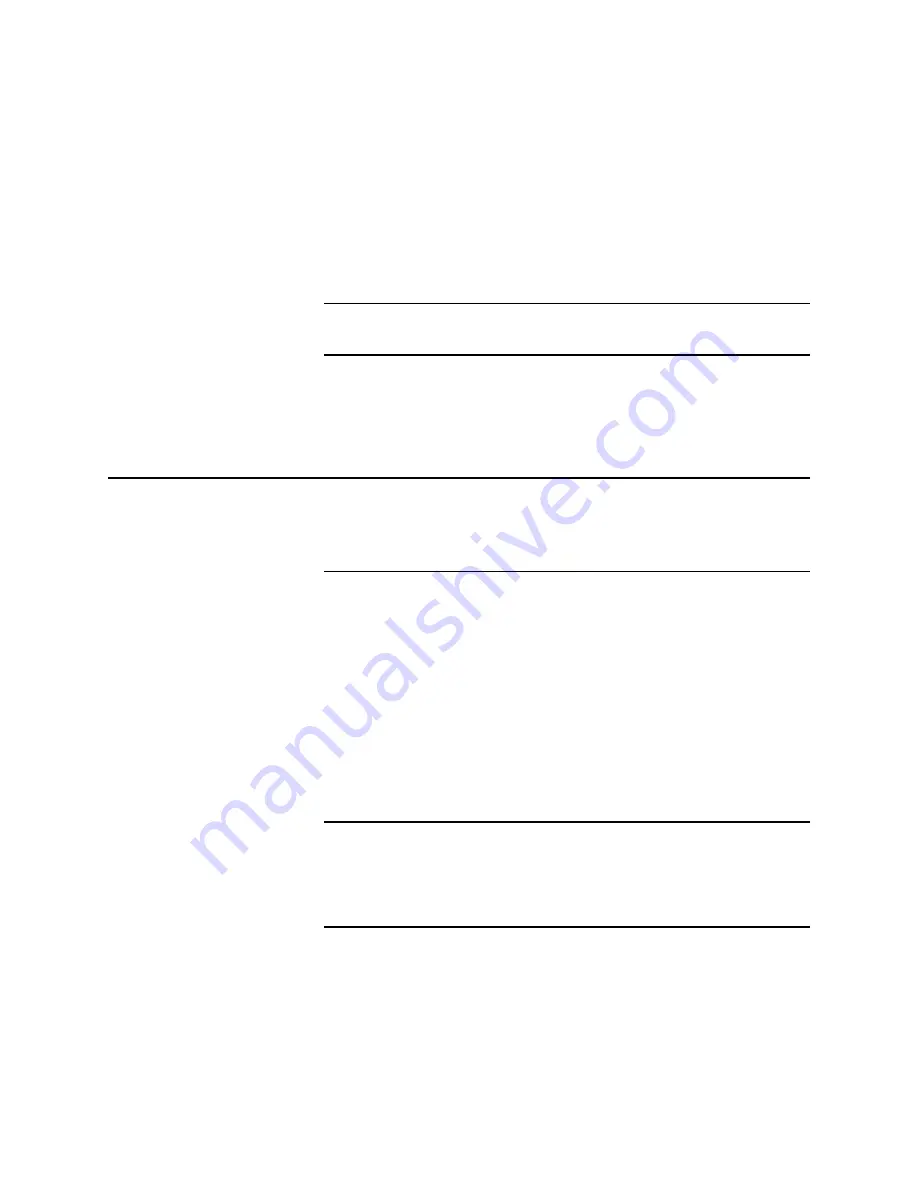
Printer Networking
7-17
4. Highlight PhaserPort and click OK; this displays the Add
PhaserPort dialog.
a. In the Description field, enter a name for the port
(this can be the printer name/model, location, or any
other descriptive name of your choice), such as
SIJ100-Network.
b.
In the Name/Address field, enter the IP address of the
printer (for example 192.1.1.2), and click OK.
NOTE: If you do not know the printer’s IP address, contact your
system administrator.
5. Click OK again to apply the changes; the printer driver is now
configured to use your new PhaserPort.
Windows NT
®
The procedures in this chapter is only valid for Windows NT version
4.0 or higher.
Setting the Printer’s IP Address
Set the printer’s IP address by any of the methods described earlier in
this chapter in, “Setting the Printer’s IP Addressing Parameters.”
The Windows NT 4.0 PostScript driver is a PPD-based driver. Follow
these instructions to add or update the Solid Inkjet 100 PPD file for
use with Windows NT 4.x. This update procedure provides printer
page-size information for Windows NT applications. These
instructions assume a basic familiarity with Windows NT operation
and terminology. For additional information about Windows NT, refer
to your Microsoft Windows NT documentation.
NOTE: You may need the Windows NT 4.x CD-ROM and your printer’s
software CD-ROM to complete this procedure. In order to successfully
install the Windows NT Solid Inkjet 100 driver, the Windows NT
Administrator MUST install the Microsoft TCP/IP Printing
Service and the TCP/IP protocol.
Содержание Nuvera 100
Страница 1: ...General Information 1 1 Chapter...
Страница 24: ...1 24 ii LINX Solid Inkjet 100 Service Manual 1239 35b Figure 1 13 Repacking the Printer...
Страница 27: ...General Information 1 27...
Страница 28: ...1 28 ii LINX Solid Inkjet 100 Service Manual...
Страница 79: ...Error Codes and Messages 2 1 Chapter...
Страница 101: ...Troubleshooting 3 1 Chapter...
Страница 145: ...Adjustments 4 1 Chapter...
Страница 180: ...4 36 ii LINX Solid Inkjet 100 Service Manual...
Страница 181: ...Cleaning and Maintenance 5 1 Chapter...
Страница 190: ...5 10 iiLINX Solid Inkjet 100 Service Manual...
Страница 191: ...Removal and Replacement 6 1 Chapter...
Страница 207: ...Removal and Replacement 6 17 840 4 32 Power supply Wiring harnesses Figure 6 11 Removing the Power Supply...
Страница 231: ...Removal and Replacement 6 41 Paper path motor Remove three screws 840 4 28 Figure 6 26 Removing the Paper Path Motor...
Страница 249: ...Printer Networking 7 1 Chapter 7...
Страница 277: ...Printer Networking 7 29 10 Click Finish The Printer should now be installed You can print a test page for verification...
Страница 280: ...7 32 ii LINX Solid Inkjet 100 Printer Service Manual...
Страница 281: ...Material Number Listings A 1 Appendix...
Страница 285: ...Material Number Listings A 5 7 5 6 8 1 2 4 0388 21 3 Figure A 1 Cabinet parts...
Страница 287: ...Material Number Listings A 7 4 2 3 6 5 7 8 11 9 13 15 17 16 12 14 1 2 0388 18 18 10 19 Figure A 2 Imaging Parts...
Страница 289: ...Material Number Listings A 9 0388 16 2 1 5 11 10 9 12 6 4 3 7 13 8 Figure A 3 Paper Path Parts...
Страница 291: ...Material Number Listings A 11 0388 14 7 4 3 5 6 2 1 Figure A 4 Motor and Fan Parts...
Страница 293: ...Material Number Listings A 13 4 3 5 2 1 9 7 6 8 10 11 13 0388 13 12 Figure A 5 Circuit Board Parts...
Страница 295: ...Material Number Listings A 15 4 5 3 2 1 0388 23 Figure A 6 Solenoid and Clutch Parts...
Страница 297: ...Material Number Listings A 17 0388 22a 9 7 3 4 2 13 15 11 5 10 6 14 12 16 17 18 19 1 8 20 Figure A 7 Gear and Belt Parts...
Страница 299: ...Material Number Listings A 19 0388 15 7 3 2 1 4 5 9 8 10 16 12 17 14 18 19 6 11 13 15 Figure A 8 Sensor and Flag Parts...
Страница 304: ...A 24 ii LINX Solid Inkjet 100 Service Manual...
















































