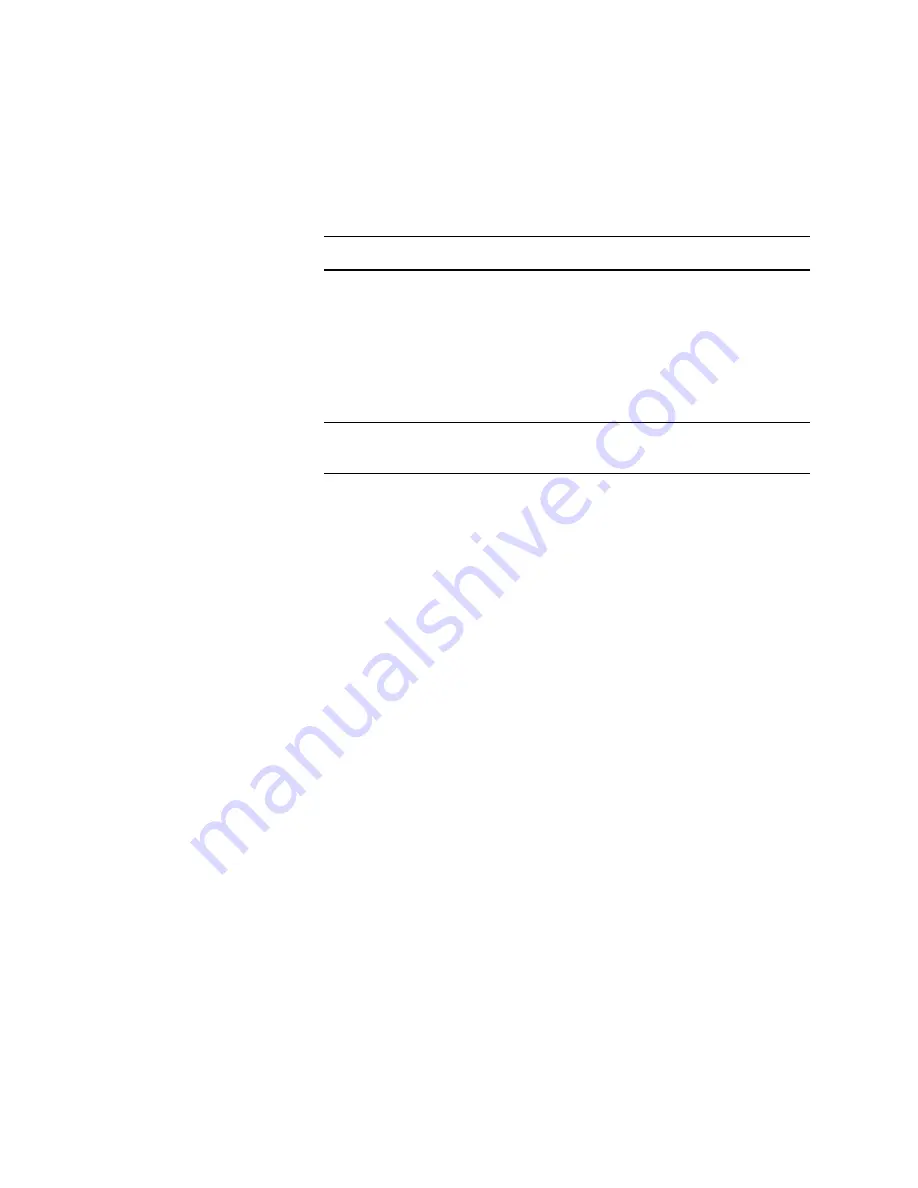
Adjustments
4-15
snug in place.
11.
Install the digital gap indicator and bracket to the left side of
the printer frame and tilt arm as described in the Procedure
“Mounting the Digital Indicator Gauge”. Ensure the digital
indicator is set to inches, “in.”
NOTE: Always move the printhead by moving the tilt arm.
12.
At the right side of the printhead, insert the right printhead
spacer between the printhead and the drum. Check the
indicator it should read 0.0070
±
0.0010 inches. Adjust the
printhead’s spacing adjustment by twisting a flat-blade
screwdriver in the adjustment slot to move the printhead’s
position until the indicator reads the correct value.
NOTE: Do not insert both spacers at the same time as this will only
measure the larger of the two gaps.
13.
Remove the right printhead spacer and install the left spacer
between the printhead and drum. Repeat the adjustment.
Confirm the right side is still in adjustment. If not, alternate
between the two sides until both sides read 0.0070
±
0.0010
inches.
14.
Remove the spacer. Snug the four locking screws using an X
pattern. Then tighten the four screws, using the same X
pattern, to 20 in.-lbs.
15.
If not connected, plug the printhead’s data ribbon cable and
power wiring harness into the power control board. Inspect
both ends of the data ribbon cable to ensure they are properly
seated.
16.
Recheck the gap at both ends of the printhead.
17.
Remove the digital indicator gauge and bracket from the frame.
18.
Reinstall the ink loader and metal heat cover.
Содержание Nuvera 100
Страница 1: ...General Information 1 1 Chapter...
Страница 24: ...1 24 ii LINX Solid Inkjet 100 Service Manual 1239 35b Figure 1 13 Repacking the Printer...
Страница 27: ...General Information 1 27...
Страница 28: ...1 28 ii LINX Solid Inkjet 100 Service Manual...
Страница 79: ...Error Codes and Messages 2 1 Chapter...
Страница 101: ...Troubleshooting 3 1 Chapter...
Страница 145: ...Adjustments 4 1 Chapter...
Страница 180: ...4 36 ii LINX Solid Inkjet 100 Service Manual...
Страница 181: ...Cleaning and Maintenance 5 1 Chapter...
Страница 190: ...5 10 iiLINX Solid Inkjet 100 Service Manual...
Страница 191: ...Removal and Replacement 6 1 Chapter...
Страница 207: ...Removal and Replacement 6 17 840 4 32 Power supply Wiring harnesses Figure 6 11 Removing the Power Supply...
Страница 231: ...Removal and Replacement 6 41 Paper path motor Remove three screws 840 4 28 Figure 6 26 Removing the Paper Path Motor...
Страница 249: ...Printer Networking 7 1 Chapter 7...
Страница 277: ...Printer Networking 7 29 10 Click Finish The Printer should now be installed You can print a test page for verification...
Страница 280: ...7 32 ii LINX Solid Inkjet 100 Printer Service Manual...
Страница 281: ...Material Number Listings A 1 Appendix...
Страница 285: ...Material Number Listings A 5 7 5 6 8 1 2 4 0388 21 3 Figure A 1 Cabinet parts...
Страница 287: ...Material Number Listings A 7 4 2 3 6 5 7 8 11 9 13 15 17 16 12 14 1 2 0388 18 18 10 19 Figure A 2 Imaging Parts...
Страница 289: ...Material Number Listings A 9 0388 16 2 1 5 11 10 9 12 6 4 3 7 13 8 Figure A 3 Paper Path Parts...
Страница 291: ...Material Number Listings A 11 0388 14 7 4 3 5 6 2 1 Figure A 4 Motor and Fan Parts...
Страница 293: ...Material Number Listings A 13 4 3 5 2 1 9 7 6 8 10 11 13 0388 13 12 Figure A 5 Circuit Board Parts...
Страница 295: ...Material Number Listings A 15 4 5 3 2 1 0388 23 Figure A 6 Solenoid and Clutch Parts...
Страница 297: ...Material Number Listings A 17 0388 22a 9 7 3 4 2 13 15 11 5 10 6 14 12 16 17 18 19 1 8 20 Figure A 7 Gear and Belt Parts...
Страница 299: ...Material Number Listings A 19 0388 15 7 3 2 1 4 5 9 8 10 16 12 17 14 18 19 6 11 13 15 Figure A 8 Sensor and Flag Parts...
Страница 304: ...A 24 ii LINX Solid Inkjet 100 Service Manual...
















































