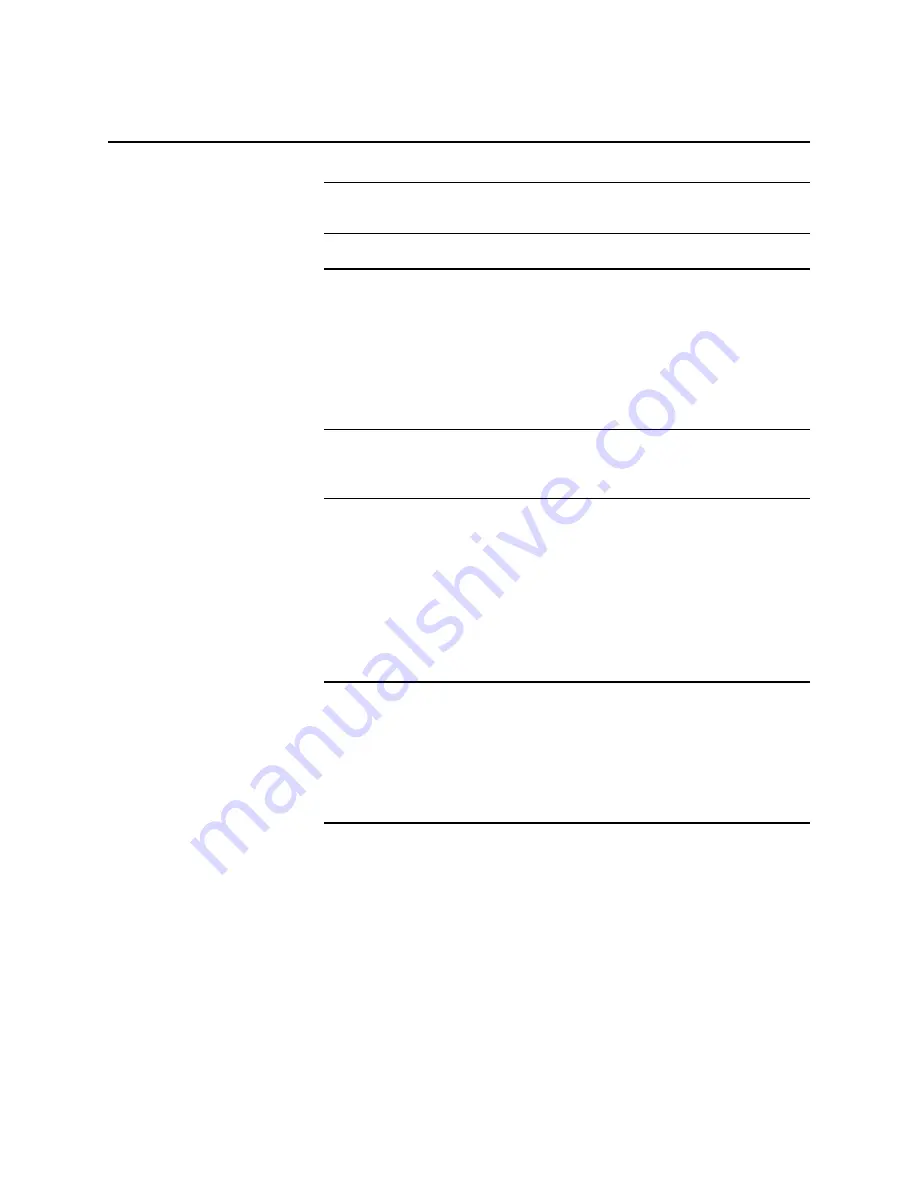
7-10
ii LINX™ Solid Inkjet 100 Printer Service Manual
Mac
®
OS: Ethertalk Configuration
NOTE: The printer’s AppleTalk connection works with Macintosh
System software 7.0, 7.1, 7.5, 7.6, 8.0, 8.1, and 8.5.
Finding the Printer’s Name in the Chooser
1. From the Apple menu, select Chooser.
2. In the left-hand side of the Chooser, find the LaserWriter 8
icon. (If the LaserWriter 8 icon is not in the Chooser, you need
to install the printer driver.) Click on the LaserWriter 8 icon.
NOTE: To install a Solid Inkjet 100 Printer driver on a Macintosh
network (via Ethertalk), refer to “Installing Printer Software” in
Chapter 2 under “Macintosh Software”.
3. If a list of zones appears in the lower-left portion of the
Chooser, select the proper zone.
4. A list of printers appears in the right portion of the Chooser;
find your printer’s name. The printer’s default name is listed on
the Configuration Page (see “Printing a Configuration Page”
earlier in this chapter). If the name does not appear, check the
cable connection between your printer and the network.
NOTE: It is possible for the Printer Name field on the Configuration
Page to be blank. When the printer is powered up, it uses a default
name and then checks to see that no other printer on the network has
the same name. If enough printers with the same default name are
present, it can take several minutes for the printer to establish a
unique name. If the Printer Name field on the Configuration Page is
blank, wait a short time and reprint the Configuration Page.
Содержание Nuvera 100
Страница 1: ...General Information 1 1 Chapter...
Страница 24: ...1 24 ii LINX Solid Inkjet 100 Service Manual 1239 35b Figure 1 13 Repacking the Printer...
Страница 27: ...General Information 1 27...
Страница 28: ...1 28 ii LINX Solid Inkjet 100 Service Manual...
Страница 79: ...Error Codes and Messages 2 1 Chapter...
Страница 101: ...Troubleshooting 3 1 Chapter...
Страница 145: ...Adjustments 4 1 Chapter...
Страница 180: ...4 36 ii LINX Solid Inkjet 100 Service Manual...
Страница 181: ...Cleaning and Maintenance 5 1 Chapter...
Страница 190: ...5 10 iiLINX Solid Inkjet 100 Service Manual...
Страница 191: ...Removal and Replacement 6 1 Chapter...
Страница 207: ...Removal and Replacement 6 17 840 4 32 Power supply Wiring harnesses Figure 6 11 Removing the Power Supply...
Страница 231: ...Removal and Replacement 6 41 Paper path motor Remove three screws 840 4 28 Figure 6 26 Removing the Paper Path Motor...
Страница 249: ...Printer Networking 7 1 Chapter 7...
Страница 277: ...Printer Networking 7 29 10 Click Finish The Printer should now be installed You can print a test page for verification...
Страница 280: ...7 32 ii LINX Solid Inkjet 100 Printer Service Manual...
Страница 281: ...Material Number Listings A 1 Appendix...
Страница 285: ...Material Number Listings A 5 7 5 6 8 1 2 4 0388 21 3 Figure A 1 Cabinet parts...
Страница 287: ...Material Number Listings A 7 4 2 3 6 5 7 8 11 9 13 15 17 16 12 14 1 2 0388 18 18 10 19 Figure A 2 Imaging Parts...
Страница 289: ...Material Number Listings A 9 0388 16 2 1 5 11 10 9 12 6 4 3 7 13 8 Figure A 3 Paper Path Parts...
Страница 291: ...Material Number Listings A 11 0388 14 7 4 3 5 6 2 1 Figure A 4 Motor and Fan Parts...
Страница 293: ...Material Number Listings A 13 4 3 5 2 1 9 7 6 8 10 11 13 0388 13 12 Figure A 5 Circuit Board Parts...
Страница 295: ...Material Number Listings A 15 4 5 3 2 1 0388 23 Figure A 6 Solenoid and Clutch Parts...
Страница 297: ...Material Number Listings A 17 0388 22a 9 7 3 4 2 13 15 11 5 10 6 14 12 16 17 18 19 1 8 20 Figure A 7 Gear and Belt Parts...
Страница 299: ...Material Number Listings A 19 0388 15 7 3 2 1 4 5 9 8 10 16 12 17 14 18 19 6 11 13 15 Figure A 8 Sensor and Flag Parts...
Страница 304: ...A 24 ii LINX Solid Inkjet 100 Service Manual...






























