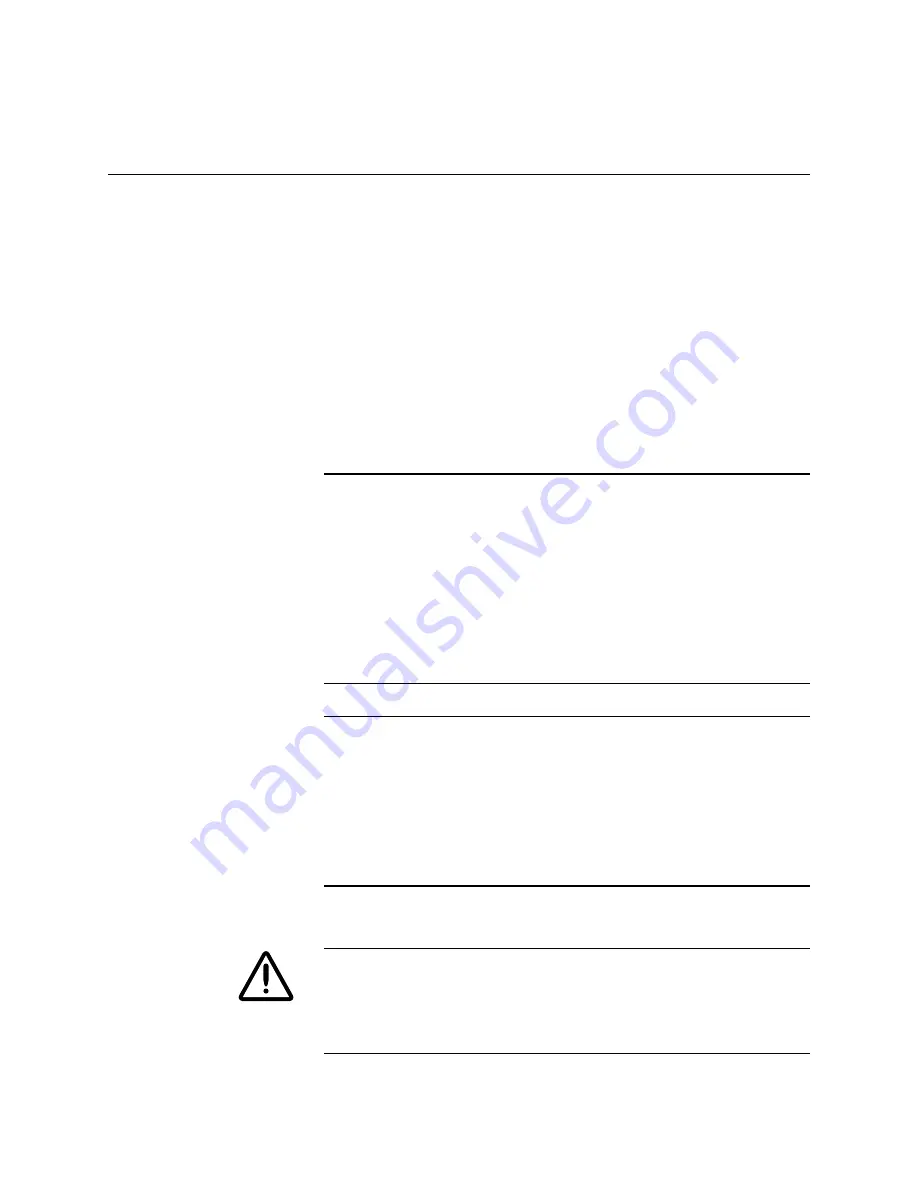
1-20
ii LINX™ Solid Inkjet 100 Service Manual
Preparation for Moving the Solid Inkjet 100 Printer and
Accessories
It is very important that you follow the correct repacking procedure
before shipping the Solid Inkjet 100 printer. Complete repacking is
required. Failure to properly repack the printer can damage the
printer’s internal components. You are responsible for any shipping
damage to the printer that results from improper or inadequate
packing.
Repacking for shipment consists of four basic tasks. Each of these
tasks is explained in detail. If you have questions regarding any of
the repacking procedures, call Sterling for assistance:
Sterling Diagnostic Imaging, Customer Care Center at (800) 252-
9099. Outside the U.S. and Canada, contact your local Sterling
Diagnostic Imaging service organization.
Overview
After reviewing this section, follow the more detailed processes which
follow to complete this task.
1.
Turn off the printer using the On/Off switch and then selecting
Shut Down For Moving Printer at the front panel.
2.
Remove the maintenance drawer, seal it in a plastic bag, and
store the tray on a flat surface.
NOTE: A used maintenance drawer leaks drum fluid if tipped.
3.
Make sure that the printer has completed its shut down before
moving the printer (after approximately 15 minutes, the front
panel goes blank). This allows the ink to solidify.
4.
Repack the printer and its accessories using the original
packing materials.
Turning off the Printer
CAUTION
To avoid damaging the printer’s internal components, always turn
the printer power off using the On/Off switch (this places the
printhead in the proper position for safe shipment). Failure to do so
may result in damage to the printer.
Never turn off the printer by
pulling the power cord.
Содержание Nuvera 100
Страница 1: ...General Information 1 1 Chapter...
Страница 24: ...1 24 ii LINX Solid Inkjet 100 Service Manual 1239 35b Figure 1 13 Repacking the Printer...
Страница 27: ...General Information 1 27...
Страница 28: ...1 28 ii LINX Solid Inkjet 100 Service Manual...
Страница 79: ...Error Codes and Messages 2 1 Chapter...
Страница 101: ...Troubleshooting 3 1 Chapter...
Страница 145: ...Adjustments 4 1 Chapter...
Страница 180: ...4 36 ii LINX Solid Inkjet 100 Service Manual...
Страница 181: ...Cleaning and Maintenance 5 1 Chapter...
Страница 190: ...5 10 iiLINX Solid Inkjet 100 Service Manual...
Страница 191: ...Removal and Replacement 6 1 Chapter...
Страница 207: ...Removal and Replacement 6 17 840 4 32 Power supply Wiring harnesses Figure 6 11 Removing the Power Supply...
Страница 231: ...Removal and Replacement 6 41 Paper path motor Remove three screws 840 4 28 Figure 6 26 Removing the Paper Path Motor...
Страница 249: ...Printer Networking 7 1 Chapter 7...
Страница 277: ...Printer Networking 7 29 10 Click Finish The Printer should now be installed You can print a test page for verification...
Страница 280: ...7 32 ii LINX Solid Inkjet 100 Printer Service Manual...
Страница 281: ...Material Number Listings A 1 Appendix...
Страница 285: ...Material Number Listings A 5 7 5 6 8 1 2 4 0388 21 3 Figure A 1 Cabinet parts...
Страница 287: ...Material Number Listings A 7 4 2 3 6 5 7 8 11 9 13 15 17 16 12 14 1 2 0388 18 18 10 19 Figure A 2 Imaging Parts...
Страница 289: ...Material Number Listings A 9 0388 16 2 1 5 11 10 9 12 6 4 3 7 13 8 Figure A 3 Paper Path Parts...
Страница 291: ...Material Number Listings A 11 0388 14 7 4 3 5 6 2 1 Figure A 4 Motor and Fan Parts...
Страница 293: ...Material Number Listings A 13 4 3 5 2 1 9 7 6 8 10 11 13 0388 13 12 Figure A 5 Circuit Board Parts...
Страница 295: ...Material Number Listings A 15 4 5 3 2 1 0388 23 Figure A 6 Solenoid and Clutch Parts...
Страница 297: ...Material Number Listings A 17 0388 22a 9 7 3 4 2 13 15 11 5 10 6 14 12 16 17 18 19 1 8 20 Figure A 7 Gear and Belt Parts...
Страница 299: ...Material Number Listings A 19 0388 15 7 3 2 1 4 5 9 8 10 16 12 17 14 18 19 6 11 13 15 Figure A 8 Sensor and Flag Parts...
Страница 304: ...A 24 ii LINX Solid Inkjet 100 Service Manual...
















































