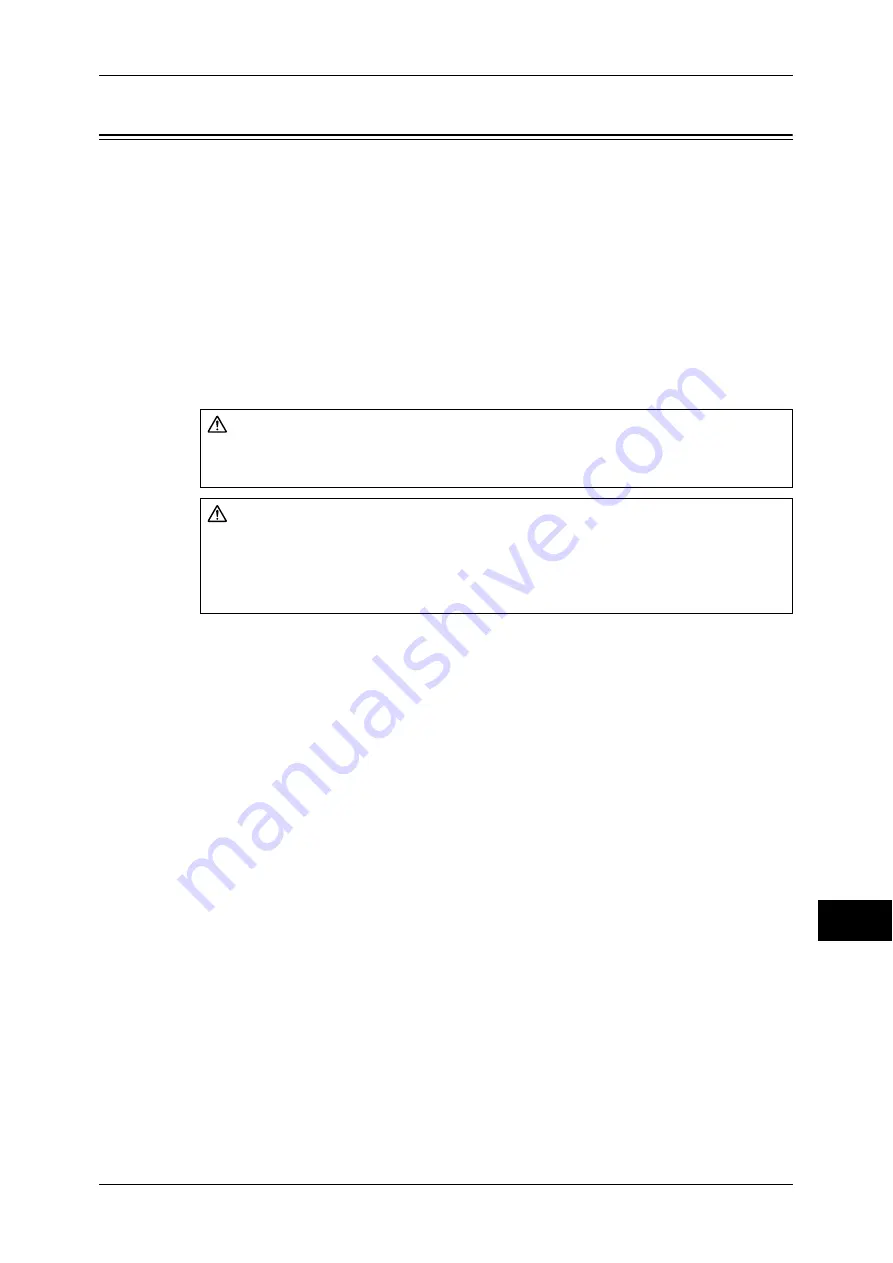
Paper Jams
427
P
rob
le
m Solving
14
Paper Jams
If paper is jammed inside the machine, the machine stops and an alarm sounds. A
message is also displayed on the touch screen. Follow the instructions displayed to
remove the jammed paper.
Gently remove the paper taking care not to tear it. If paper is torn while it is being
removed from the machine, remove all the torn pieces making sure that none remain
inside the machine.
If a paper jam message is displayed again after you have cleared the paper jam, paper
is probably jammed at another location. Clear this by following the message.
When you have finished clearing the paper jam, printing is automatically resumed from
the state before the paper jam occurred.
If a paper jam occurred during copying, press the <Start> button. Copying is resumed
from the state before the paper jam occurred.
This section describes how to clear paper jams at the following locations.
Refer to each section.
Paper Jams in the Top Left Cover [A] ..................................................................................... 428
Paper Jams in the Bottom Left Cover [B] ................................................................................ 429
Paper Jams in the Bottom Left Cover [C] ................................................................................ 430
Paper Jams in the Top Cover [E] ............................................................................................. 430
Paper Jams in the Trays 1 to 3.................................................................................................. 431
Paper Jams in the Tandem Tray Module.................................................................................. 431
Paper Jams in the Tray 5 (Bypass) ........................................................................................... 433
Paper Jams in the Duplex Kit................................................................................................... 434
Paper Jams in the Finisher-A1 ................................................................................................. 434
Paper Jams in the Finisher-B1.................................................................................................. 434
Staple Jams in the Staple Cartridge (For Finisher-A1) ............................................................ 439
Staple Jams in the Staple Cartridge (For Finisher-B1) ............................................................ 440
Important •
When a paper jam occurs, paper is sometimes torn and remains inside the machine if you
pull out a paper tray without checking the paper jam position. This may cause machine
malfunctions. Check where the paper jam occurred first.
•
If a piece of jammed paper remains inside the machine, the paper jam message will not
disappear from the touch screen.
•
Clear the paper jams while the machine is on. When the power is turned off, all information
stored to the machine's memory will be erased.
•
Do not touch components inside the machine. This may cause print defects.
CAUTION
If you need to pull out a tray to remove paper jam, contact your local Fuji Xerox
representative. Do not pull out a tray, otherwise it may cause injuries.
CAUTION
Do not attempt to remove a paper jammed deeply inside the product, particularly a
paper wrapped around a fuser or a heat roller. Otherwise, it may cause injuries or
burns. Switch off the product promptly and contact your local Fuji Xerox
representative.
Содержание DocuCentre-III C4100
Страница 1: ...DocuCentre III C4100 C3100 Administrator Guide...
Страница 12: ......
Страница 40: ...2 Paper and Other Media 38 Paper and Other Media 2 14 Select Close to return to the All Services screen...
Страница 72: ......
Страница 216: ......
Страница 224: ......
Страница 250: ......
Страница 262: ......
Страница 276: ......
Страница 292: ......
Страница 320: ......
Страница 444: ......
















































