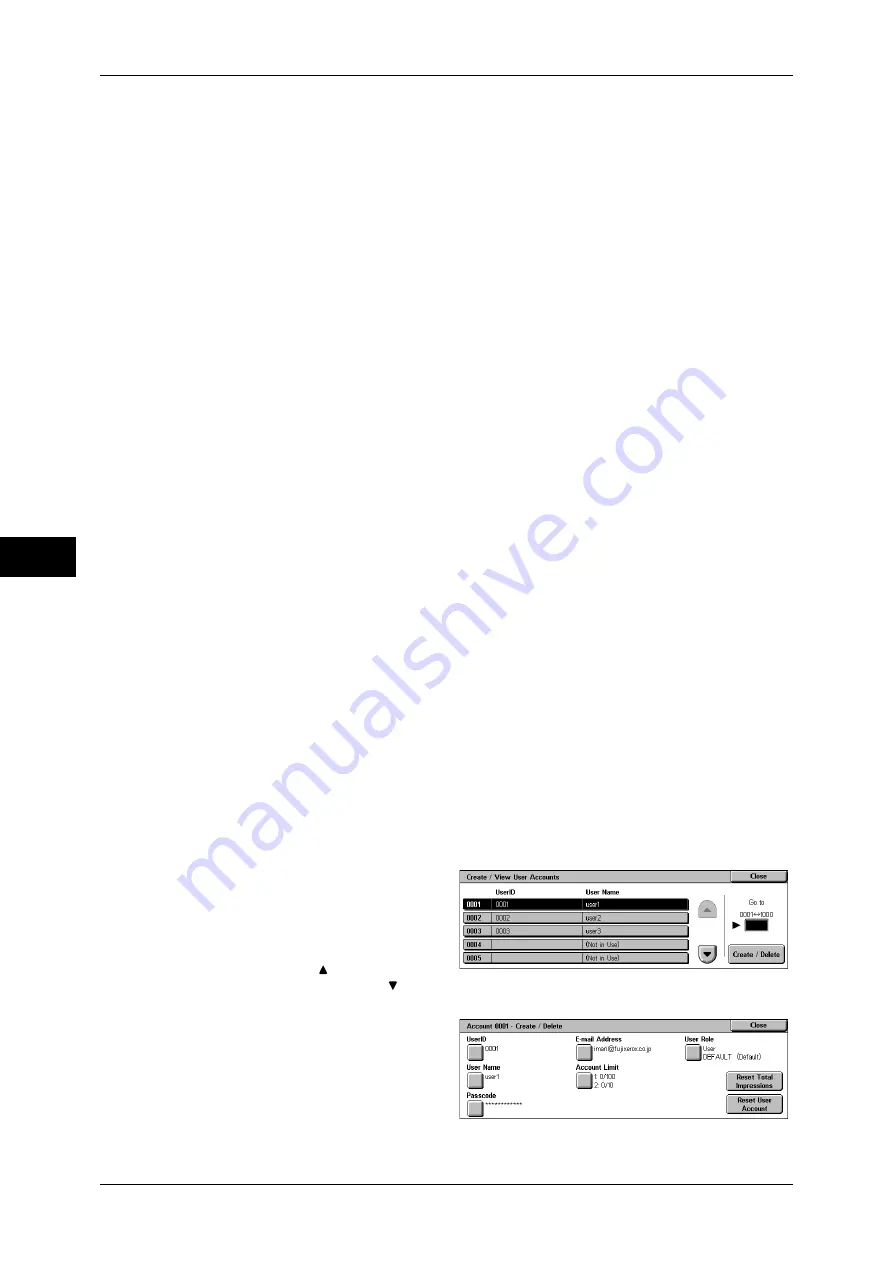
5 Tools
204
T
ools
5
z
Fax/Internet Fax
Limits access to the Fax/Internet Fax/Direct Fax service on the machine. The use of stored
programs that contain steps to use the Fax/Internet Fax service is also limited.
z
Scan to Mailbox/E-mail/Scan to PC
Limits access to the Scan to Mailbox/Scan to E-mail/Scan to PC service on the machine.The
use of stored programs that contain steps to use any of these services is also limited.
z
Network Scanning
Limits access to the Network Scanning service.
z
Send from Mailbox
Limits access to the Send-from-Mailbox service.
z
Stored Programming
Limits access to the Stored Programming service.
z
Job Flow Sheets
Limits access to the Job Flow Sheets service.
z
Print Service
Limits the submission of print jobs from a computer via a network.
To use the authentication feature, user information such as a user ID and passcode needs to
be entered on a print driver. If the authentication fails, the print data sent to the machine is
saved in the machine or deleted according to the Charge Print settings.
Note
•
The settings in [Service Access] are not effective if [Login Type] is set to [Login to Remote
Accounts].
For information about [Login Type], refer to "Login Type" (P.203).
Feature Access
Set [Color Copying], [Print Documents from Mailbox], and [Retrieve Documents from
Mailbox].
Create/View User Accounts
When the Account Administration feature is used, register user IDs and user names to
authenticate registered users.
For a user of the machine, you can set a limit on the number of pages. For each
registered user, you can also check the cumulative number of pages. Up to 1,000 sets
of user data can be registered.
Important •
Before registering users, refer to
to set the authentication type you
use.
Note
•
This item does not appear when [Login to Remote Accounts] is selected in
1
Select [Create/View User Accounts].
2
Select a 4-digit number for which
you want to register a user, and
select [Create/Delete].
Note
•
The number is a user control
number.
•
Select [ ] to return the
previous screen or [ ] to
move the next screen.
3
Entering a 4-digit user ID with the
numeric keypad specifies the user
directly.
Select any item, and set it.
4
Select [Close].
Содержание DocuCentre-III C4100
Страница 1: ...DocuCentre III C4100 C3100 Administrator Guide...
Страница 12: ......
Страница 40: ...2 Paper and Other Media 38 Paper and Other Media 2 14 Select Close to return to the All Services screen...
Страница 72: ......
Страница 216: ......
Страница 224: ......
Страница 250: ......
Страница 262: ......
Страница 276: ......
Страница 292: ......
Страница 320: ......
Страница 444: ......
















































