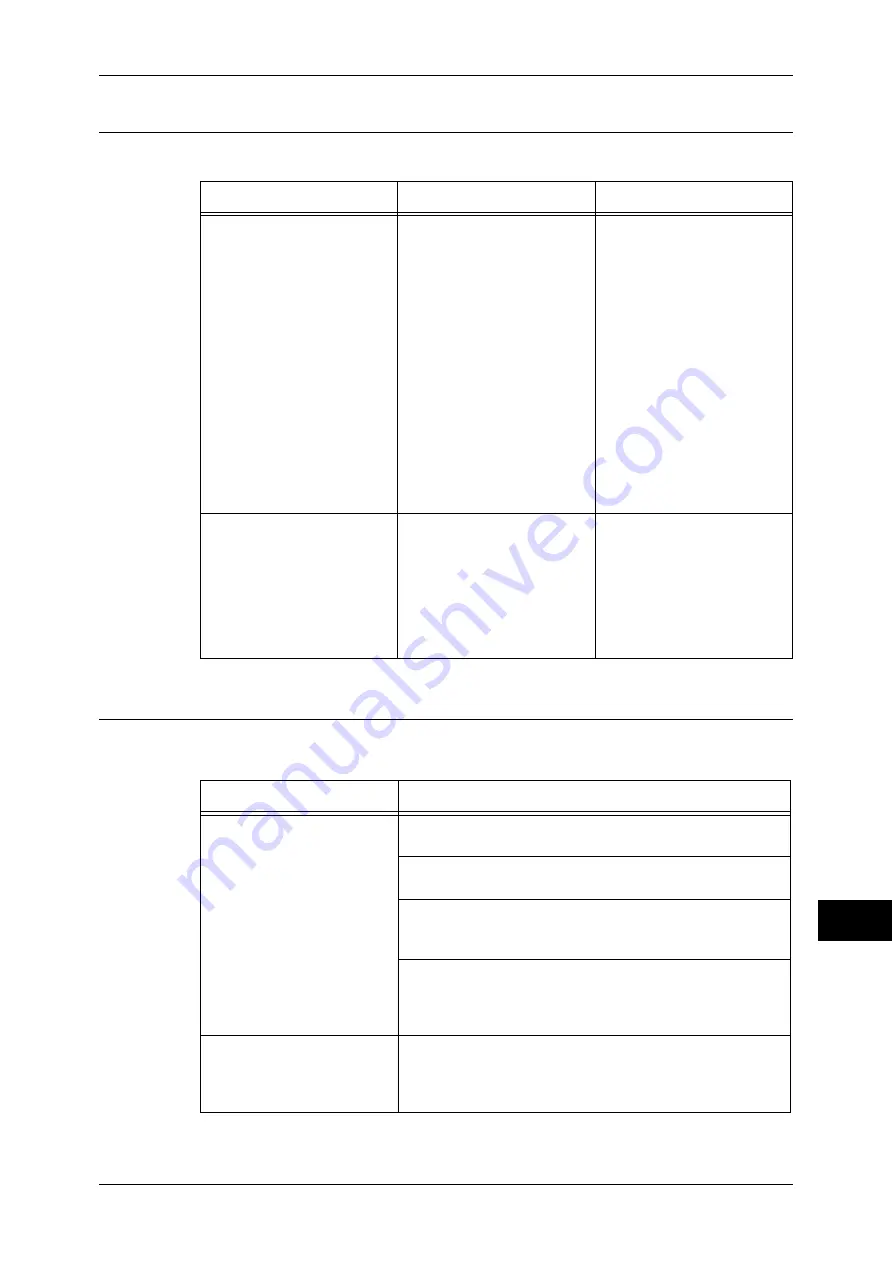
Network-related Problems
353
P
rob
le
m Solving
14
When using EtherTalk
The possible symptoms, causes, and remedies for problems when using EtherTalk are
as follows.
CentreWare Internet Services Problems
The possible symptoms and remedies for problems when using CentreWare Internet
Services are as follows.
Symptom
Cause
Remedy
Documents are printed by a
printer that is not selected.
If a printer that is assigned
the same printer name has
already existed on the
network, one of the printer
names is automatically
changed during boot-up.
Therefore, depending on the
timing of powering on the
printer, the name of the
printer assigned may be
different from the printer
name used before.
As a result, the printer name
is automatically changed,
and documents are printed
by a printer that is not
selected.
A printer that is assigned the
same printer name may exist
on the network. Confirm the
printer name. If duplicated,
change the printer name.
The printer cannot be
browsed from clients.
If the printer is turned on
before it is connected to a
network, clients may not be
able to identify the printer
name and therefore cannot
browse the printer.
Turn the printer on after
connecting to the network. If
the printer is activated while
disconnected from the
network, turn the machine
off, connect it to the network,
and then turn the printer on
again.
Symptom
Remedy
Cannot connect to
CentreWare Internet
Services
Is the machine working properly?
Check if the machine is powered on.
Is Internet Services (HTTP) port activated?
Print out [Configuration Report] to confirm.
Is the Internet address correctly entered?
Confirm the Internet address again. If the problem persists,
enter an IP address to make a connection.
Is a proxy server being used?
Depending on the proxy server, connections may not be
possible. Set the browser to “Not using proxy server” or set
that particular address to “Not using a proxy server”.
The “Please wait” message is
displayed throughout.
Wait for a while as instructed.
If the status does not change, click the [Refresh] button.
If this does not have any effect, check if the machine is
working properly.
Содержание DocuCentre-III C4100
Страница 1: ...DocuCentre III C4100 C3100 Administrator Guide...
Страница 12: ......
Страница 40: ...2 Paper and Other Media 38 Paper and Other Media 2 14 Select Close to return to the All Services screen...
Страница 72: ......
Страница 216: ......
Страница 224: ......
Страница 250: ......
Страница 262: ......
Страница 276: ......
Страница 292: ......
Страница 320: ......
Страница 444: ......
















































