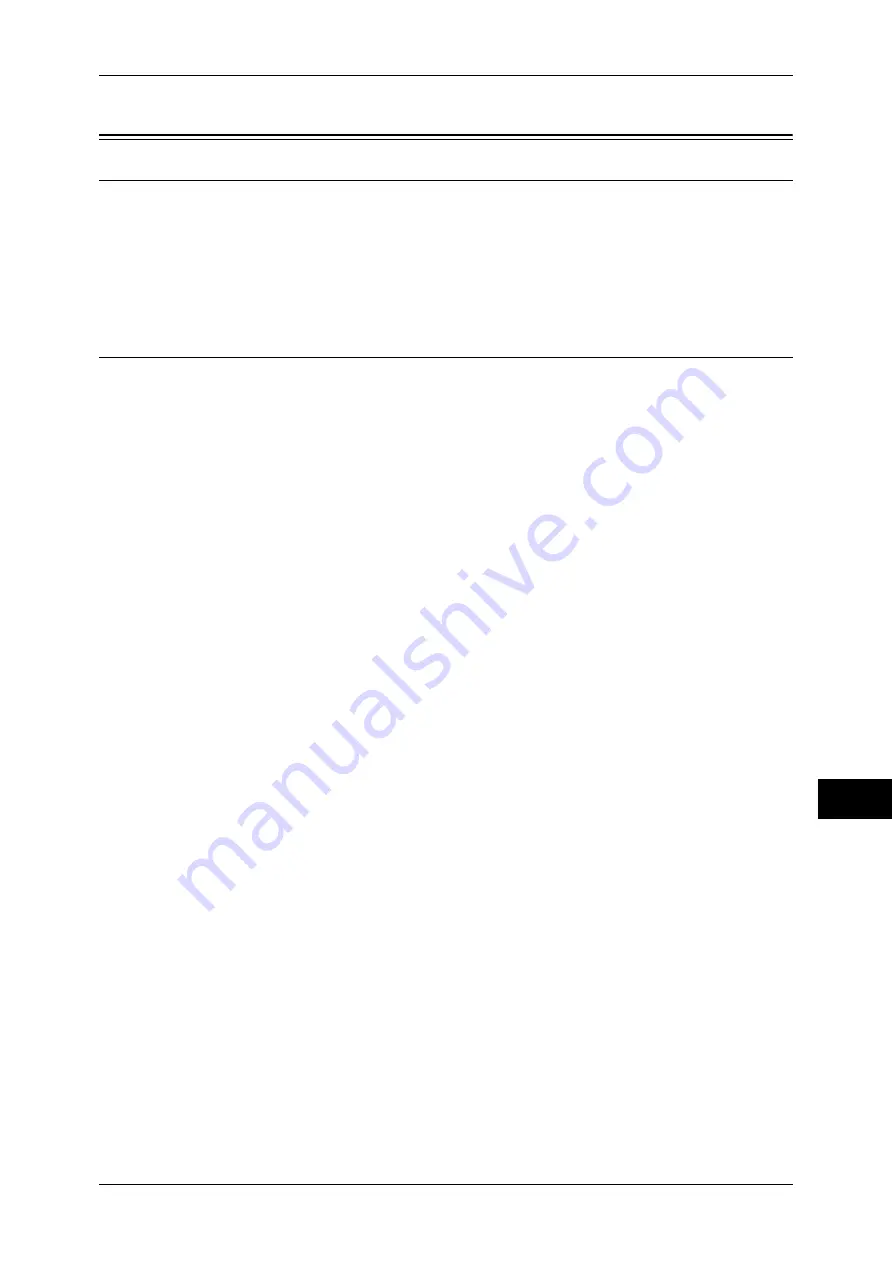
Installation Procedure
271
Usin
g
t
h
e Se
rver
F
a
x Se
rvic
e
11
Installation Procedure
Installation Overview
This section describes the configuration procedure to use the Server Fax feature on the
machine.
The following shows the reference section for the configuration procedure.
Step 1 Fax Settings................................................................................................................... 271
Step 2 Setting the Server Fax Feature ...................................................................................... 272
Step 1 Fax Settings
If your machine does not support the Fax feature and supports the Server Fax feature
only, the Server Fax feature will be enabled automatically.
If your machine supports both the Fax and Server Fax features, manually switch to the
Server Fax feature.
The following procedure explains how to switch to the Server Fax feature on
CentreWare Internet Services.
For information on how to use CentreWare Internet Services, refer to
"Setting Items Using CentreWare
Note
•
You can switch to the Server Fax feature also on the machine’s Control Panel.
1
Start a web browser.
2
Enter the machine's IP address or the Internet address into the address box on the
browser, and click [Enter].
z
Example of the IP address entry
http://192.168.1.1/ (IPv4)
http://[2001:DB8::1234] (IPv6)
z
Example of the Internet address entry
http://myhost.example.com/
Note
•
When specifying a port number, add “:” and the port number to the end of the Internet
address.
3
Click the [Properties] tab.
4
Click [+] on the left of [Services] to display the items in the folder.
5
Click [+] on the left of [Fax] to display the items in the folder.
6
Click [Fax Settings].
7
On the [Fax Settings] screen, select [Scan to Fax Server] under [Fax Service].
8
Reflect the values as the machine's setting values.
1) Click [Apply].
2) The right frame on the web browser will change to the machine reboot display.
3) Click [Reboot Machine]. The machine will reboot and the setting values will be
reflected.
Содержание DocuCentre-III C4100
Страница 1: ...DocuCentre III C4100 C3100 Administrator Guide...
Страница 12: ......
Страница 40: ...2 Paper and Other Media 38 Paper and Other Media 2 14 Select Close to return to the All Services screen...
Страница 72: ......
Страница 216: ......
Страница 224: ......
Страница 250: ......
Страница 262: ......
Страница 276: ......
Страница 292: ......
Страница 320: ......
Страница 444: ......






























